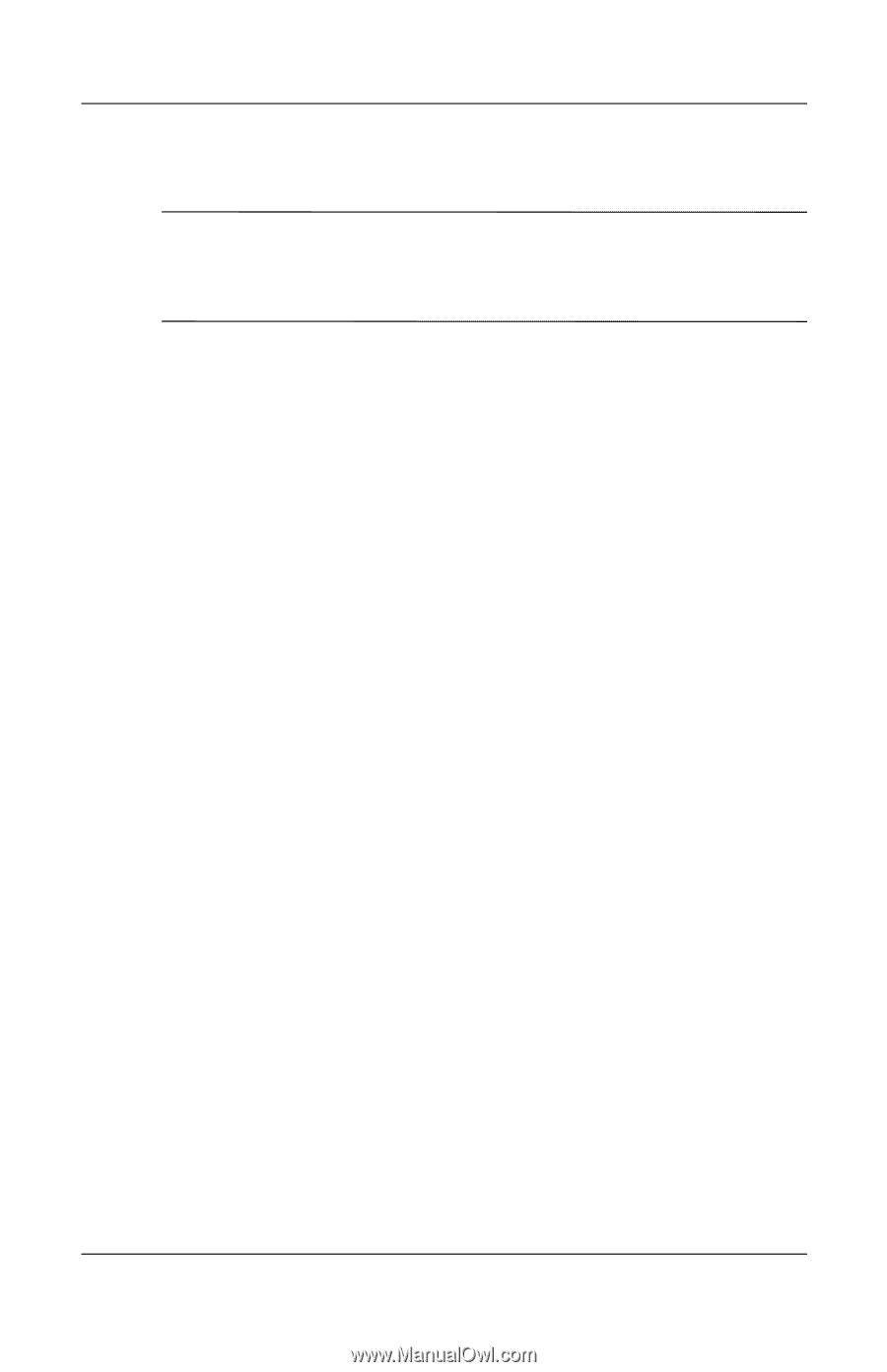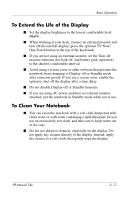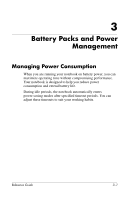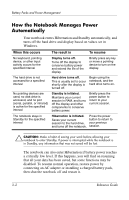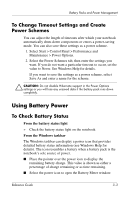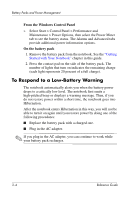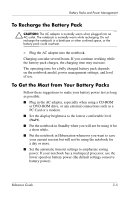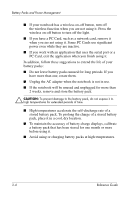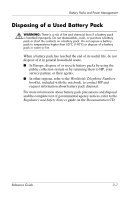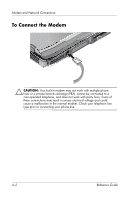HP Pavilion ze4900 Reference Guide - Page 39
To Recharge the Battery Pack, To Get the Most from Your Battery Packs
 |
View all HP Pavilion ze4900 manuals
Add to My Manuals
Save this manual to your list of manuals |
Page 39 highlights
Battery Packs and Power Management To Recharge the Battery Pack Ä CAUTION: The AC adapter is normally warm when plugged into an AC outlet. The notebook is normally warm while recharging. Do not recharge the notebook in a briefcase or other confined space, or the battery pack could overheat. » Plug the AC adapter into the notebook. Charging can take several hours. If you continue working while the battery pack charges, the charging time may increase. The operating time for a fully charged battery pack depends on the notebook model, power management settings, and level of use. To Get the Most from Your Battery Packs Follow these suggestions to make your battery power last as long as possible: ■ Plug in the AC adapter, especially when using a CD-ROM or DVD-ROM drive, or any external connections such as a PC Card or a modem. ■ Set the display brightness to the lowest comfortable level (Fn+F1). ■ Put the notebook in Standby when you will not be using it for a short while. ■ Put the notebook in Hibernation whenever you want to save your current session but will not be using the notebook for a day or more. ■ Set the automatic timeout settings to emphasize saving power. If your notebook has a multispeed processor, use the lower speed on battery power (the default settings conserve battery power). Reference Guide 3-5