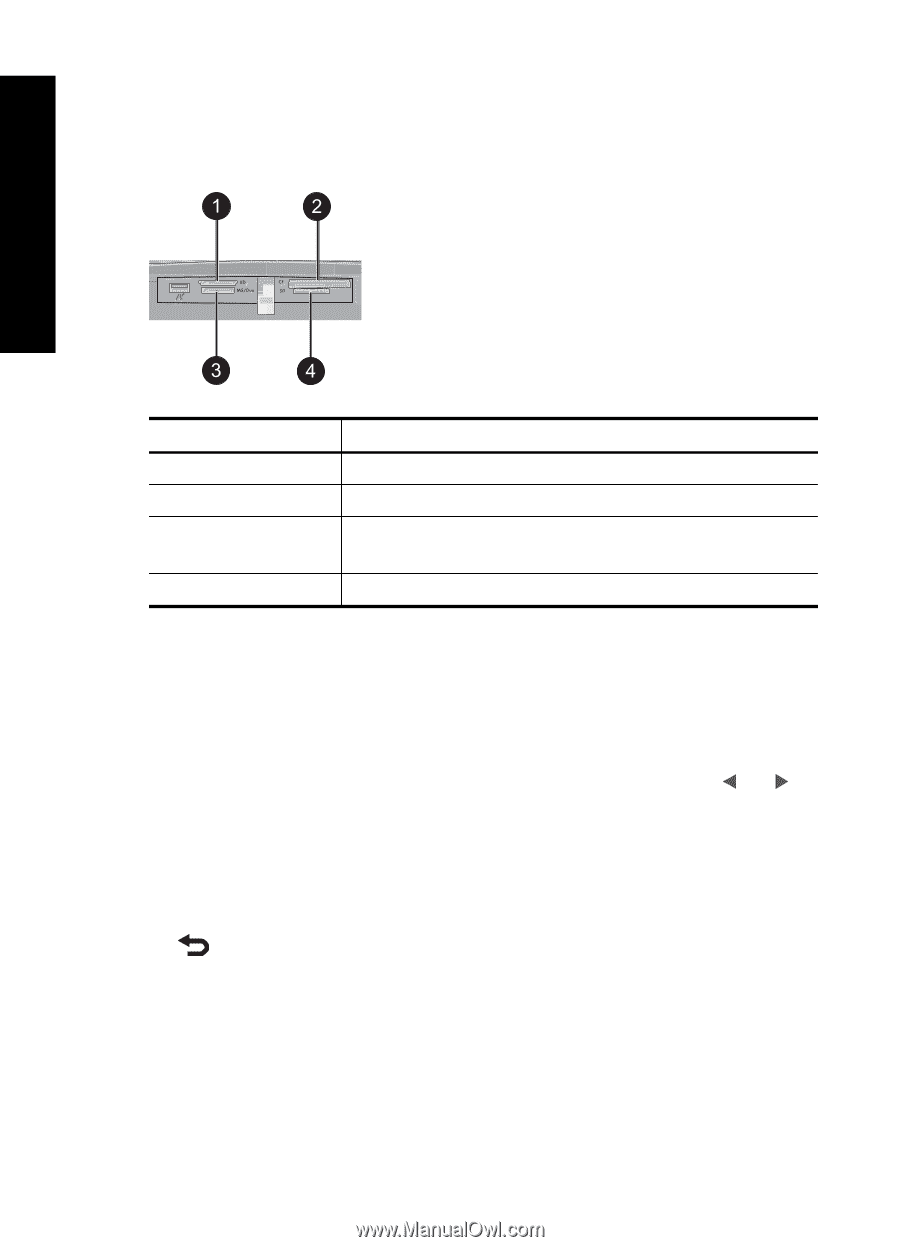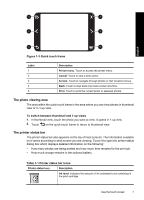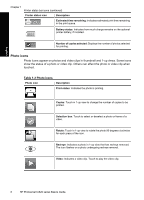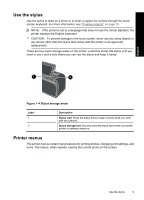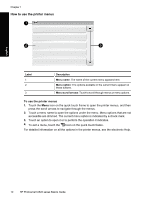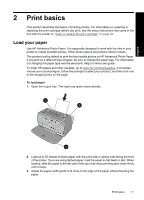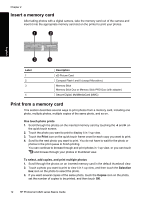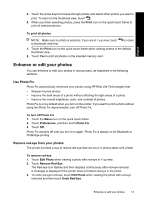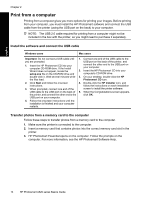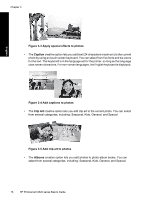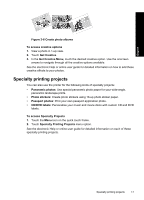HP Photosmart A620 Basics Guide - Page 12
Insert a memory card, One touch photo prints, Print, To select, add copies, and print multiple photos
 |
View all HP Photosmart A620 manuals
Add to My Manuals
Save this manual to your list of manuals |
Page 12 highlights
Chapter 2 Insert a memory card After taking photos with a digital camera, take the memory card out of the camera and insert it into the appropriate memory card slot on the printer to print your photos. English Label 1 2 3 4 Description xD-Picture Card Compact Flash I and II (except Microdrive) Memory Stick Memory Stick Duo or Memory Stick PRO Duo (with adapter) Secure Digital, MultiMediaCard (MMC) Print from a memory card This section describes several ways to print photos from a memory card, including one photo, multiple photos, multiple copies of the same photo, and so on. One touch photo prints 1. Scroll through the photos on the inserted memory card by touching the and on the quick touch screen. 2. Touch the photo you want to print to display it in 1-up view. 3. Touch the Print icon on the quick touch frame once for each copy you want to print. 4. Scroll to the next photo you want to print. You do not have to wait for the photo or photos in the print queue to finish printing. You can continue to browse through and print photos in 1-up view, or you can touch and browse through your photos in thumbnail view. To select, add copies, and print multiple photos 1. Scroll through the photos on an inserted memory card in the default thumbnail view. 2. Touch a photo you want to print to view it in 1-up view, and then touch the Selection box icon on the photo to select the photo. 3. If you want several copies of the same photo, touch the Copies icon on the photo, set the number of copies to be printed, and then touch OK. 12 HP Photosmart A620 series Basics Guide