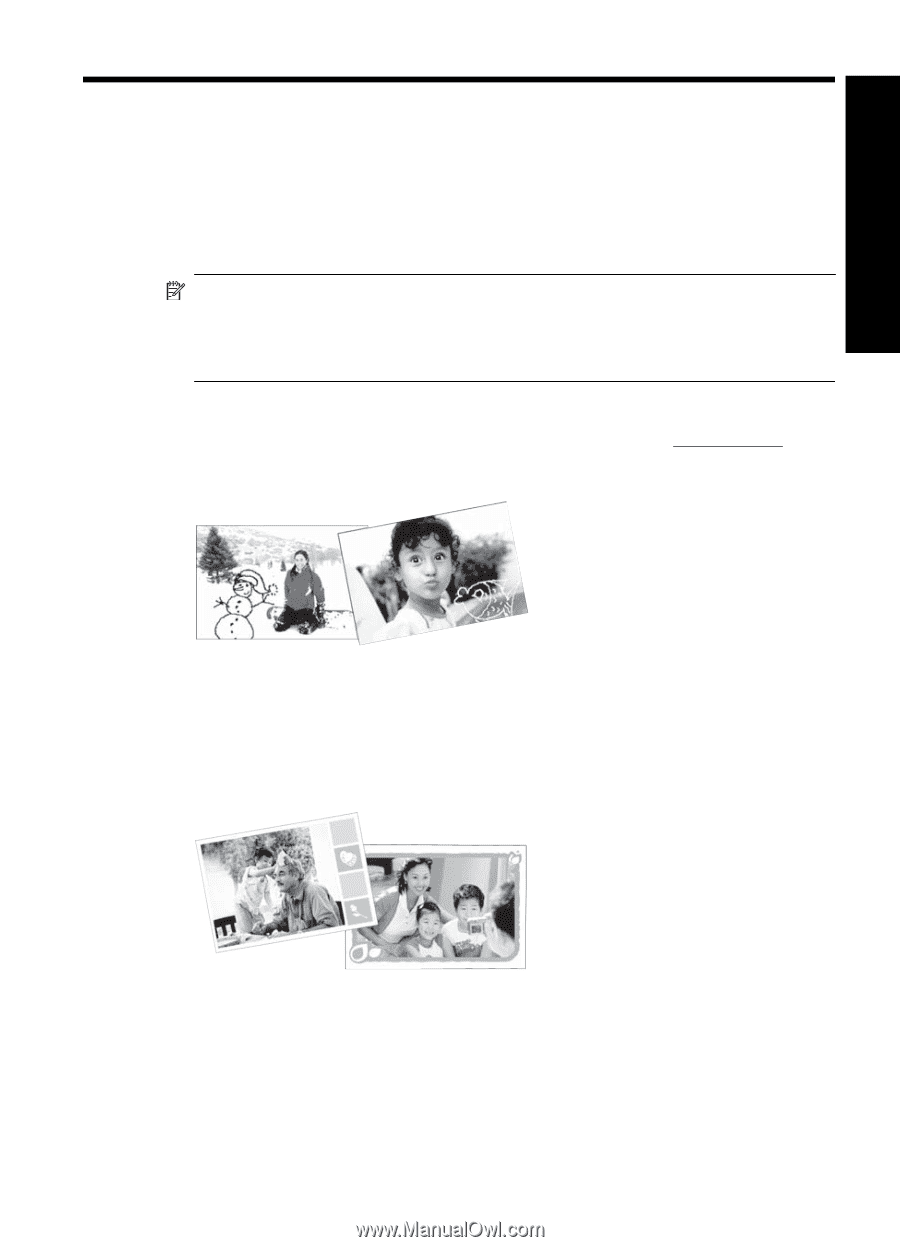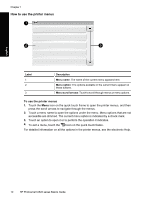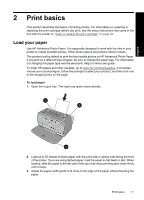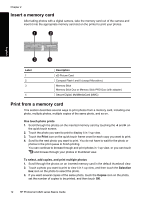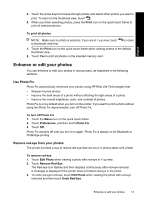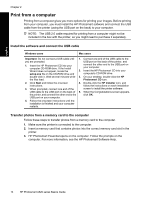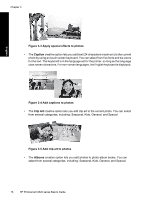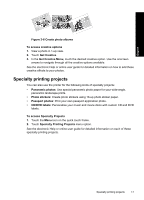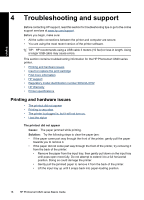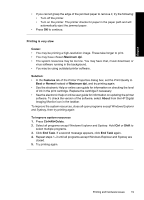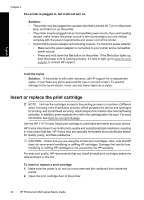HP Photosmart A620 Basics Guide - Page 15
English: Creative projects, Customize your photos, Scribble, Draw on photos, Frames
 |
View all HP Photosmart A620 manuals
Add to My Manuals
Save this manual to your list of manuals |
Page 15 highlights
English 3 Creative projects Customize your photos The printer provides several creative options you can apply to your printed photos, including captions, frames, special effects, and more. You can apply multiple creative actions to a photo before you print it. NOTE: Get Creative actions are not saved with the photo, so the original photo remains untouched. Always print a photo after you finish applying creative actions. NOTE: The Get Creative features available on the printer may vary by country/region and/or model. • The Scribble creative option lets you draw on the current photo with the stylus. You can change the color and line weight or switch to an eraser tool to edit drawings already on the photo. For more information on the stylus, see "Use the stylus" on page 9. Figure 3-1 Draw on photos • The Frames creative option lets you add a frame to the current photo. You can select from several categories, including: Seasonal, Kids, General, and Special. Each frame has a landscape and portrait version. Figure 3-2 Add frames to photos • The Design Gallery creative option lets you apply special effects. You can modify the effect by changing the settings available for that effect. Creative projects 15