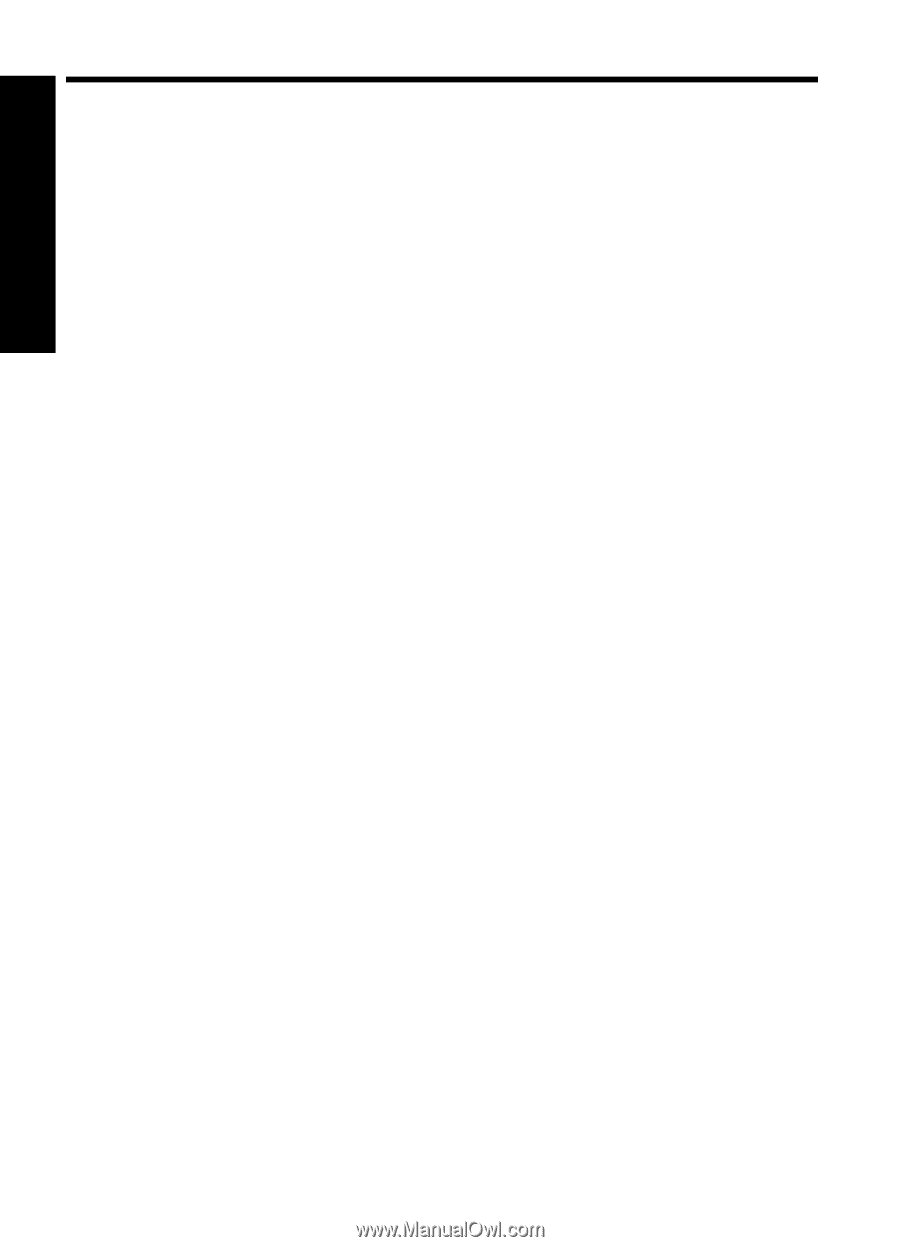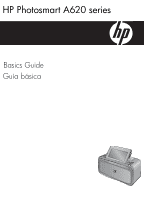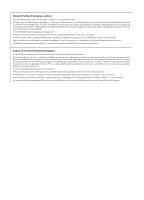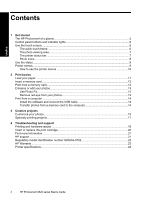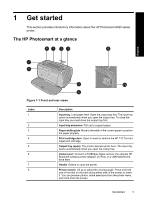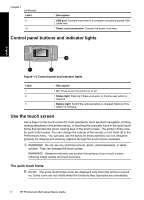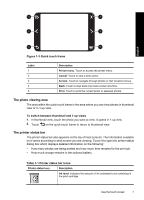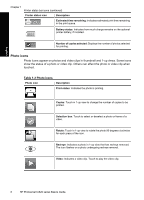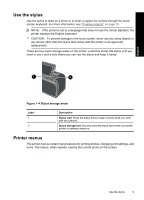Contents
1
Get started
The HP Photosmart at a glance
.................................................................................................
5
Control panel buttons and indicator lights
..................................................................................
6
Use the touch screen
..................................................................................................................
6
The quick touch frame
..........................................................................................................
6
The photo viewing area
........................................................................................................
7
The printer status bar
............................................................................................................
7
Photo icons
...........................................................................................................................
8
Use the stylus
.............................................................................................................................
9
Printer menus
.............................................................................................................................
9
How to use the printer menus
............................................................................................
10
2
Print basics
Load your paper
.......................................................................................................................
11
Insert a memory card
................................................................................................................
12
Print from a memory card
.........................................................................................................
12
Enhance or edit your photos
.....................................................................................................
13
Use Photo Fix
.....................................................................................................................
13
Remove red-eye from your photos
.....................................................................................
13
Print from a computer
..............................................................................................................
14
Install the software and connect the USB cable
.................................................................
14
Transfer photos from a memory card to the computer
.......................................................
14
3
Creative projects
Customize your photos
.............................................................................................................
15
Specialty printing projects
.........................................................................................................
17
4
Troubleshooting and support
Printing and hardware issues
..................................................................................................
18
Insert or replace the print cartridge
...........................................................................................
20
Find more information
...............................................................................................................
21
HP support
................................................................................................................................
21
Regulatory model identification number SDGOA-0702
............................................................
22
HP Warranty
............................................................................................................................
23
Printer specifications
................................................................................................................
24
4
HP Photosmart A620 series Basics Guide
English