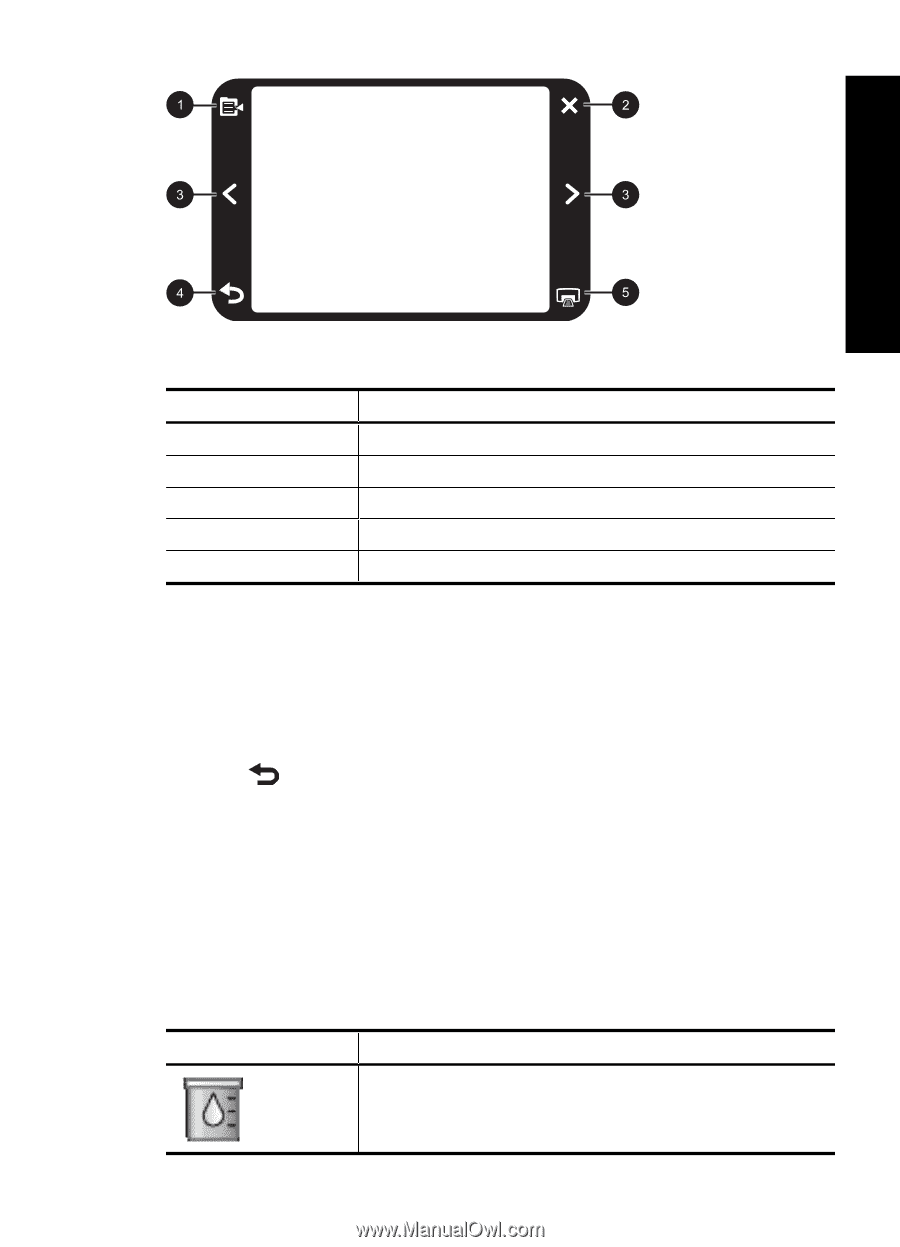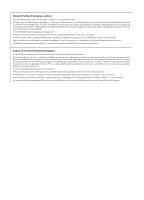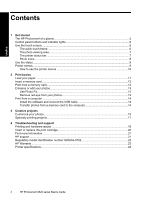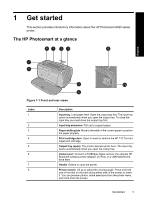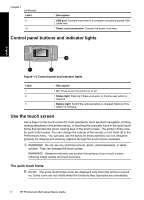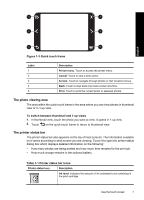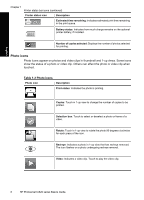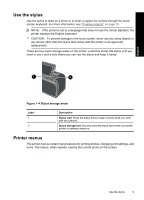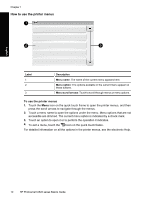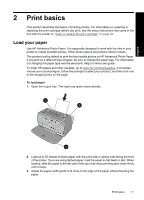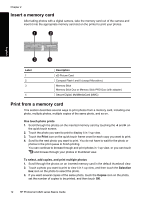HP Photosmart A620 Basics Guide - Page 7
The photo viewing area, The printer status bar, Quick touch frame
 |
View all HP Photosmart A620 manuals
Add to My Manuals
Save this manual to your list of manuals |
Page 7 highlights
English Figure 1-3 Quick touch frame Label 1 2 3 4 5 Description Printer menu: Touch to access the printer menu. Cancel: Touch to stop a print action. Arrows: Touch to navigate through photos or Get Creative menus. Back: Touch to step back one menu screen at a time. Print: Touch to print the current photo or selected photos. The photo viewing area The area within the quick touch frame is the area where you can view photos in thumbnail view or in 1-up view. To switch between thumbnail and 1-up views 1. In thumbnail view, touch the photo you want to view. It opens in 1-up view. 2. Touch on the quick touch frame to return to thumbnail view. The printer status bar The printer status bar also appears on the top of most screens. The information available on it varies according to what screen you are viewing. Touch it to open the printer status dialog box which displays detailed information on the following: • How many photos are being printed and how much time remains for the print job. • How much charge remains in the optional battery. Table 1-1 Printer status bar icons Printer status icon Description Ink level: Indicates the amount of ink estimated to be remaining in the print cartridge. Use the touch screen 7