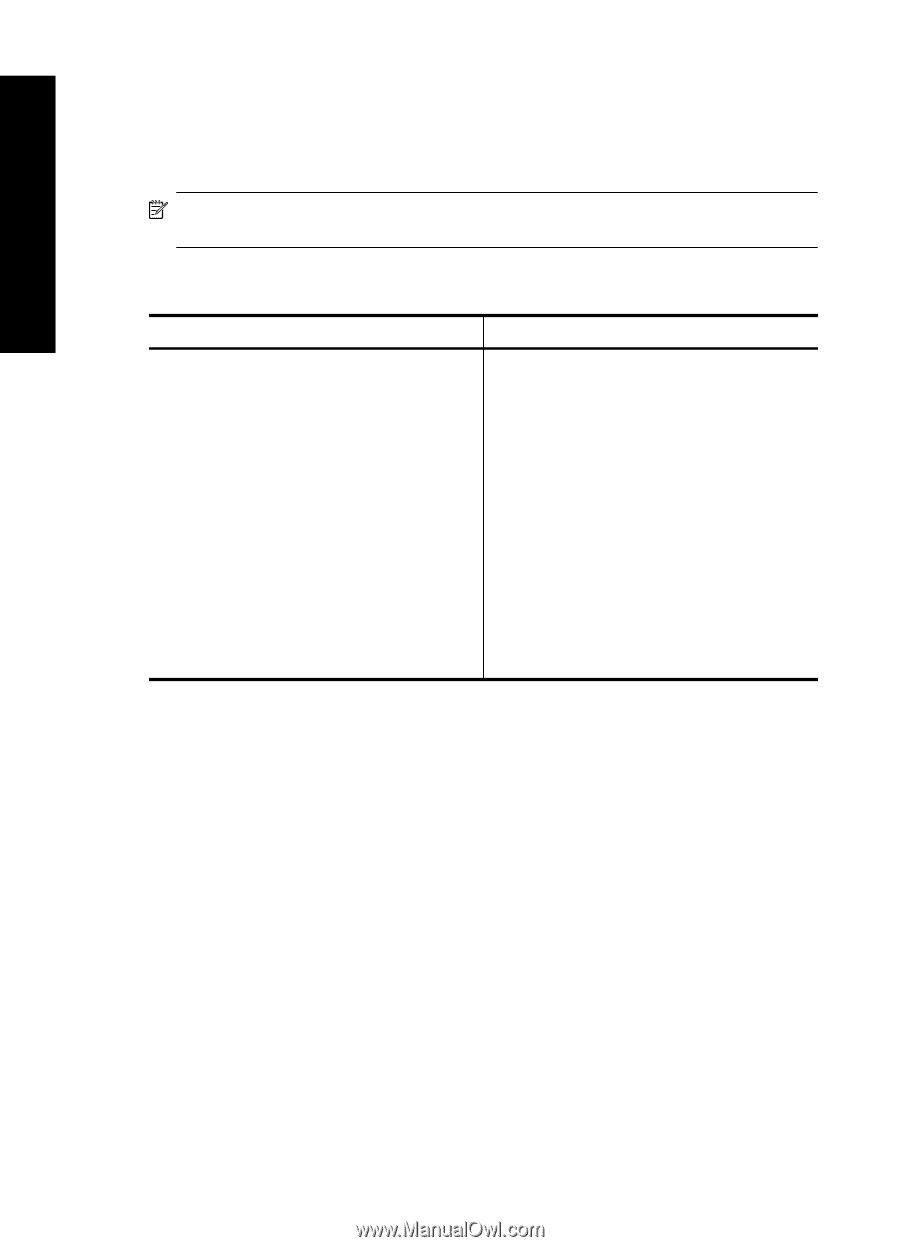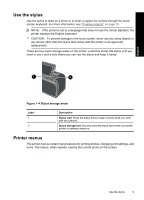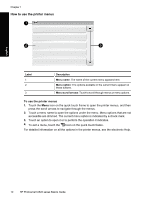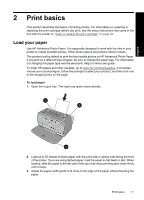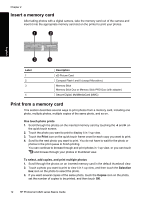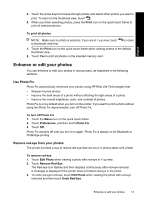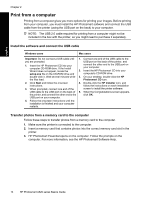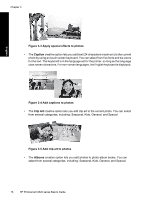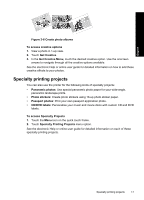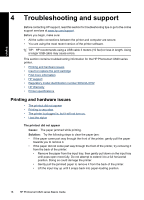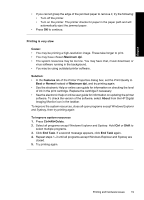HP Photosmart A620 Basics Guide - Page 14
Print from a computer, Install the software and connect the USB cable
 |
View all HP Photosmart A620 manuals
Add to My Manuals
Save this manual to your list of manuals |
Page 14 highlights
English Chapter 2 Print from a computer Printing from a computer gives you more options for printing your images. Before printing from your computer, you must install the HP Photosmart software and connect the USB cable from the printer (using the USB port on the back) to your computer. NOTE: The USB 2.0 cable required for printing from a computer might not be included in the box with the printer, so you might need to purchase it separately. Install the software and connect the USB cable Windows users Mac users Important: Do not connect a USB cable until you are prompted. 1. Insert the HP Photosmart CD into your computer CD-ROM drive. If the Install Wizard does not appear, locate the setup.exe file on the CD-ROM drive and double-click it. Wait several minutes while the files load. 1. Connect one end of the USB cable to the USB port on the back of the printer, and connect the other end to the USB port on your computer. 2. Insert the HP Photosmart CD into your computer's CD-ROM drive. 3. On your desktop, double-click the HP Photosmart CD icon. 2. Click Next and follow the onscreen 4. Double-click the HP Installer icon, and instructions. follow the instructions on each installation 3. When prompted, connect one end of the screen to install the printer software. USB cable to the USB port on the back of 5. When the Congratulations screen appears, the printer, and connect the other end to the click OK. USB port on your computer. 4. Follow the onscreen instructions until the installation is finished and your computer restarts. Transfer photos from a memory card to the computer Follow these steps to transfer photos from a memory card to the computer. 1. Make sure the printer is connected to the computer. 2. Insert a memory card that contains photos into the correct memory card slot in the printer. 3. HP Photosmart Essential opens on the computer. Follow the prompts on the computer. For more information, see the HP Photosmart Software Help. 14 HP Photosmart A620 series Basics Guide