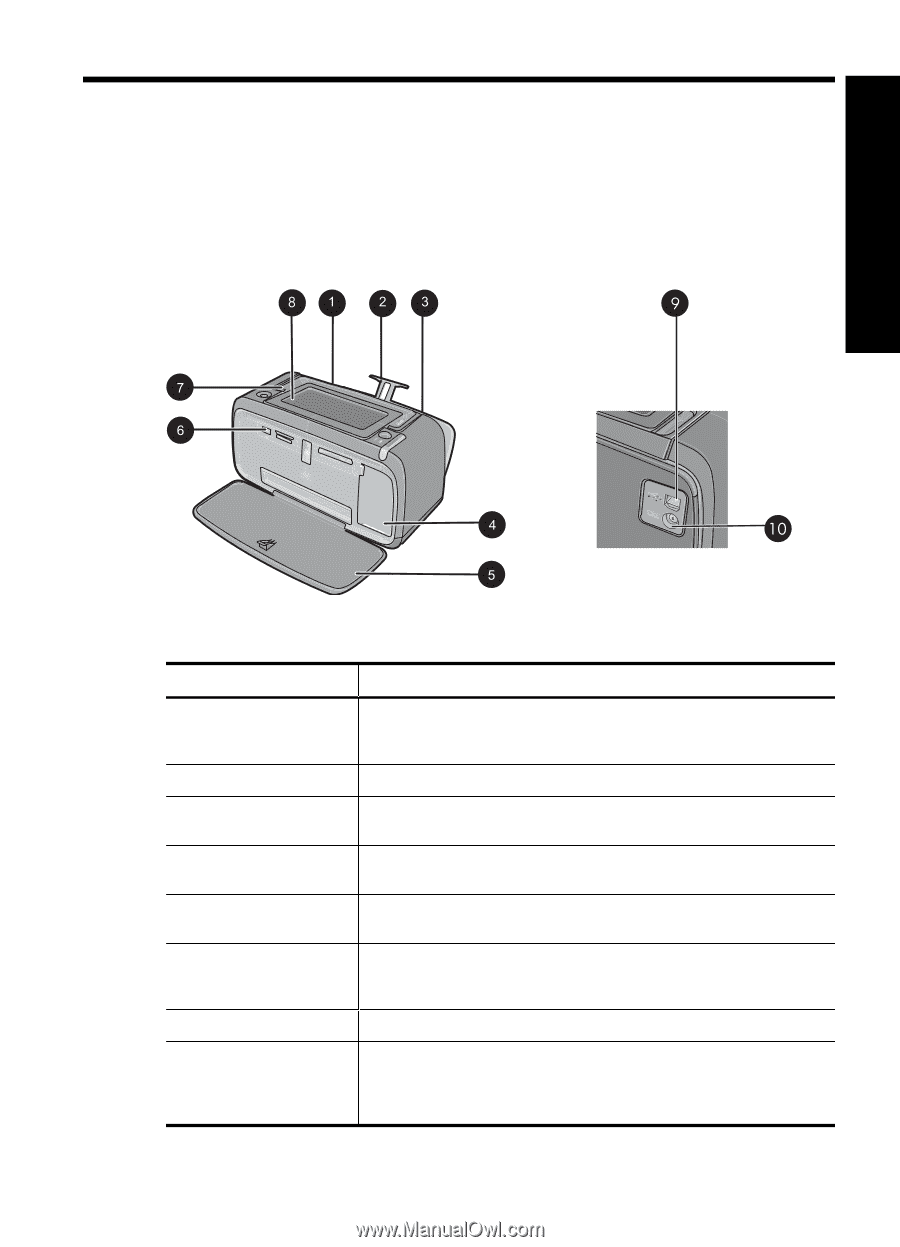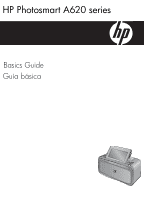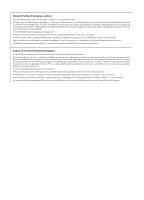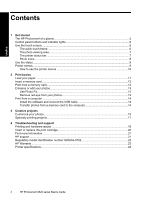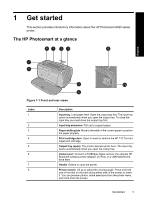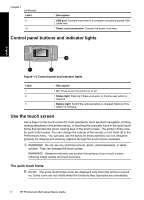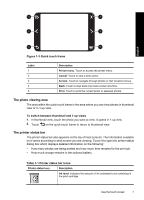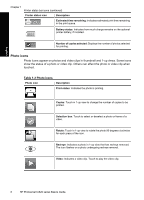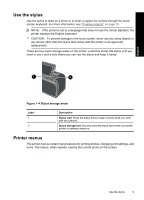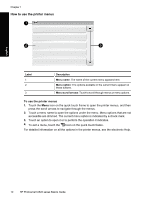HP Photosmart A620 Basics Guide - Page 5
English: Get started, The HP Photosmart at a glance, Front and rear views
 |
View all HP Photosmart A620 manuals
Add to My Manuals
Save this manual to your list of manuals |
Page 5 highlights
1 Get started This section provides introductory information about the HP Photosmart A620 series printer. The HP Photosmart at a glance English Figure 1-1 Front and rear views Label 1 2 3 4 5 6 7 8 Description Input tray: Load paper here. Open the output tray first. The input tray opens automatically when you open the output tray. To close the input tray you must close the output tray first. Input tray extension: Pull out to support paper. Paper-width guide: Move to the width of the current paper to position the paper properly. Print cartridge door: Open to insert or remove the HP 110 Tri-color Inkjet print cartridge. Output tray (open): The printer deposits prints here. The input tray opens automatically when you open the output tray. Camera port: Connect a PictBridge digital camera, the optional HP Bluetooth wireless printer adapter, an iPod, or a USB flash/thumb drive here. Handle: Extend to carry the printer. Printer screen: Lift up to adjust the viewing angle. Press and hold one of the tabs on the back along either side of the screen to lower it. You can preview photos, make selections from the printer menu, and more from this screen. Get started 5