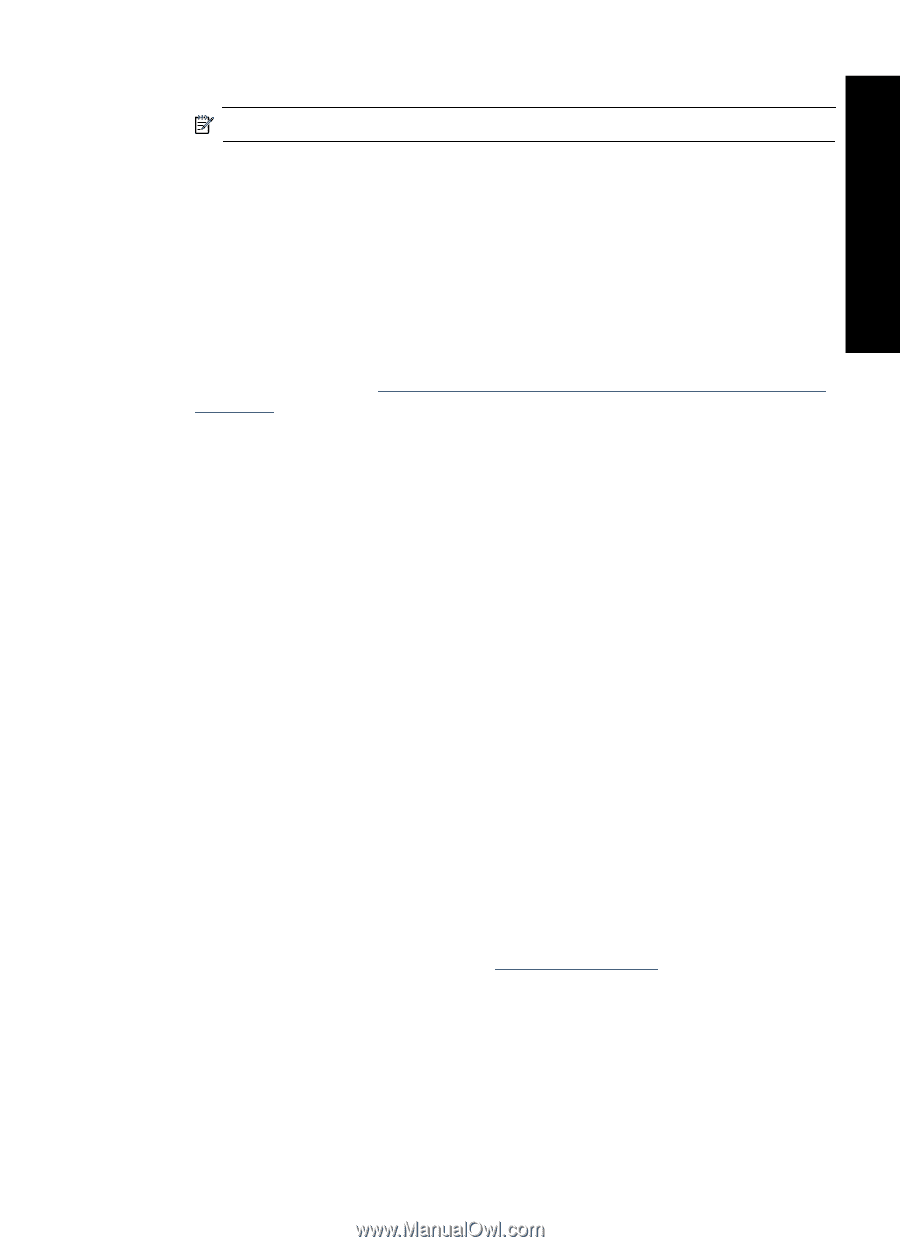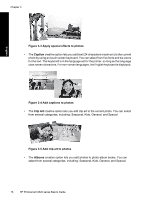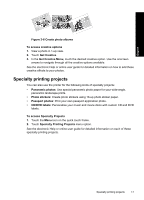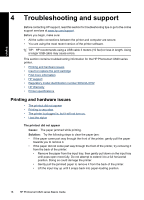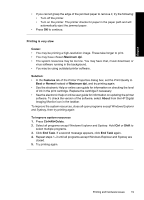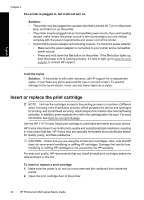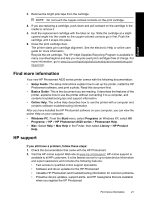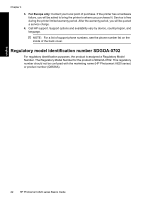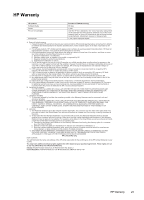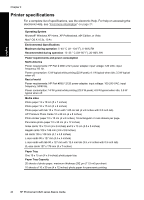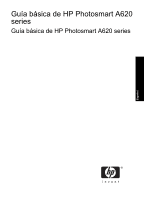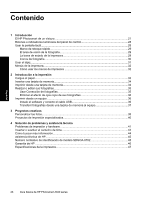HP Photosmart A620 Basics Guide - Page 21
Find more information, HP support, Photosmart Help
 |
View all HP Photosmart A620 manuals
Add to My Manuals
Save this manual to your list of manuals |
Page 21 highlights
English 3. Remove the bright pink tape from the cartridge. NOTE: Do not touch the copper-colored contacts on the print cartridge. 4. If you are replacing a cartridge, push down and pull outward on the cartridge in the cradle to remove it. 5. Hold the replacement cartridge with the label on top. Slide the cartridge at a slight upward angle into the cradle so the copper-colored contacts go in first. Push the cartridge until it snaps into place. 6. Close the print cartridge door. The printer starts print cartridge alignment. See the electronic Help or online user guide for more information. Recycle the old cartridge. The HP Inkjet Supplies Recycling Program is available in many countries/regions and lets you recycle used print cartridges free of charge. For more information, go to www.hp.com/hpinfo/globalcitizenship/environment/recycle/ inkjet.html. Find more information Your new HP Photosmart A620 series printer comes with the following documentation: • Setup Guide: The setup instructions explain how to set up the printer, install the HP Photosmart software, and print a photo. Read this document first. • Basics Guide: This is the document you are reading. It describes the features of the printer, explains how to use the printer without connecting it to a computer, and contains troubleshooting tips and support information. • Online Help: The online Help describes how to use the printer with a computer and contains software troubleshooting information. After you have installed the HP Photosmart software on your computer, you can view the online Help on your computer: • Windows PC: From the Start menu, select Programs (in Windows XP, select All Programs) > HP > HP Photosmart A620 series > Photosmart Help. • Mac: Select Help > Mac Help in the Finder, then select Library > HP Product Help. HP support If you still have a problem, follow these steps: 1. Check the documentation that came with the HP Photosmart. 2. Visit the HP online support Web site at www.hp.com/support. HP online support is available to all HP customers. It is the fastest source for up-to-date device information and expert assistance and includes the following features: • Fast access to qualified online support specialists • Software and driver updates for the HP Photosmart • Valuable HP Photosmart and troubleshooting information for common problems • Proactive device updates, support alerts, and HP newsgrams that are available when you register the HP Photosmart Find more information 21