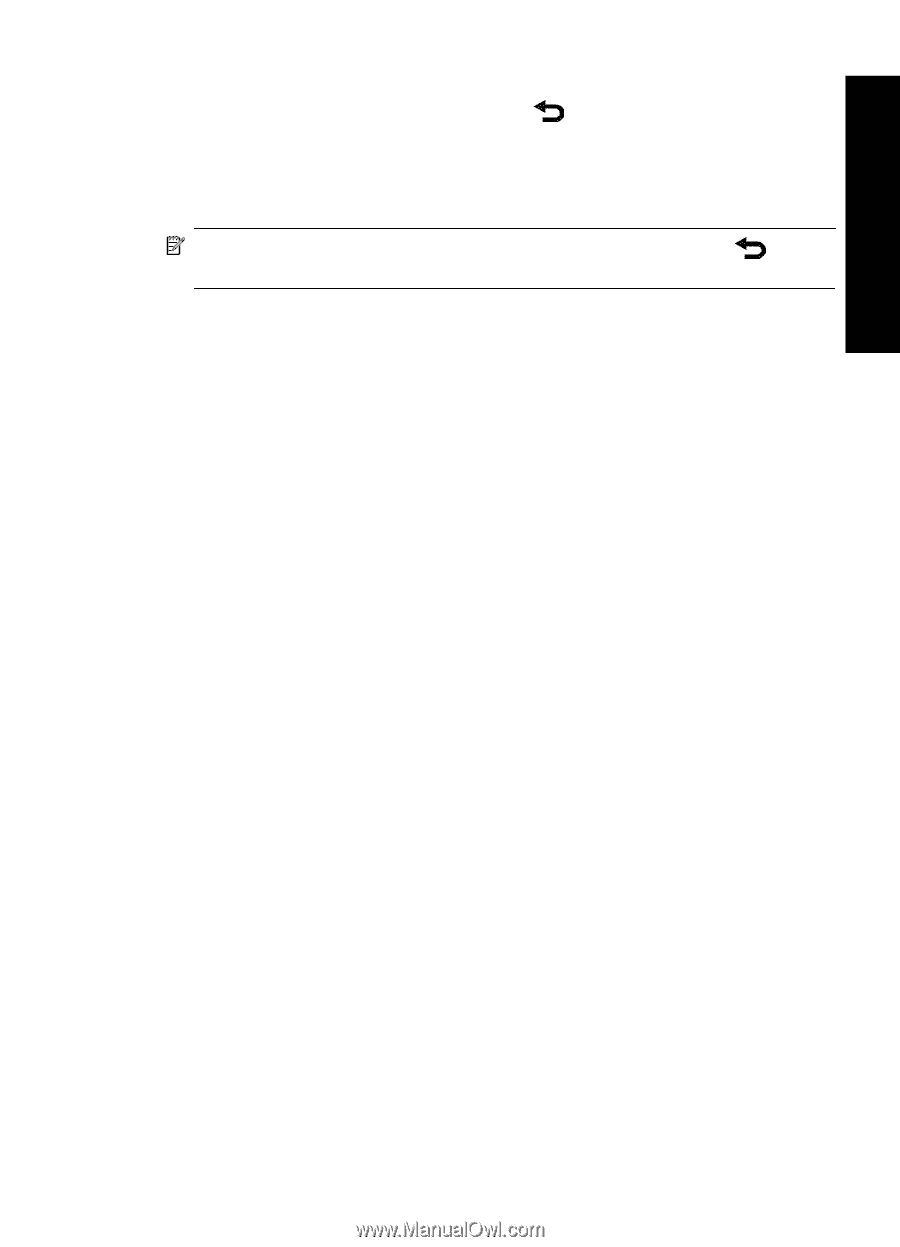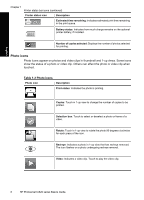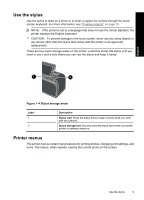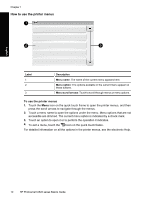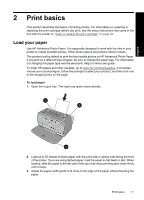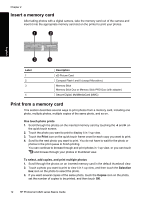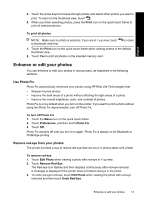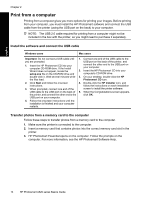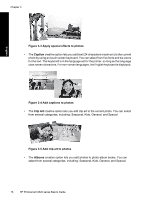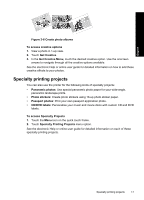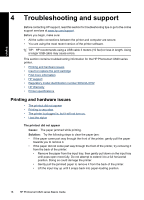HP Photosmart A620 Basics Guide - Page 13
Enhance or edit your photos, Use Photo Fix, Remove red-eye from your photos
 |
View all HP Photosmart A620 manuals
Add to My Manuals
Save this manual to your list of manuals |
Page 13 highlights
English 4. Touch the arrow keys to browse through photos and select other photos you want to print. To return to the thumbnail view, touch . 5. When you finish selecting photos, press the Print icon on the quick touch frame to print all selected photos. To print all photos NOTE: Make sure no photo is selected. If you are in 1-up view, touch to thumbnail view first. to return 1. Touch the Print icon on the quick touch frame while viewing photos in the default thumbnail view. 2. Touch Yes to print all photos on the inserted memory card. Enhance or edit your photos You can enhance or edit your photos in various ways, as explained in the following sections. Use Photo Fix Photo Fix automatically enhances your photos using HP Real Life Technologies that: • Sharpen blurred photos. • Improve the dark areas of a photo without affecting the light areas of a photo. • Improve the overall brightness, color, and contrast of photos. Photo Fix is on by default when you turn on the printer. If you want to print a photo without using the Photo Fix improvements, turn off Photo Fix. To turn off Photo Fix 1. Touch the Menu icon on the quick touch frame. 2. Touch Preferences, and then touch Photo Fix. 3. Touch Off. Photo Fix remains off until you turn it on again. Photo Fix is always on for Bluetooth or PictBridge printing. Remove red-eye from your photos The printer provides a way to reduce red-eye that can occur in photos taken with a flash. To remove red-eye 1. Touch Edit Photo when viewing a photo with red-eye in 1-up view. 2. Touch Remove Red-Eye. The Red-eye icon flashes and then displays continuously after red-eye removal. A message is displayed If the printer does not detect red-eye in the photo. 3. To undo red-eye removal, touch Edit Photo when viewing the photo with red-eye removed and then touch Undo Red-Eye. Enhance or edit your photos 13