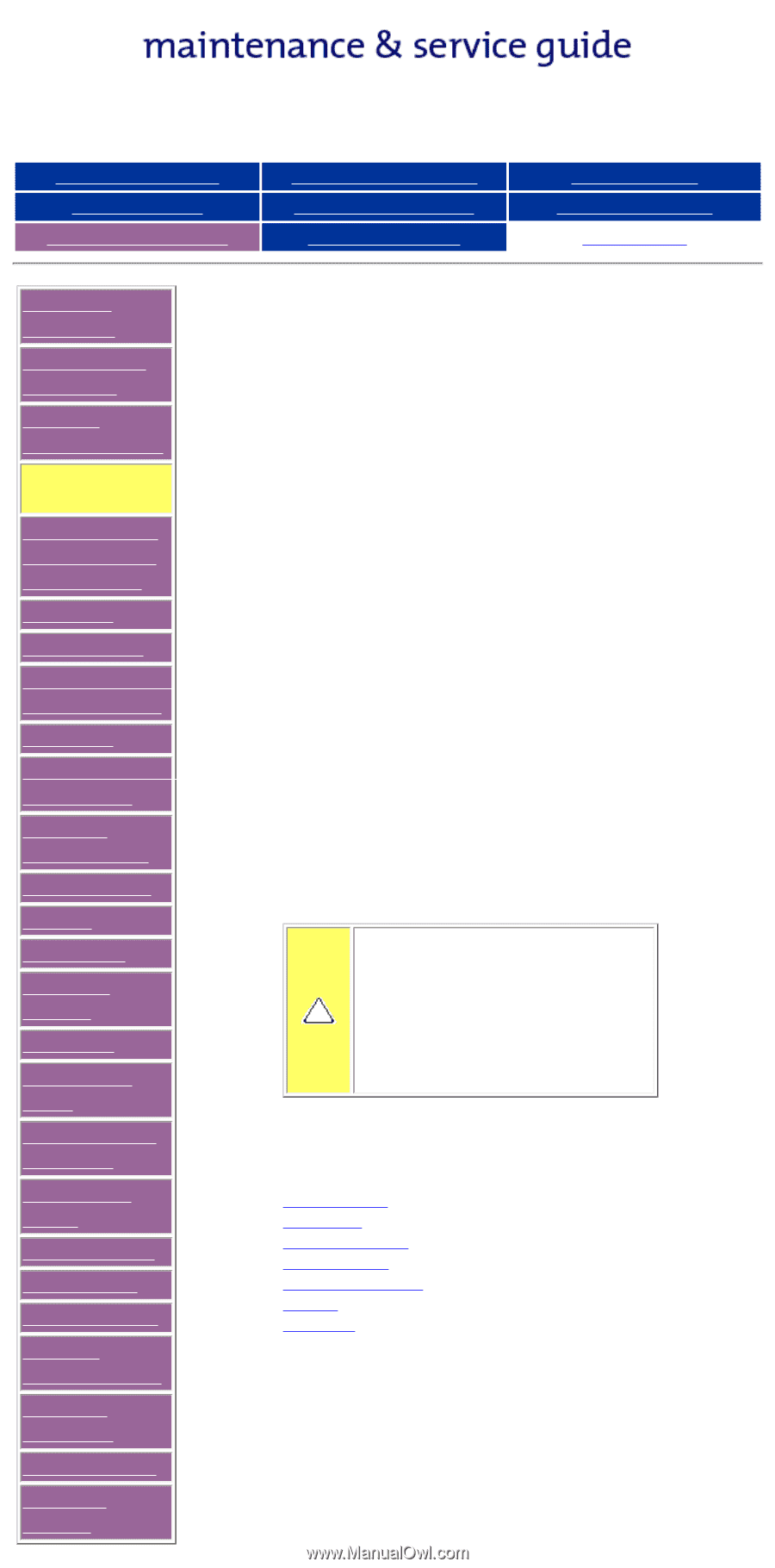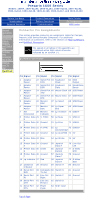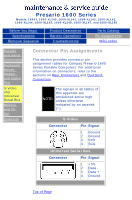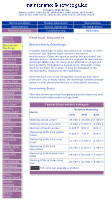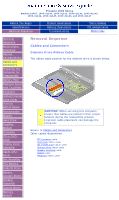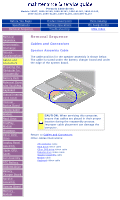HP Presario 1600 Presario 1600XL Series Maintenance and Service Guide - Page 37
Cables and Connectors
 |
View all HP Presario 1600 manuals
Add to My Manuals
Save this manual to your list of manuals |
Page 37 highlights
Presario 1600 Series Models: 1600T, 1600-XL140, 1600-XL141, 1600-XL142, 1600-XL143, 1600-XL144, 1600-XL145, 1600-XL146, 1600-XL147, and 1600-XL150 Before You Begin Specifications Removal Sequence Product Description Battery Operations Troubleshooting Parts Catalog Pin Assignments MSG Index Removal Sequence Electrostatic Discharge Service Considerations Cables and Connectors Preparing the Computer for Disassembly QuikDock Battery Pack Palmrest Cover with TouchPad Keyboard Status/Internet Zone Cover Internet Button Board Heatspreader Modem Hard Drive DisqPlay Module Processor CD or DVD Drive Display Panel Assembly Upper CPU Cover Fan Assembly RTC Battery Diskette Drive Battery Charger Board Speaker Assembly System Board Memory Module Removal Sequence Cables and Connectors Most cables used throughout the unit are ribbon cables. Cables must be handled with extreme care to avoid damage. Apply only the tension required to seat or unseat the cables during insertion or removal from the connector. Handle cables by the connector whenever possible. In all cases, avoid bending, twisting, or tearing the cables, and ensure that the cables are routed in such a way that they cannot be caught or snagged by parts being removed or replaced. Cables Use the following precautions when handling cables to avoid damage to the cable or computer: q Always handle cables by their connectors. q Avoid bending, twisting, or pulling on the cables. q Apply minimum required force when seating or unseating the cables from their connectors. q Place the cables in such a manner that they cannot be caught or snagged by parts being removed or replaced. q Handle flex cables with extreme care; they can tear easily. CAUTION: When servicing these computers, ensure that cables are placed in their proper location during the reassembly process. Improper cable placement can cause severe damage to the unit. The following illustrations show the proper placement for each cable: q ZIF connector cable q Hard drive ribbon cable q CD or DVD drive ribbon cable q Diskette drive ribbon cable q Speaker Assembly cable q Modem cable q Keyboard ribbon cable Connectors and Plastic Parts Plastic parts can be damaged by the use of excessive force during disassembly and reassembly. When handling the plastic parts, use care. Apply pressure only at the points designated in the maintenance instructions.