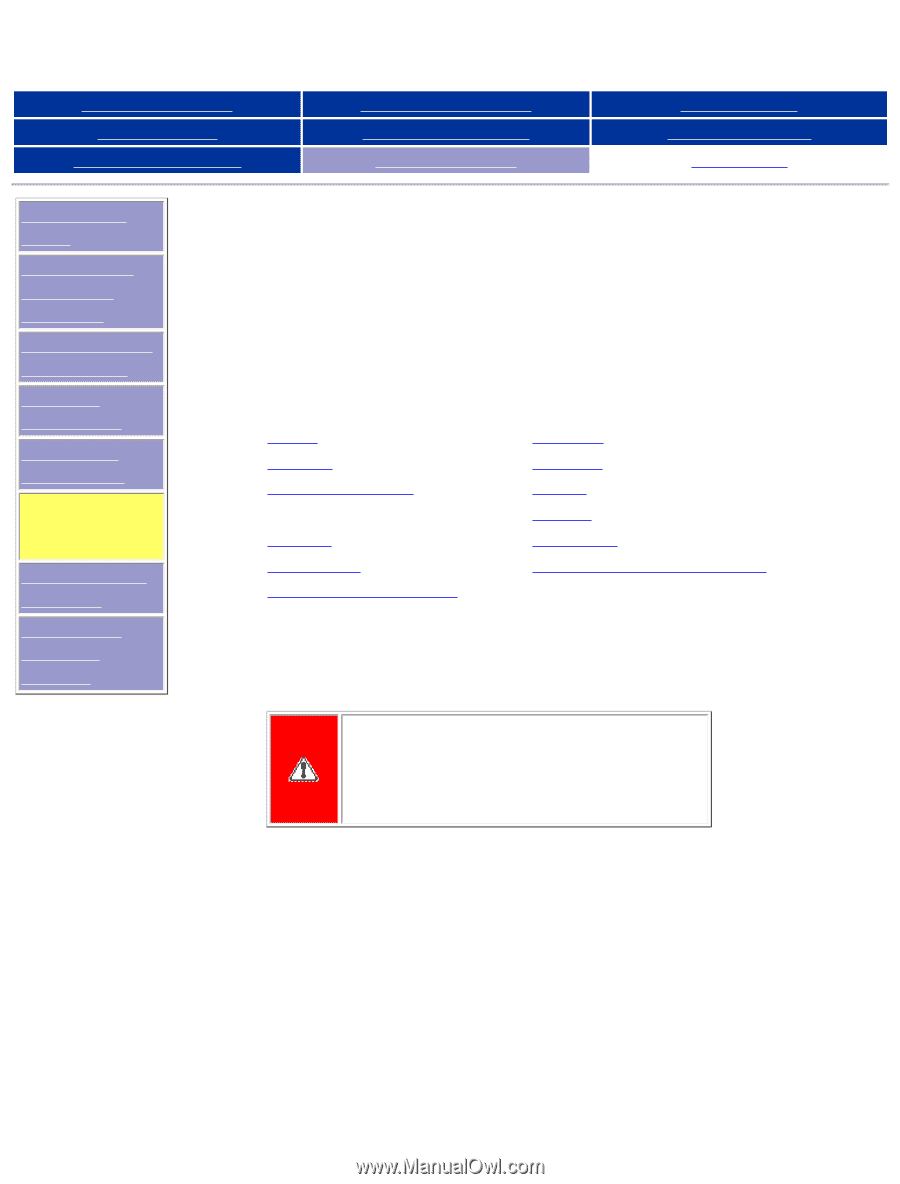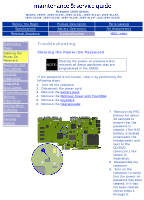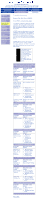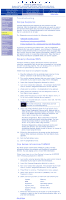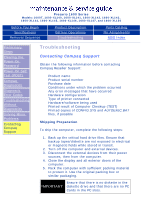HP Presario 1600 Presario 1600XL Series Maintenance and Service Guide - Page 90
Troubleshooting without Diagnostics, Before Replacing Parts - driver
 |
View all HP Presario 1600 manuals
Add to My Manuals
Save this manual to your list of manuals |
Page 90 highlights
Presario 1600 Series Models: 1600T, 1600-XL140, 1600-XL141, 1600-XL142, 1600-XL143, 1600-XL144, 1600-XL145, 1600-XL146, 1600-XL147, and 1600-XL150 Before You Begin Product Description Parts Catalog Specifications Battery Operations Pin Assignments Removal Sequence Troubleshooting MSG Index Preliminary Steps Clearing the Power-On Password Power-On Self Test (POST) Compaq Diagnostics Diagnostic Error Codes Troubleshooting Without Diagnostics Solving Minor Problems Contacting Compaq Support Troubleshooting Troubleshooting without Diagnostics This section provides information about how to identify and correct some common hardware, memory, and software problems. It also explains several types of common messages that may be displayed on the screen. The following pages contain troubleshooting information on: Audio Battery DVD or CD drive Display Hard drive Hardware Installation Memory PC Card Power Printer TouchPad Keyboard/Numeric keypad Since symptoms can appear to be similar, carefully match the symptoms of the computer malfunction against the problem description in the Troubleshooting tables to avoid a misdiagnosis. WARNING: To avoid a potential shock hazard during troubleshooting procedures, disconnect all power sources before removing the keyboard cover or the display bezel. Before Replacing Parts Verify that cables are connected properly to the suspected defective parts. q Run Computer Setup after connecting external devices. q Verify that all required device drivers are installed. q Verify that all required changes have been made to the CONFIG.SYS file. q Verify that all required changes have been made to the AUTOEXEC.BAT file. q Verify that all printer drivers have been installed for each application.