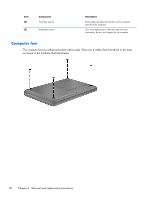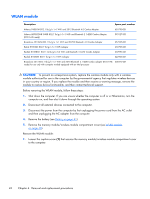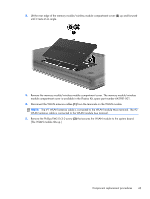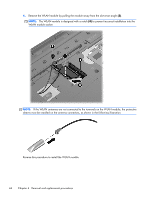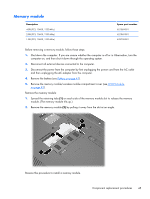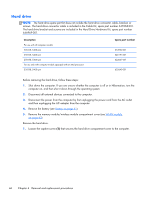HP Presario CQ43-300 Compaq Presario CQ43 Notebook PC Maintenance and Service - Page 50
WLAN module, computer on, and then shut it down through the operating system.
 |
View all HP Presario CQ43-300 manuals
Add to My Manuals
Save this manual to your list of manuals |
Page 50 highlights
WLAN module Description Spare part number Atheros 9485GN 802.11b/g/n 1×1 WiFi and 3012 Bluetooth 4.0 Combo Adapter 655795-001 Atheros AR9002WB-1NGB 802.11b/g/n 1×1 WiFi and Bluetooth 2.1+EDR Combo Adapter (BT3.0+HS ready) 593127-001 Broadcom 4313GN 802.11b/g/n 1×1 WiFi and 20702 Bluetooth 4.0 Combo Adapter 657325-001 Ralink 5390GN 802.11b/g/n 1×1 WiFi Adapter 630703-001 Realtek 8188BC8 802.11a/b/g/n 2×2 WiFi and Bluetooth 3.0+HS Combo Adapter 602993-001 Realtek 8188GN 802.11b/g/n 1×1 WiFi Adapter 640926-001 Broadcom 4313 802.11b/g/n 1×1 WiFi and 2070 Bluetooth 2.1+EDR Combo adapter (BT3.0+HS 600370-201 ready) for use only with computer models equipped with an Intel processor CAUTION: To prevent an unresponsive system, replace the wireless module only with a wireless module authorized for use in the computer by the governmental agency that regulates wireless devices in your country or region. If you replace the module and then receive a warning message, remove the module to restore device functionality, and then contact technical support. Before removing the WLAN module, follow these steps: 1. Shut down the computer. If you are unsure whether the computer is off or in Hibernation, turn the computer on, and then shut it down through the operating system. 2. Disconnect all external devices connected to the computer. 3. Disconnect the power from the computer by first unplugging the power cord from the AC outlet and then unplugging the AC adapter from the computer. 4. Remove the battery (see Battery on page 41). 5. Remove the memory module/wireless module compartment cover (see WLAN module on page 42). Remove the WLAN module: 1. Loosen the captive screw (1) that secures the memory module/wireless module compartment cover to the computer. 42 Chapter 4 Removal and replacement procedures