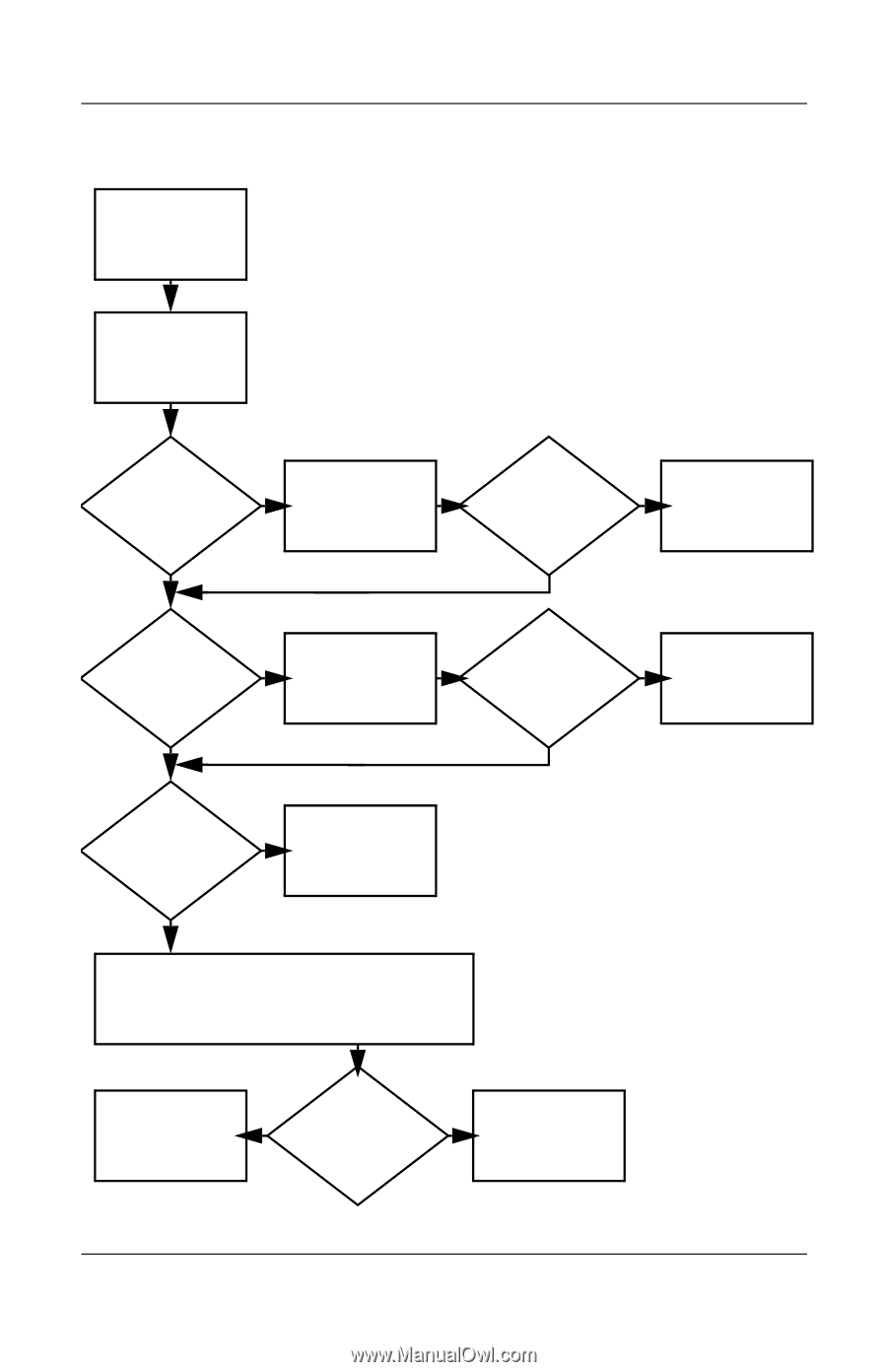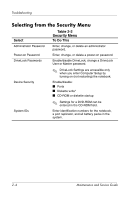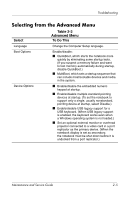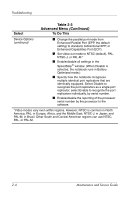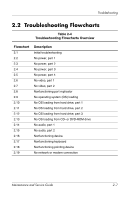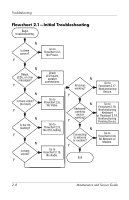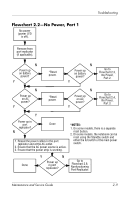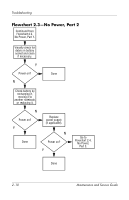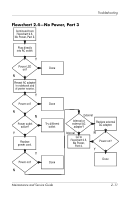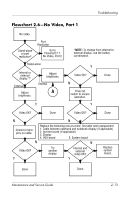HP Presario X1200 HP and Compaq Notebook PC Series - Maintenance and Service G - Page 50
Flowchart 2.2-No Power, Part 1, Troubleshooting, Maintenance and Service Guide
 |
View all HP Presario X1200 manuals
Add to My Manuals
Save this manual to your list of manuals |
Page 50 highlights
Troubleshooting Flowchart 2.2-No Power, Part 1 No power (power LED is off). Remove from port replicator (if applicable). N Power up on battery power? Y *Reset power. N Power up on battery power? Y Go to Flowchart 2.3, No Power, Part 2. N Power up on AC power? Y *Reset power. N Power up on AC power? Y Go to Flowchart 2.4, No Power, Part 3. Y Power up in port replicator? N Done 1. Reseat the power cables in the port replicator and at the AC outlet. 2. Ensure that the AC power source is active. 3. Ensure that the power strip is working. *NOTES: 1. On some models, there is a separate reset button. 2. On some models, the notebook can be reset using the Standby switch and either the lid switch or the main power switch. Done Y N Power up in port replicator? Go to Flowchart 2.8, Nonfunctioning Port Replicator. Maintenance and Service Guide 2-9