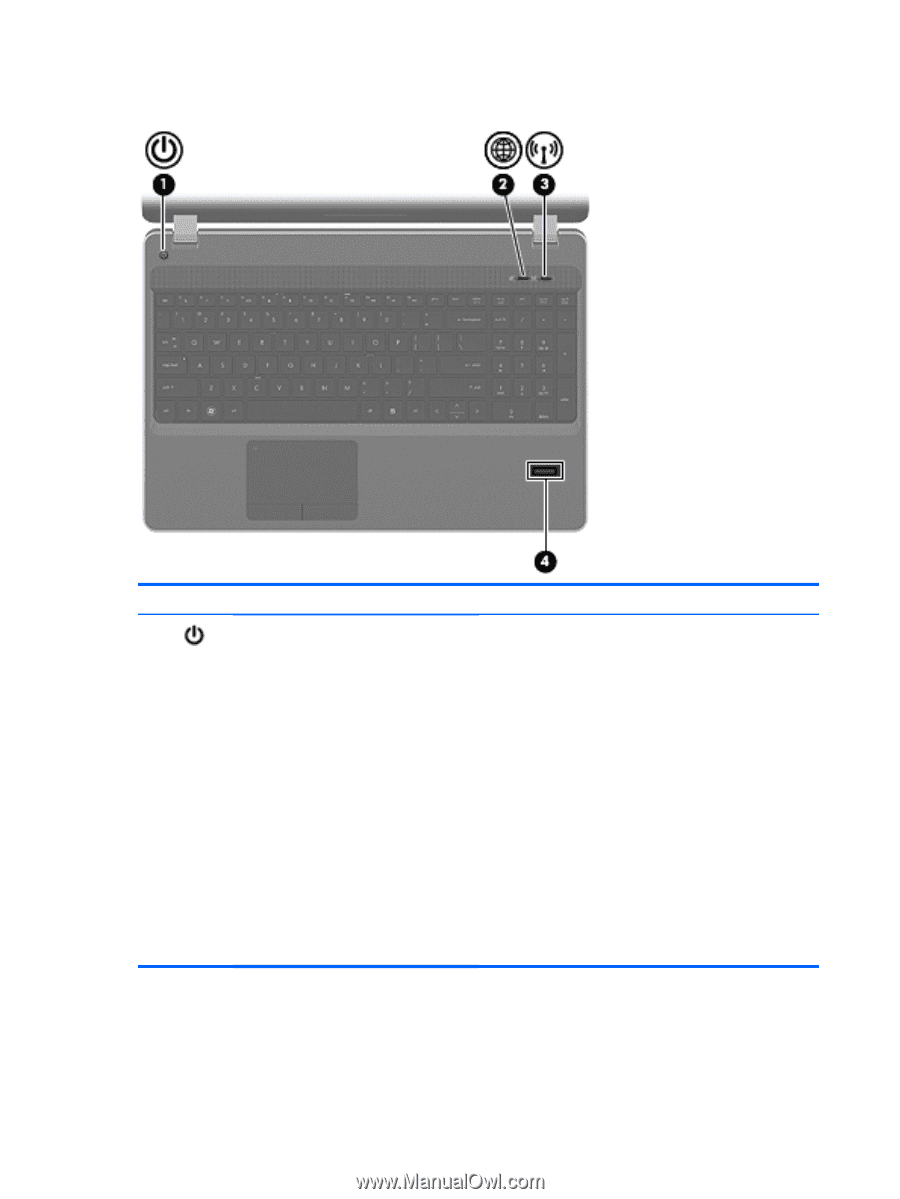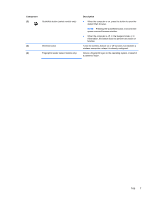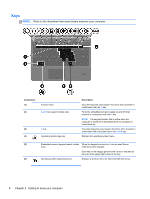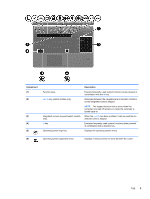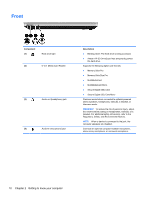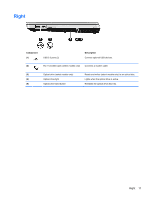HP ProBook 4535s HP Notebook User Guide - Linux - Page 16
Buttons and fingerprint reader (select models only), Getting to know your computer
 |
View all HP ProBook 4535s manuals
Add to My Manuals
Save this manual to your list of manuals |
Page 16 highlights
Buttons and fingerprint reader (select models only) Component (1) Power button Description ● When the computer is off, press the button to turn on the computer. ● When the computer is on, press the button briefly to initiate Suspend. ● When the computer is in the Suspend state, press the button briefly to exit Suspend. ● When the computer is in Hibernation, press the button briefly to exit Hibernation. If the computer has stopped responding and operating system shutdown procedures are ineffective, press and hold the power button for at least 5 seconds to turn off the computer. To learn more about your power settings: 1. Select Computer > Control Center 2. In the left pane, click System, and then click Power Management in the right pane. 6 Chapter 2 Getting to know your computer