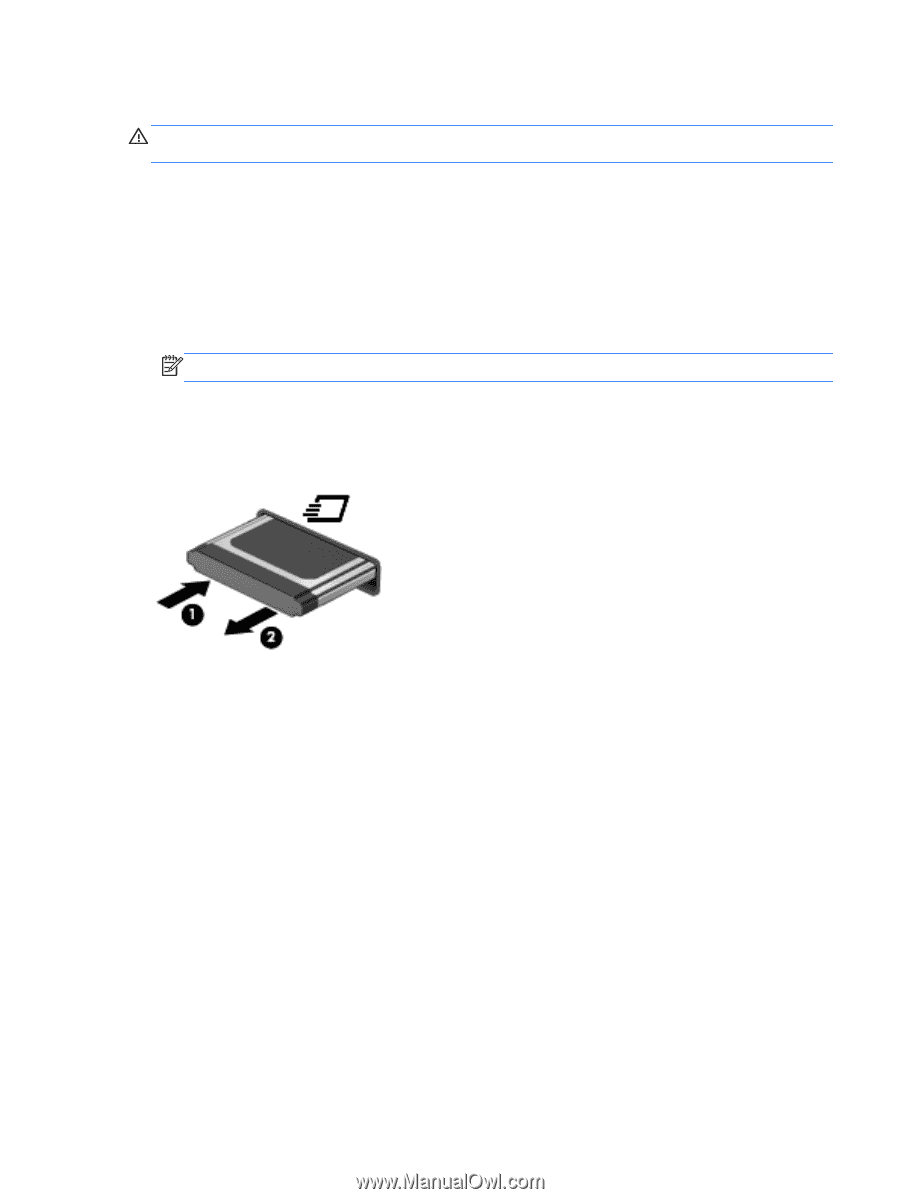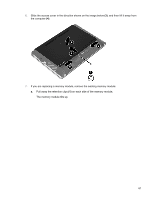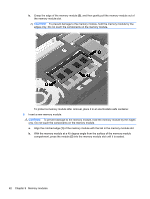HP ProBook 4535s HP Notebook User Guide - Linux - Page 67
Removing an ExpressCard, Using a USB device - keyboard removal
 |
View all HP ProBook 4535s manuals
Add to My Manuals
Save this manual to your list of manuals |
Page 67 highlights
Removing an ExpressCard CAUTION: To reduce the risk of loss of data or an unresponsive system, use the following procedure to safely remove the ExpressCard. Save your information and close all programs associated with the ExpressCard. To remove an ExpressCard: 1. Open File Browser by selecting Computer > Nautilus. 2. Click the Eject icon next to the name of the digital card in the Places list on the left pane of File Browser. You are prompted that it is safe to remove the hardware device. NOTE: Ejecting the ExpressCard from Nautilus is only required if it is a storage device. 3. Release and remove the ExpressCard: a. Gently press in on the ExpressCard (1) to unlock it. b. Pull the ExpressCard out of the slot (2). Using a USB device Universal Serial Bus (USB) is a hardware interface that can be used to connect an optional external device, such as a USB keyboard, mouse, drive, printer, scanner, or hub. Devices can be connected to the system. Some USB devices may require additional support software, which is usually included with the device. For more information about device-specific software, refer to the manufacturer's instructions. The computer has at least 1 USB port that supports USB 1.0, 1.1, 2.0, or 3.0 devices. Your computer may also have a USB charging port that provides power to an external device. An optional docking device or USB hub provides additional USB ports that can be used with the computer. Using a USB device 57