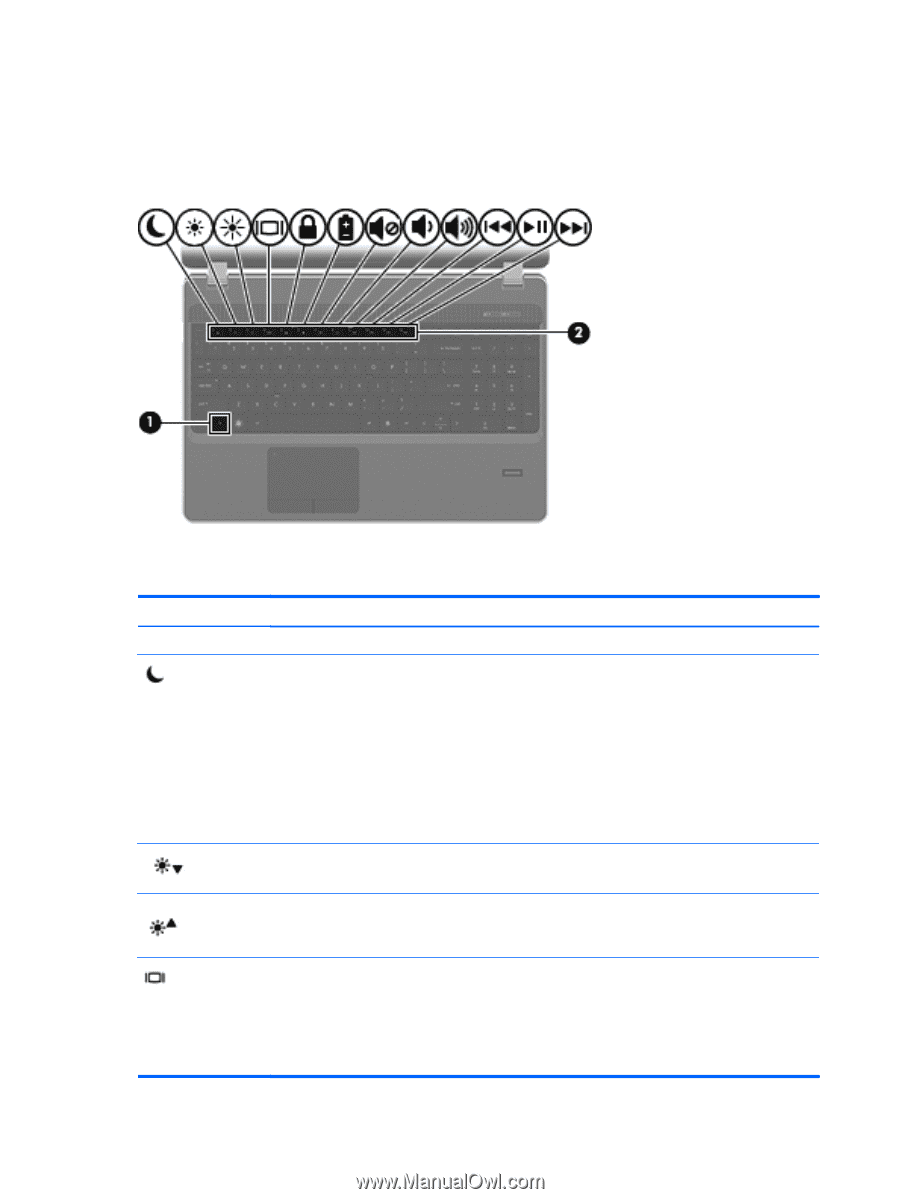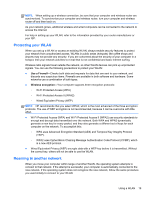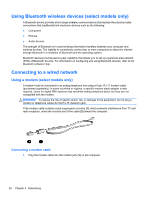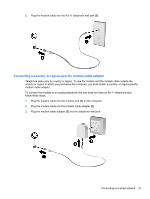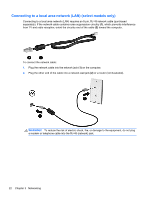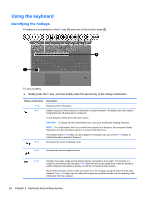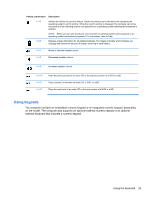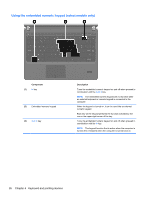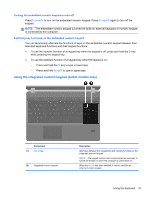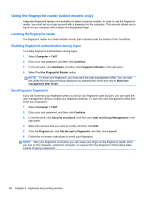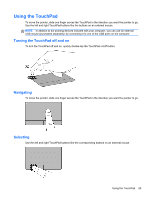HP ProBook 4535s HP Notebook User Guide - Linux - Page 34
Using the keyboard, Identifying the hotkeys
 |
View all HP ProBook 4535s manuals
Add to My Manuals
Save this manual to your list of manuals |
Page 34 highlights
Using the keyboard Identifying the hotkeys A hotkey is a combination of the fn key (1) and one of the function keys (2). To use a hotkey: ▲ Briefly press the fn key, and then briefly press the second key of the hotkey combination. Hotkey combination Description fn+esc Displays system information. fn+f1 Initiates Suspend, which saves your information in system memory. The display and other system components turn off and power is conserved. To exit Suspend, briefly press the power button. CAUTION: To reduce the risk of information loss, save your work before initiating Suspend. NOTE: If a critical battery level occurs while the computer is in Suspend, the computer initiates Hibernation and the information stored in is saved to the hard drive. The function of the fn+f1 hotkey can be changed. For example, you can set the fn+f1 hotkey to initiate Hibernation instead of Suspend. fn+f2 Decreases the screen brightness level. fn+f3 Increases the screen brightness level. fn+f4 Switches the screen image among display devices connected to the system. For example, if a monitor is connected to the computer, fn+f4 alternates the screen image from computer display to monitor display to simultaneous display on both the computer and the monitor. Most external monitors receive video information from the computer using the external VGA video standard. The fn+f4 hotkey can also alternate images among other devices that are receiving video information from the computer. 24 Chapter 4 Keyboard and pointing devices