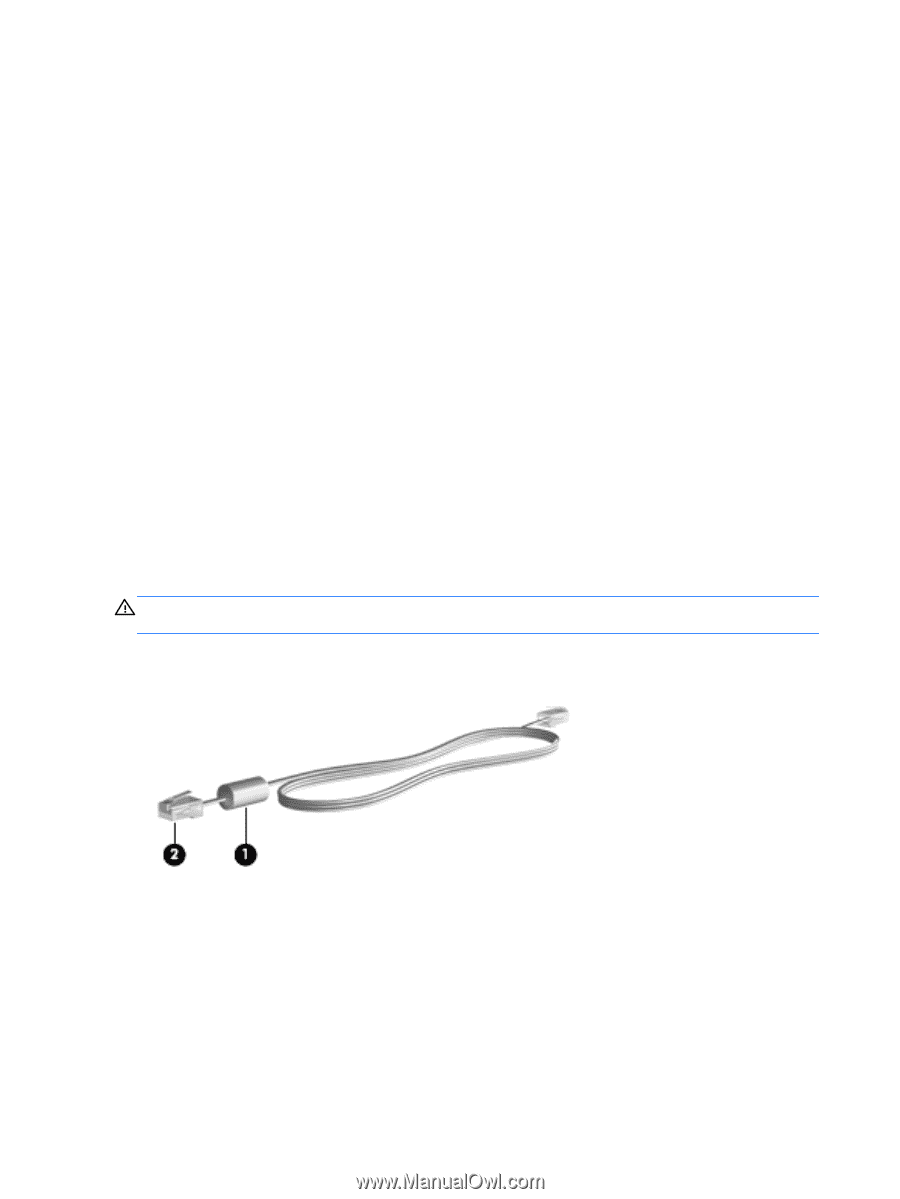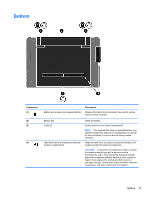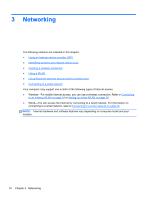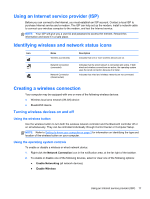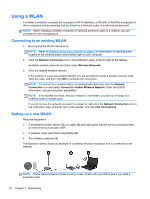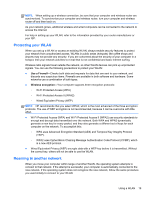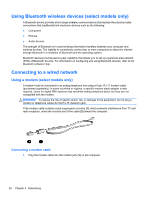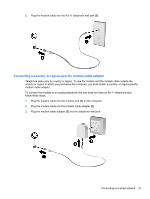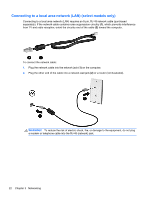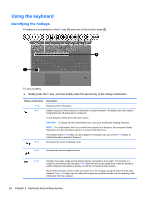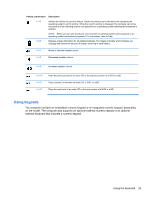HP ProBook 4535s HP Notebook User Guide - Linux - Page 30
Using Bluetooth wireless devices (select models only), Connecting to a wired network
 |
View all HP ProBook 4535s manuals
Add to My Manuals
Save this manual to your list of manuals |
Page 30 highlights
Using Bluetooth wireless devices (select models only) A Bluetooth device provides short-range wireless communications that replace the physical cable connections that traditionally link electronic devices such as the following: ● Computers ● Phones ● Audio devices The strength of Bluetooth is in synchronizing information transfers between your computer and wireless devices. The inability to consistently connect two or more computers to share the Internet through Bluetooth is a limitation of Bluetooth and the operating system. Bluetooth devices provide peer-to-peer capability that allows you to set up a personal area network (PAN) of Bluetooth devices. For information on configuring and using Bluetooth devices, refer to the Bluetooth software Help. Connecting to a wired network Using a modem (select models only) A modem must be connected to an analog telephone line using a 6-pin, RJ-11 modem cable (purchased separately). In some countries or regions, a specific modem cable adapter is also required. Jacks for digital PBX systems may resemble analog telephone jacks, but they are not compatible with the modem. WARNING! To reduce the risk of electric shock, fire, or damage to the equipment, do not plug a modem or telephone cable into the RJ-45 (network) jack. If the modem cable contains noise suppression circuitry (1), which prevents interference from TV and radio reception, orient the circuitry end of the cable (2) toward the computer. Connecting a modem cable 1. Plug the modem cable into the modem jack (1) on the computer. 20 Chapter 3 Networking