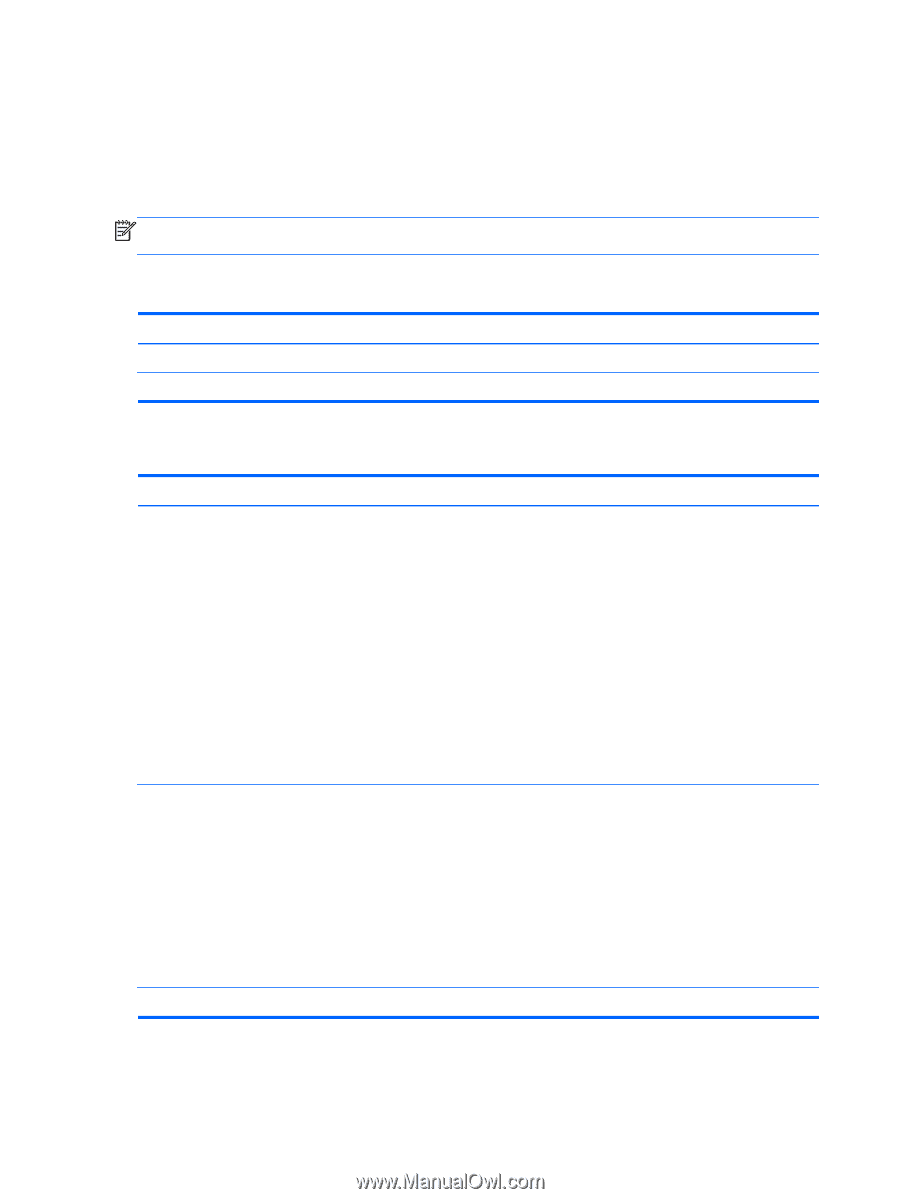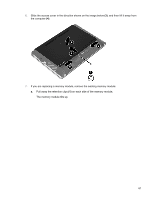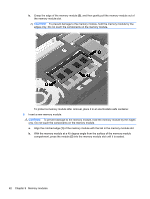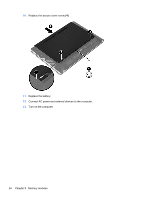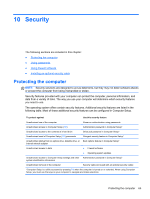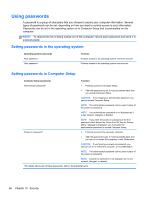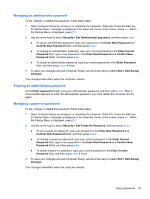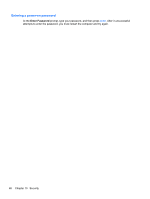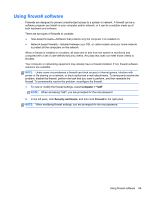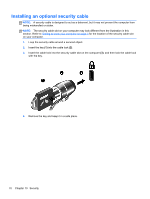HP ProBook 4535s HP Notebook User Guide - Linux - Page 76
Using passwords, Setting passwords in the operating system, Setting passwords in Computer Setup
 |
View all HP ProBook 4535s manuals
Add to My Manuals
Save this manual to your list of manuals |
Page 76 highlights
Using passwords A password is a group of characters that you choose to secure your computer information. Several types of passwords can be set, depending on how you want to control access to your information. Passwords can be set in the operating system or in Computer Setup that is preinstalled on the computer. NOTE: To reduce the risk of being locked out of the computer, record each password and store it in a secure place. Setting passwords in the operating system Operating system passwords Root password User password Function Protects access to an operating system root-level account. Protects access to an operating system user account. Setting passwords in Computer Setup Computer Setup passwords Administrator password* Function ● Protects access to Computer Setup. ● After this password is set, it must be entered each time you access Computer Setup. CAUTION: If you forget your administrator password, you cannot access Computer Setup. NOTE: The administrator password can be used in place of the power-on password. NOTE: Your administrator password is not displayed as it is set, entered, changed, or deleted. Power-on password* NOTE: If you enter the power-on password at the first password check before the "Press the ESC key for Startup Menu" message is displayed, you must enter the administrator password to access Computer Setup. ● Protects access to the computer contents. ● After this password is set, it must be entered each time you turn on or restart the computer, or exit Hibernation. CAUTION: If you forget your power-on password, you cannot turn on or restart the computer, or exit Hibernation. NOTE: The administrator password can be used in place of the power-on password. NOTE: A power-on password is not displayed as it is set, entered, changed, or deleted. *For details about each of these passwords, refer to the following topics. 66 Chapter 10 Security