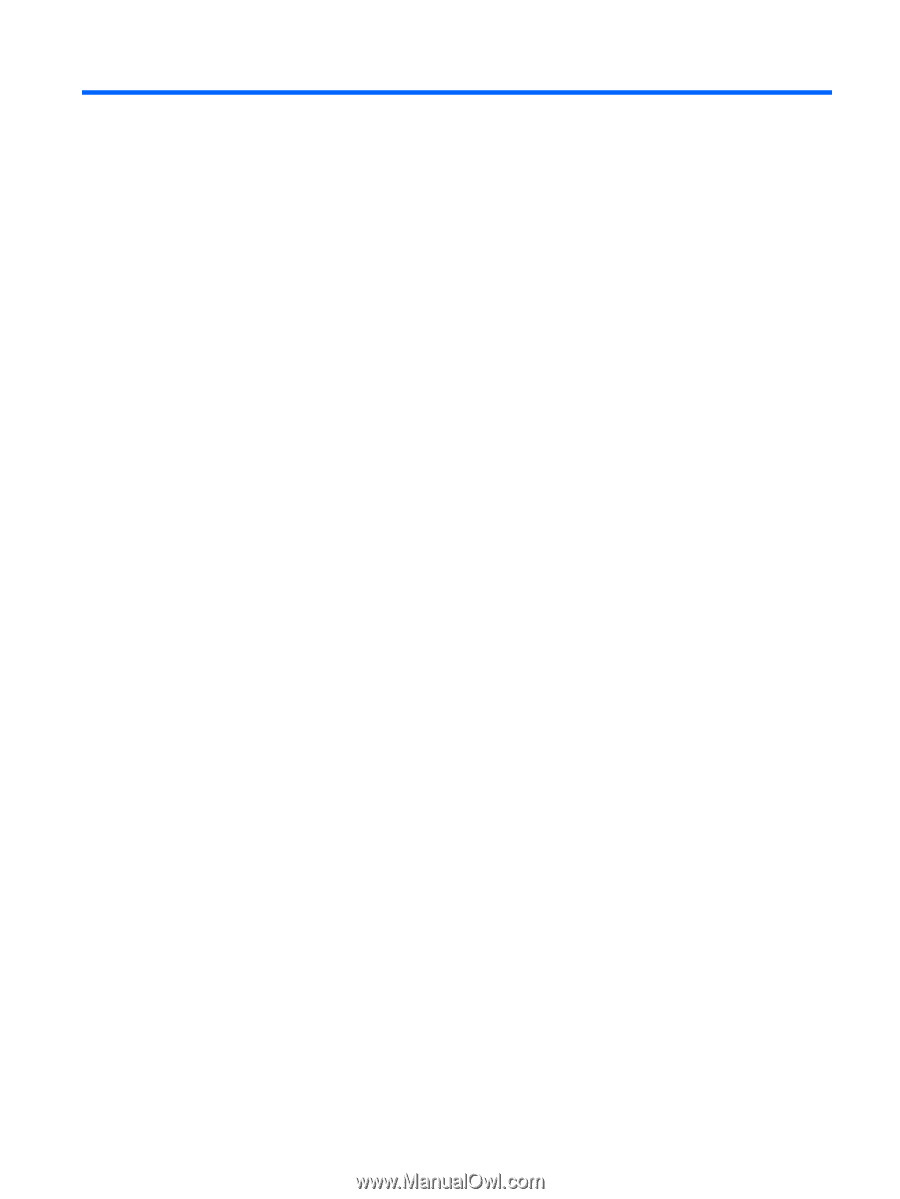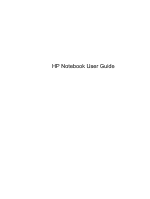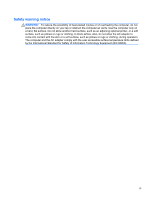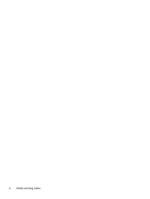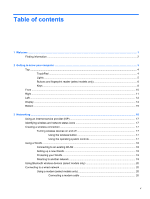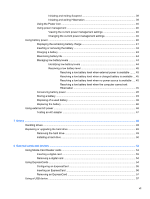Table of contents
1
Welcome
..........................................................................................................................................................
1
Finding information
...............................................................................................................................
2
2
Getting to know your computer
.....................................................................................................................
3
Top
.......................................................................................................................................................
4
TouchPad
............................................................................................................................
4
Lights
...................................................................................................................................
5
Buttons and fingerprint reader (select models only)
............................................................
6
Keys
.....................................................................................................................................
8
Front
...................................................................................................................................................
10
Right
...................................................................................................................................................
11
Left
.....................................................................................................................................................
12
Display
................................................................................................................................................
14
Bottom
................................................................................................................................................
15
3
Networking
....................................................................................................................................................
16
Using an Internet service provider (ISP)
............................................................................................
17
Identifying wireless and network status icons
....................................................................................
17
Creating a wireless connection
..........................................................................................................
17
Turning wireless devices on and off
..................................................................................
17
Using the wireless button
..................................................................................
17
Using the operating system controls
.................................................................
17
Using a WLAN
....................................................................................................................................
18
Connecting to an existing WLAN
.......................................................................................
18
Setting up a new WLAN
.....................................................................................................
18
Protecting your WLAN
.......................................................................................................
19
Roaming to another network
..............................................................................................
19
Using Bluetooth wireless devices (select models only)
......................................................................
20
Connecting to a wired network
...........................................................................................................
20
Using a modem (select models only)
.................................................................................
20
Connecting a modem cable
..............................................................................
20
v