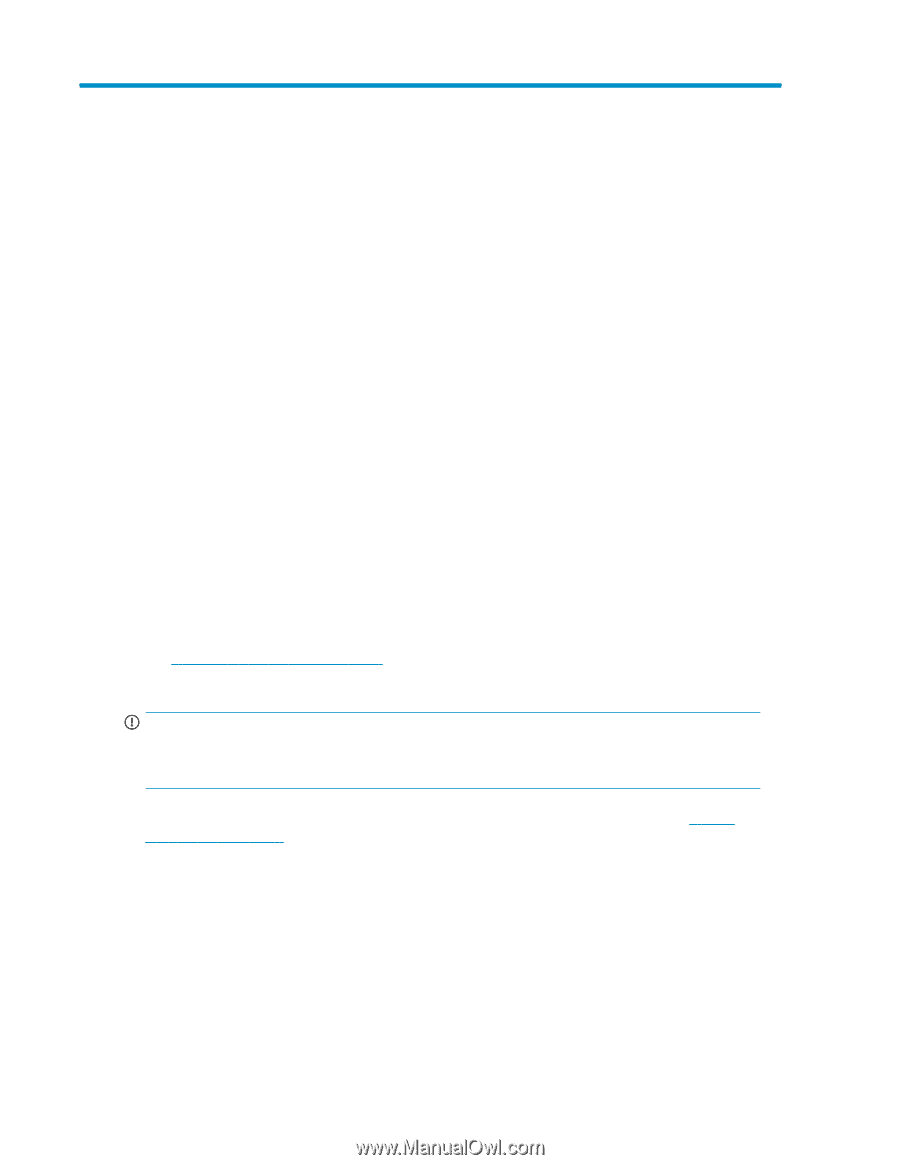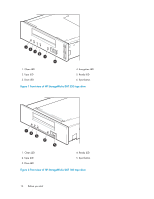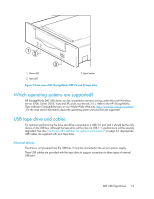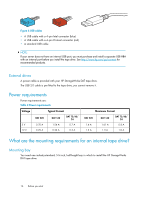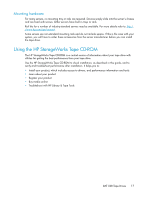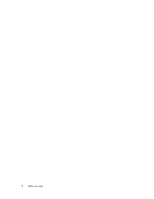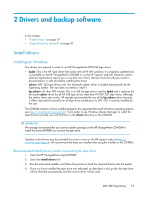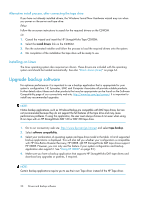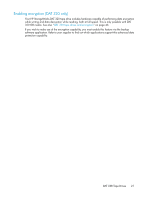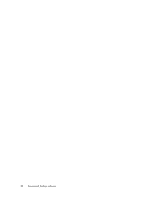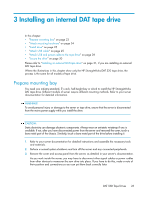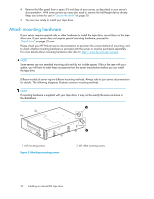HP Q1581A HP StorageWorks DAT USB Tape Drives User Guide (DW049-90902, Novembe - Page 19
Drivers and backup software, Install drivers, Installing on Windows, Recommended install process
 |
UPC - 882780612716
View all HP Q1581A manuals
Add to My Manuals
Save this manual to your list of manuals |
Page 19 highlights
2 Drivers and backup software In this chapter: • "Install drivers " on page 19 • "Upgrade backup software" on page 20 Install drivers Installing on Windows Two drivers are required in order to use HP StorageWorks DAT USB tape drives. • hpdat: This is the HP Tape driver that works with all HP DAT products. It is regularly updated and is available on the HP StorageWorks CD-ROM or on the HP Support web site. However, certain software applications require you to use their own driver. Always check the software vendor's documentation or web site before installing this driver. • usbstor: DAT 320 tape drives only. This Microsoft usbstor driver is loaded automatically by the Operating System. The user does not need to install it. hp_usbstor: all other DAT models. This is a USB Storage device used by hpdat and it replaces the Microsoft usbstor driver for all HP USB tape drives other than HP DAT 320 tape drives. Although the usbstor driver also works, HP strongly recommends the use of the hp_usbstor driver because it offers improved functionality for all tape drive models prior to DAT 320. It must be installed by the user. The CD-ROM contains a driver install package for the supported Microsoft Windows operating systems, see http://www.hp.com/go/connect. If you prefer to use Windows Device Manager to install the tape drivers manually, you will find them in the drivers directory on the CD-ROM. IMPORTANT: We strongly recommend that you use the installer package on the HP StorageWorks CD-ROM to install the drivers BEFORE you connect the tape drive. Updates to the drivers may be provided from time to time on the HP support web site (http:// www.hp.com/support). We recommend that these are installed after using the installer on the CD-ROM. Recommended install process, before connecting the tape drive 1. Insert the HP StorageWorks Tape CD-ROM. 2. Select the install drivers link. 3. Run the automated installer and follow the process to load the required drivers onto the system. 4. Once you have installed the tape drive and rebooted, as described in this guide, the tape drive will be detected automatically and the correct driver will be used. DAT USB Tape Drives 19