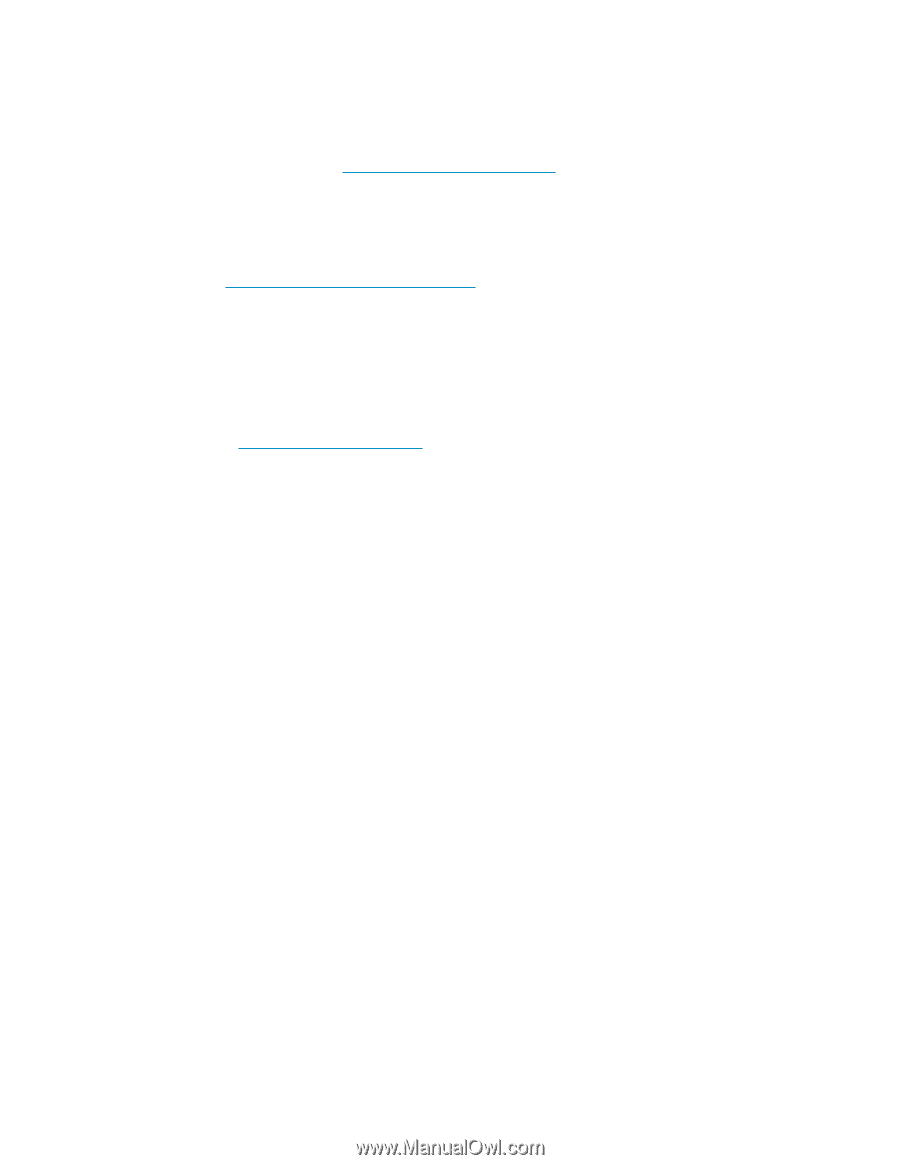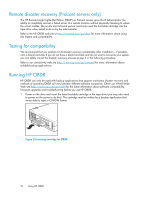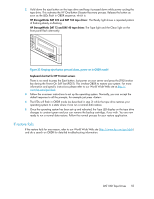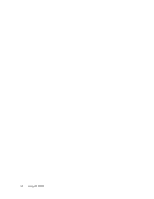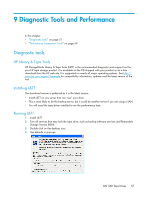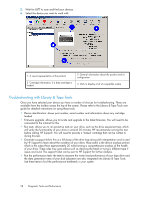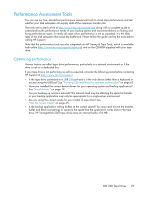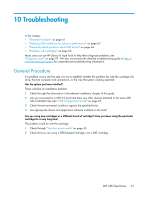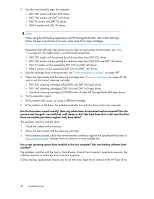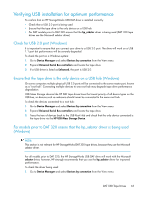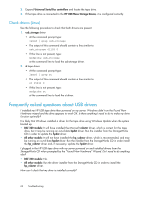HP Q1581A HP StorageWorks DAT USB Tape Drives User Guide (DW049-90902, Novembe - Page 59
Performance Assessment Tools, Optimizing performance
 |
UPC - 882780612716
View all HP Q1581A manuals
Add to My Manuals
Save this manual to your list of manuals |
Page 59 highlights
Performance Assessment Tools You can use our free, standalone performance assessment tools to check tape performance and test whether your disk subsystem can supply data at the maximum transfer rate. The tools are located online at http://www.hp.com/support/pat along with a complete guide to understanding the performance needs of your backup system and recommendations on finding and fixing performance issues. In nearly all cases when performance is not as expected, it is the data rates of the disk subsystem that cause the bottleneck. Please follow the guide and try the tools before calling HP Support. Note that the performance tools are also integrated into HP Library & Tape Tools, which is available both online (http://www.hp.com/support/tapetools) and on the CD-ROM supplied with your tape drive. Optimizing performance Various factors can affect tape drive performance, particularly in a network environment or if the drive is not on a dedicated bus. If your tape drive is not performing as well as expected, consider the following points before contacting HP Support at http://www.hp.com/support. • Is the tape drive connected to a USB 2.0 port and is it the only device (other than a keyboard or mouse) using the USB bus? See "Verifying USB installation for optimum performance" on page 63. • Have you installed the correct device drivers for your operating system and backup application? See "Install drivers " on page 19. • Are you backing up across a network? The network load may be affecting the speed of transfer or your backup application may only be appropriate for a single-server environment. • Are you using the correct media for your model of tape drive? See "Use the correct media" on page 45. • Is the backup application writing buffers at the correct speed? You may need to tune the transfer, buffer and block size settings to optimize the speed that the application writes data to the tape drive. HP StorageWorks DAT tape drives have an internal buffer of 8 MB. DAT USB Tape Drives 59