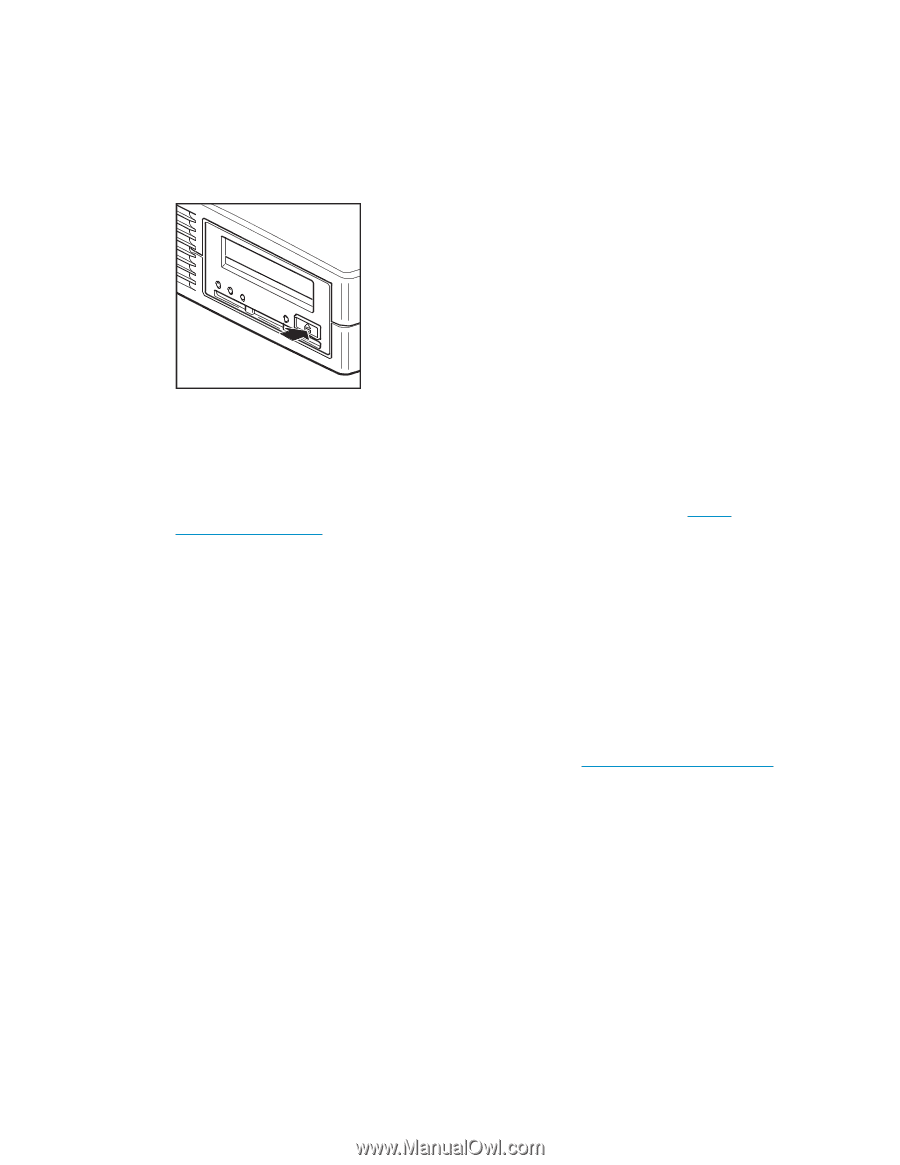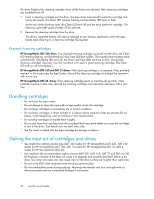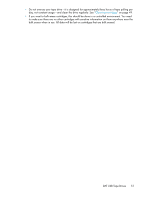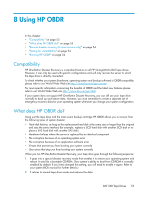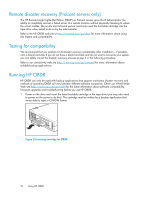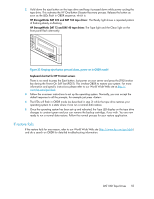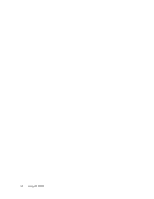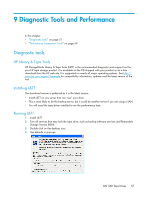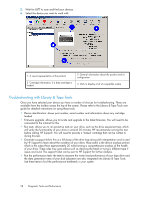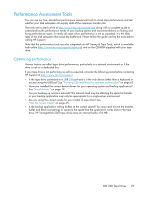HP Q1581A HP StorageWorks DAT USB Tape Drives User Guide (DW049-90902, Novembe - Page 55
If restore fails, HP StorageWorks DAT 320 and DAT 160 tape drives
 |
UPC - 882780612716
View all HP Q1581A manuals
Add to My Manuals
Save this manual to your list of manuals |
Page 55 highlights
2. Hold down the eject button on the tape drive and keep it pressed down while power cycling the tape drive. This activates the HP One-Button Disaster Recovery process. Release the button as soon as the LEDs flash in OBDR sequence, which is: HP StorageWorks DAT 320 and DAT 160 tape drives: The Ready light shows a repeated pattern of flashing-steady on-flashing. HP StorageWorks DAT 72 and DAT 40 tape drives: The Tape light and the Clean light on the front panel flash alternately. Figure 23 Keeping eject button pressed down, power on in OBDR model . Keyboard shortcut for HP ProLiant servers There is no need to press the Eject button. Just power on your server and press the [F8] function key during the Power On Self Test (POST). This invokes OBDR to restore your system. For more information and specific instructions please refer to our World Wide Web site at http:// www.hp.com/go/obdr. 3. Follow the on-screen instructions to set up the operating system. Normally, you can accept the default response to all the prompts, for example just press . 4. The LEDs will flash in OBDR mode (as described in step 2) while the tape drive restores your operating system to a state where it can run a normal data restore. 5. Once the operating system has been set up and rebooted, the Tape LED display on the tape drive changes to constant green and you can remove the backup cartridge, if you wish. You are now ready to run a normal data restore. Follow the normal process for your restore application. If restore fails If the restore fails for any reason, refer to our World Wide Web site (http://www.hp.com/go/obdr) and do a search on OBDR for detailed troubleshooting information. DAT USB Tape Drives 55