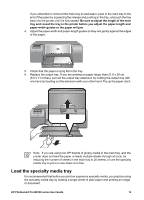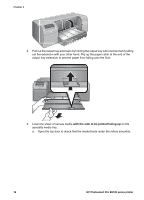HP Q5736A User Guide - Page 14
Basic printing, Media trays
 |
View all HP Q5736A manuals
Add to My Manuals
Save this manual to your list of manuals |
Page 14 highlights
2 Basic printing This section contains the following topics: ● Media trays ● Load the main tray ● Load the specialty media tray ● Choose the right paper or other media ● Tips ● Print from a software program ● Change print settings ● Set the default print settings ● Make the HP Photosmart Pro B9100 series the default printer Media trays The printer has two media trays: ● Main tray: The main tray can hold and automatically load multiple sheets of media. Only thin, flexible media can be loaded into this tray, due to the bending that media is subject to as it passes through the printer from this tray. ● Specialty media tray: The specialty media tray is designed primarily for thick, rigid media. Paper from this tray is fed straight through the printer, without being bent. When you use this tray, check that there is clear space behind the printer at least equal to the length of the media you are printing on. Load one sheet of media at a time into this tray, and be sure that the media is no thicker than 1.5 mm. Single sheets of lightweight paper can also be loaded into this tray. Both trays support a wide range of media sizes, from 7.6 x 12.7 cm to 32 x 48 cm (3 x 5 inches to 13 x 19 inches). See Choose the right paper or other media for a description of specific paper types for use with this printer. Use the following guidelines for determining which tray to load a particular type of media into: Media Photo, Inkjet, and Plain Papers Examples: HP Advanced Photo Paper; Brochure, photo, inkjet, and plain papers Digital Fine Art Papers 220 gsm Main tray Recommended Supported Not supported Specialty media tray Supported Recommended Recommended HP Photosmart Pro B9100 series User Guide 11