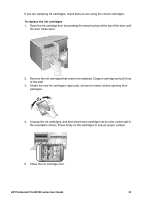HP Q5736A User Guide - Page 43
Clean the printheads automatically, Clean the printhead nozzles manually
 |
View all HP Q5736A manuals
Add to My Manuals
Save this manual to your list of manuals |
Page 43 highlights
Chapter 4 Do not clean inside the printer Clean the printheads automatically If you notice white lines or single-color streaks on the photos you print, the printheads might need to be cleaned. To clean the printheads automatically 1. Press Menu on the printer control panel. 2. Select Clean printheads, and then press OK. 3. Following the directions on the printer screen, load paper so the printer can print a test page after cleaning the printheads. Use Letter or A4-sized plain paper to conserve photo paper. 4. Press OK to begin cleaning the printheads. If you still notice white streaks or missing colors on the test page, you might need to clean the printhead nozzles manually. For more information, see Clean the printhead nozzles manually. Note 1 Do not clean the printheads more often than necessary, since the cleaning uses ink. Note 2 If a message appears on the printer screen directing you to replace a printhead, try cleaning the printheads as directed here, first automatically, and then manually if necessary. If the message still appears on the printer screen after cleaning, call HP support. If the support staff tell you that the printhead needs to be replaced, see Replace faulty printheads for more information. Clean the printhead nozzles manually If you use the printer in a dusty environment, debris might accumulate on the gold-colored nozzles and cause printing problems. If you have tried cleaning the printheads automatically using the Clean printheads procedure from the control panel, and you are still experiencing image quality problems, you can clean the printhead nozzles manually using the following procedure. 40 HP Photosmart Pro B9100 series printer