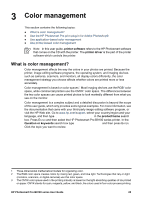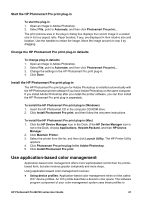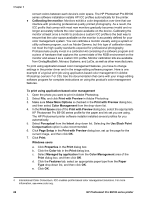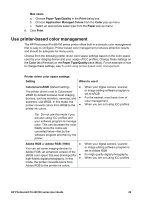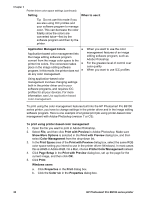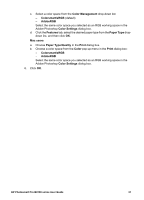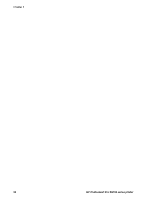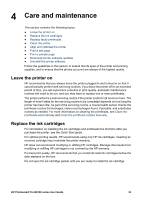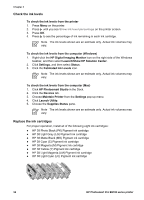HP Q5736A User Guide - Page 32
Use printer-based color management
 |
View all HP Q5736A manuals
Add to My Manuals
Save this manual to your list of manuals |
Page 32 highlights
Mac users a. Choose Paper Type/Quality in the Print dialog box. b. Choose Application Managed Colors from the Color pop-up menu. c. Select an appropriate paper type from the Paper pop-up menu. 8. Click Print. Use printer-based color management The HP Photosmart Pro B9100 series printer offers built-in automatic color management that is easy to configure. Printer-based color management produces attractive results and should be adequate for many users. Choose from the following printer driver color space settings based on the color space used by your imaging device and your usage of ICC profiles. Change these settings on the Color tab (Windows) or the Paper Type/Quality pane (Mac). For an example of how to change these settings, see To print using printer-based color management. Printer driver color space settings Setting When to use it Colorsmart/sRGB (Default setting) ● The printer driver is set to Colorsmart/ sRGB by default because most imaging devices, such as monitors, cameras, and ● scanners, use sRGB. In this mode, the printer converts colors from sRGB to the ● printer ink colors. When your digital camera, scanner, or image editing software program is set to sRGB For the easiest, most basic form of color management When you are not using ICC profiles Tip Do not use this mode if you are also using ICC profiles and your software program to manage color. This can decrease the color fidelity since the colors are converted twice-first by the software program and then by the printer. Adobe RGB or Adobe RGB (1998) ● You can set some imaging devices to Adobe RGB, an enhanced version of the sRGB color space that was developed for ● high-fidelity digital photography. In this ● mode, the printer converts colors from Adobe RGB to the printer ink colors. When your digital camera, scanner, or image editing software program is set to Adobe RGB For high quality digital photography When you are not using ICC profiles HP Photosmart Pro B9100 series User Guide 29