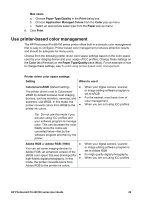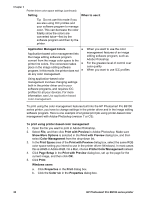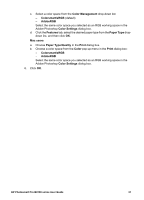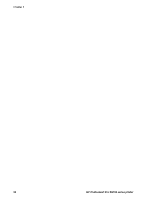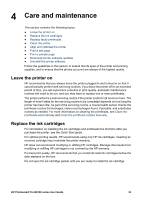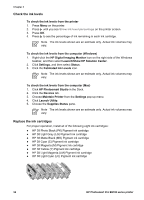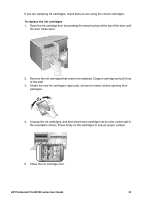HP Q5736A User Guide - Page 37
Check the ink levels, Replace the ink cartridges, Launch/Show HP Solution Center
 |
View all HP Q5736A manuals
Add to My Manuals
Save this manual to your list of manuals |
Page 37 highlights
Chapter 4 Check the ink levels To check the ink levels from the printer 1. Press Menu on the printer. 2. Press until you see Show ink level percentage on the printer screen. 3. Press OK. 4. Press to see the percentage of ink remaining in each ink cartridge. Note The ink levels shown are an estimate only. Actual ink volumes may vary. To check the ink levels from the computer (Windows) 1. Right-click the HP Digital Imaging Monitor icon on the right side of the Windows taskbar, and then select Launch/Show HP Solution Center. 2. Click Settings, and then select Status. 3. Click the Estimated Ink Levels icon. Note The ink levels shown are an estimate only. Actual ink volumes may vary. To check the ink levels from the computer (Mac) 1. Click HP Photosmart Studio in the Dock. 2. Click the Devices tab. 3. Choose Maintain Printer from the Settings pop-up menu. 4. Click Launch Utility. 5. Choose the Supplies Status pane. Note The ink levels shown are an estimate only. Actual ink volumes may vary. Replace the ink cartridges For proper operation, install all of the following eight ink cartridges: ● HP 38 Photo Black (PK) Pigment ink cartridge ● HP 38 Light Gray (LG) Pigment ink cartridge ● HP 38 Matte Black (MK) Pigment ink cartridge ● HP 38 Cyan (C) Pigment ink cartridge ● HP 38 Magenta (M) Pigment ink cartridge ● HP 38 Yellow (Y) Pigment ink cartridge ● HP 38 Light Magenta (LM) Pigment ink cartridge ● HP 38 Light Cyan (LC) Pigment ink cartridge 34 HP Photosmart Pro B9100 series printer