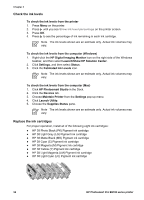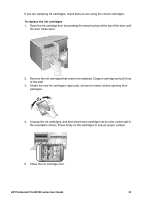HP Q5736A User Guide - Page 42
Clean the printer, HP Advanced Photo Paper - Glossy, To clean the outside of the printer
 |
View all HP Q5736A manuals
Add to My Manuals
Save this manual to your list of manuals |
Page 42 highlights
11. Lower the open printhead assembly cover so that it clips under the metal bar, and then fold the cover back down to its original position. 12. Close the top door. The printer automatically performs printhead alignment and color calibration. Make sure that you have loaded HP Advanced Photo Paper - Glossy in the main tray, and then click OK to perform the alignment and calibration. For information about alignment and calibration, see Align and calibrate the printer. Clean the printer For best results, keep the outside of the printer clean. If you notice any ink residue on the outside of the printer, be sure to clean it off using the following steps. Note Never clean the inside of the printer. Clean the printer To clean the outside of the printer 1. Turn off the printer by pressing the On button. 2. Wipe the outside of the printer with a soft cloth that has been lightly moistened with water. Be sure to wipe away any ink residue that has accumulated on the output tray. Caution Do not use any type of cleaning solution. Household cleaners and detergents might damage the printer finish. 3. Press On to turn on the printer. HP Photosmart Pro B9100 series User Guide 39