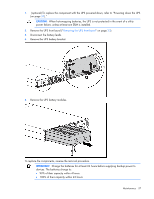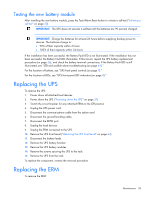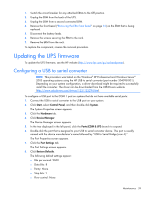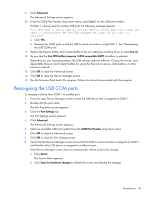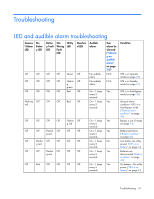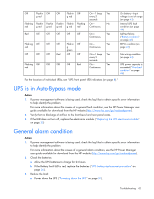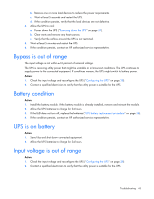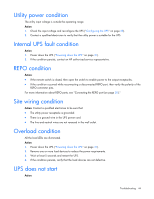HP R1500 HP UPS R3000 User Guide - Page 42
UPS is in Auto-Bypass mode, General alarm condition
 |
View all HP R1500 manuals
Add to My Manuals
Save this manual to your list of manuals |
Page 42 highlights
Off Flashin Off Off Flashin Off g red g red On-1 beep Yes every 5 seconds Flashing Flashin Flashin Flashin Flashin Flashing On- No red g red g red g red g red red Continuous Red Off Off Off Off Off On- Yes Continuous Flashing Off Off Off Flashin Off red g green Off Off Off Red Off Off Flashing Off Off Off Off Red red On- Yes Continuous On-1 beep Yes every 5 seconds On- Yes Continuous On battery-Input voltage is out of range (on page 43) Internal UPS fault condition (on page 44) Self-test failure ("Battery condition" on page 43) REPO condition (on page 44) Site wiring condition (on page 44) UPS power capacity is exceeded ("Overload condition" on page 44) For the location of individual LEDs, see "UPS front panel LED indicators (on page 8)." UPS is in Auto-Bypass mode Action: 1. If power management software is being used, check the log files to obtain specific error information to help identify the problem. For more information about the causes of a general fault condition, see the HP Power Manager user guide available for download from the HP website (http://www.hp.com/go/rackandpower). 2. Verify that no blockage of airflow to the front bezel and rear panel exists. 3. If the LED does not turn off, replace the electronics module. ("Replacing the UPS electronics module" on page 33) General alarm condition Action: 1. If power management software is being used, check the log files to obtain specific error information to help identify the problem. For more information about the causes of a general alarm condition, see the HP Power Manager user guide available for download from the HP website (http://www.hp.com/go/rackandpower). 2. Check the batteries: a. Allow the UPS batteries to charge for 24 hours. b. If the Battery Fault LED is red, replace the batteries ("UPS battery replacement procedure" on page 36). 3. Reduce the load: a. Power down the UPS ("Powering down the UPS" on page 31). Troubleshooting 42