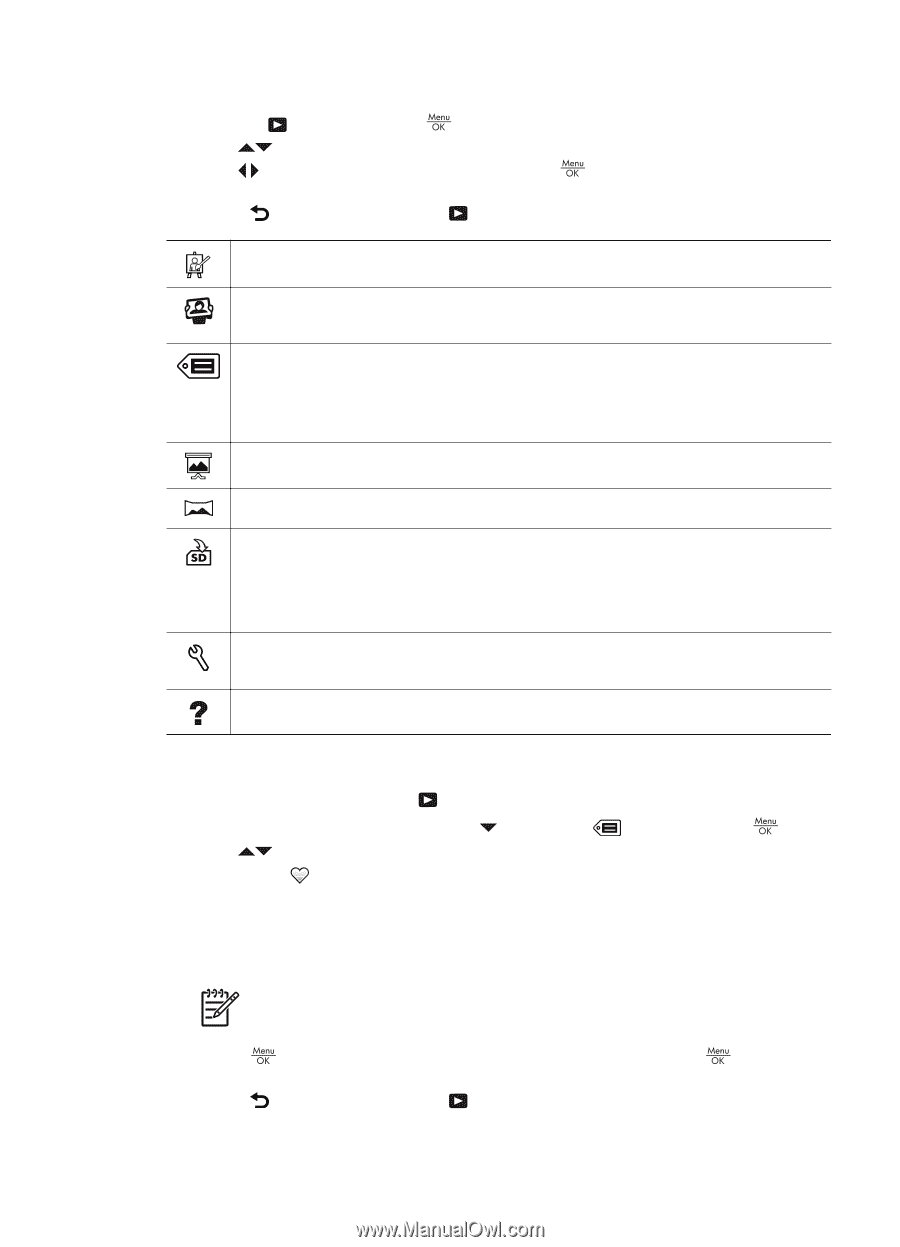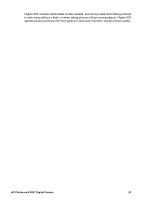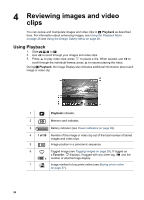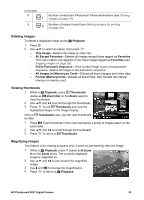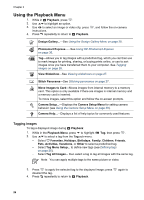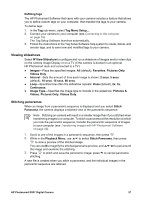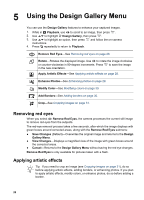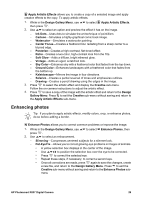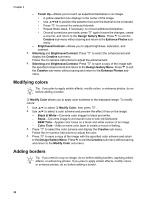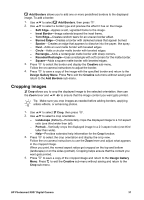HP R837 User Guide - Page 26
Using the Playback Menu, Tagging images, Defining tags - buy photosmart
 |
UPC - 808736803915
View all HP R837 manuals
Add to My Manuals
Save this manual to your list of manuals |
Page 26 highlights
Chapter 4 Using the Playback Menu 1. While in Playback, press . 2. Use to highlight an option. 3. Use to select an image or video clip, press instructions. 4. Press repeatedly to return to Playback. , and follow the on-camera Design Gallery...-See Using the Design Gallery Menu on page 28. Photosmart Express...-See Using HP Photosmart Express on page 36. Tag-Allows you to tag images with a predefined tag, which you can then use to mark images for printing, sharing, or buying prints online, or use to sort images once you have transferred them to your computer. See Tagging images on page 26. View Slideshow-See Viewing slideshows on page 27. Stitch Panorama-See Stitching panoramas on page 27. Move Images to Card-Moves images from internal memory to a memory card. This option is only available if there are images in internal memory and a memory card is inserted. To move images, select this option and follow the on-screen prompts. Camera Setup...-Displays the Camera Setup Menu for setting camera behavior (see Using the Camera Setup Menu on page 39). Camera Help...-Displays a list of help topics for commonly used features. Tagging images To tag a displayed image during Playback: 1. While in the Playback Menu, press to highlight 2. Use to select a tag from the Tag sub-menu. Tag, then press . - Select Favorites, Holidays, Birthdays, Family, Children, Friends, Pets, Activities, Vacations, or Other to select a predefined tag. - Select Tag Menu Setup... to define new tags (see Defining tags on page 26). - Select Tag All Images... then select a tag to tag all images with the same tag. Note You can apply multiple tags to the same picture or video. 3. Press to apply the selected tag to the displayed image; press deselect the tag. 4. Press repeatedly to return to Playback. again to 26