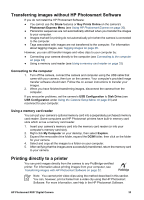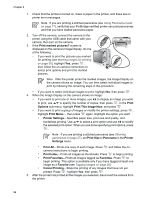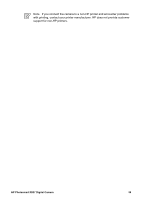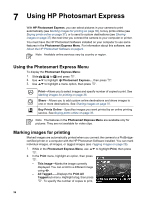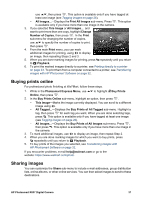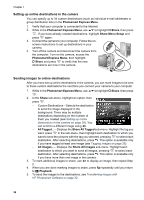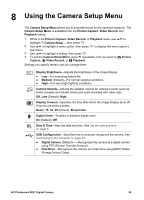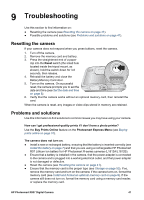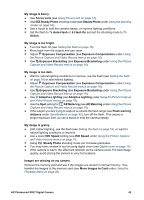HP R837 User Guide - Page 38
Setting up online destinations in the camera, Sending images to online destinations
 |
UPC - 808736803915
View all HP R837 manuals
Add to My Manuals
Save this manual to your list of manuals |
Page 38 highlights
Chapter 7 Setting up online destinations in the camera You can specify up to 34 custom destinations (such as individual e-mail addresses or group distribution lists) in the Photosmart Express Menu. 1. Verify that your computer is connected to the Internet. 2. While in the Photosmart Express Menu, use to highlight Share, then press . If you have already created destinations, highlight Share Menu Setup and press again. 3. Connect the camera to your computer. Follow the on- screen instructions to set up destinations in your camera. 4. Turn off the camera and disconnect the camera from the computer. Turn on the camera, access the Photosmart Express Menu, then highlight Share and press to verify that the new destinations are now in the camera. Sending images to online destinations After you have set up online destinations in the camera, you can mark images to be sent to these custom destinations the next time you connect your camera to your computer. 1. While in the Photosmart Express Menu, use to highlight Share, then press . 2. In the Share sub-menu, highlight an option, then press . - Custom Destinations-Selects the destination to send the image displayed in the background. There may be multiple destinations depending on the number of them you created (see Setting up online destinations in the camera on page 38). You can scroll to a different image using . - All Tagged...-Displays the Share All Tagged sub-menu. Highlight the tag you want, press in the sub-menu, then highlight each destination to which you want to send the pictures with the tag you selected, pressing to select each destination. After selecting destinations, press . This option is available only if you have tagged at least one image (see Tagging images on page 26). - All Images...-Displays the Share All Images sub-menu. Highlight each destination to which you want to send all images, pressing to select each destination. After selecting destinations, press . This option is available only if you have more than one image in the camera. 3. To mark additional images to share, use to display an image, then repeat Step 2. 4. When you are done marking images to share, press repeatedly until you return to Playback. 5. To send the images to the destinations, see Transferring images with HP Photosmart Software on page 32. 38