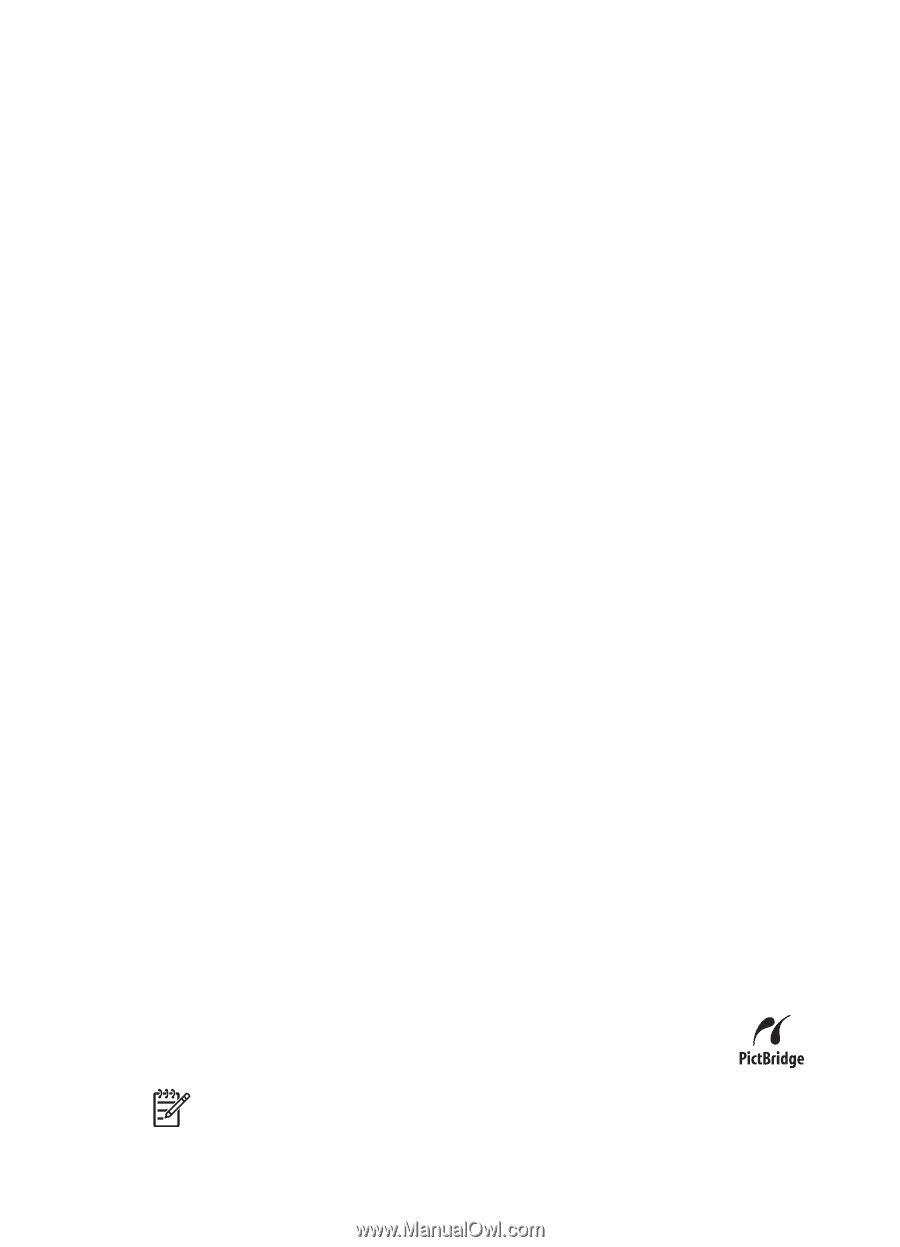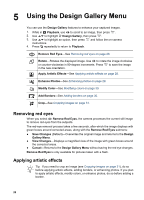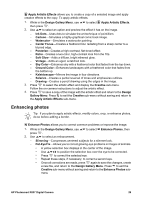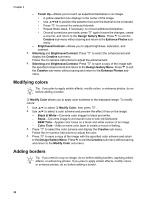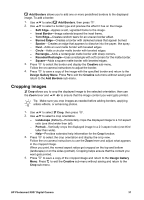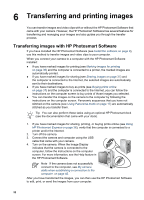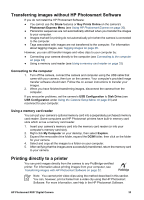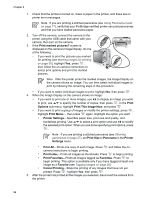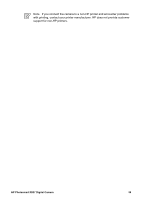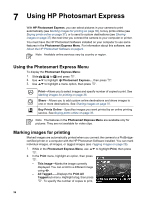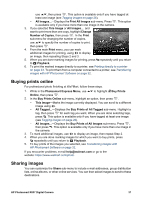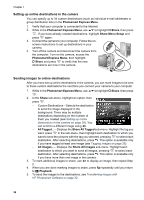HP R837 User Guide - Page 33
Transferring images without HP Photosmart Software, Connecting to the computer - photosmart memory card
 |
UPC - 808736803915
View all HP R837 manuals
Add to My Manuals
Save this manual to your list of manuals |
Page 33 highlights
Transferring images without HP Photosmart Software If you do not install the HP Photosmart Software: ● You cannot use the Share features or Buy Prints Online on the camera's Photosmart Express Menu (see Using HP Photosmart Express on page 36). ● Panoramic sequences are not automatically stitched when you transfer the images to your computer. ● Images marked for printing do not automatically print when the camera is connected to the computer. ● Tags associated with images are not transferred to the computer. For information about tagging images, see Tagging images on page 26. However, you can still transfer images and video clips to your computer by: ● Connecting your camera directly to the computer (see Connecting to the computer on page 33) ● Using a memory card reader (see Using a memory card reader on page 33) Connecting to the computer 1. Turn off the camera, connect the camera and computer using the USB cable that came with your camera, then turn on the camera. Your computer's provided image transfer software should start. Follow the on-screen instructions to transfer your images. 2. When you have finished transferring images, disconnect the camera from the computer. If you encounter problems, set the camera's USB Configuration to Disk Drive (see USB Configuration under Using the Camera Setup Menu on page 39) and reconnect to your computer. Using a memory card reader You can put your camera's optional memory card into a (separately purchased) memory card reader. Some computers and HP Photosmart printers have built-in memory card slots which act as a memory card reader. 1. Insert your camera's memory card into the memory card reader (or into your computer's memory card slot). 2. Right-click My Computer on your desktop, then select Explore. 3. Expand the removable drive folder, expand the DCIM folder, then click on the folder for your camera. 4. Select and copy all the images to a folder on your computer. 5. After verifying that the images were successfully transferred, return the memory card to your camera. Printing directly to a printer You can print images directly from the camera to any PictBridge-certified printer. For information about printing images from your computer, see Transferring images with HP Photosmart Software on page 32. Note You cannot print video clips using the method described in this section. You can, however, print a frame from a video clip using the HP Photosmart Software. For more information, see Help in the HP Photosmart Software. HP Photosmart R837 Digital Camera 33