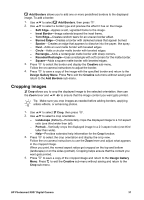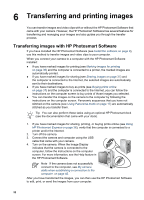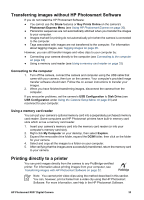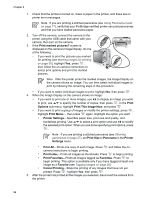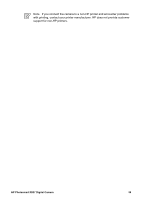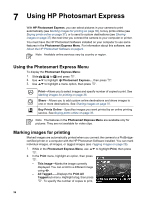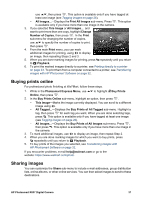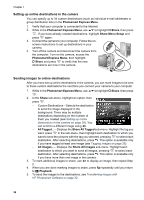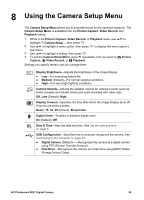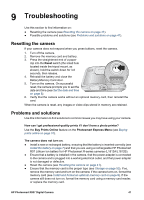HP R837 User Guide - Page 36
Using HP Photosmart Express, Using the Photosmart Express Menu, Marking images for printing
 |
UPC - 808736803915
View all HP R837 manuals
Add to My Manuals
Save this manual to your list of manuals |
Page 36 highlights
7 Using HP Photosmart Express With HP Photosmart Express, you can select pictures in your camera to print automatically (see Marking images for printing on page 36), to buy prints online (see Buying prints online on page 37), or to send to custom destinations (see Sharing images on page 37) the next time you connect the camera to your computer or printer. You must have the HP Photosmart Software installed on your computer to use some features in the Photosmart Express Menu. For information about this software, see About the HP Photosmart Software on page 9. Note Available online services vary by country or region. Using the Photosmart Express Menu To display the Photosmart Express Menu: 1. Slide 2. Use 3. Use to and press . to highlight Photosmart Express..., then press . to highlight a menu option, then press . Print-Allows you to select images and specify number of copies to print. See Marking images for printing on page 36. Share-Allows you to add custom online destinations and share images to one or more destinations. See Sharing images on page 37. Buy Prints Online-Specifies images you want printed by an online printing service. See Buying prints online on page 37. Note The features in the Photosmart Express Menu are available only for pictures. They are not available for video clips. Marking images for printing Marked images are automatically printed when you connect the camera to a PictBridgecertified printer or a computer with the HP Photosmart Software installed. You can mark individual images, all images, or tagged images (see Tagging images on page 26). 1. While in the Photosmart Express Menu, use to highlight Print, then press . 2. In the Print menu, highlight an option, then press . - This Image-Marks the image currently displayed. You can scroll to a different image using . - All Tagged...-Displays the Print All Tagged sub-menu. Highlight a tag, then press . To specify the number of copies to print, 36