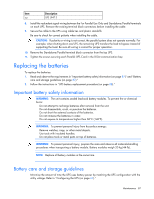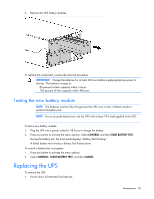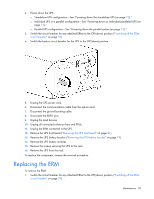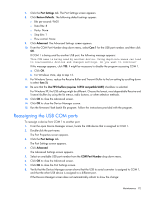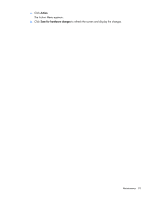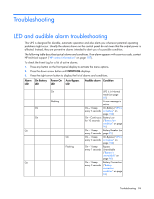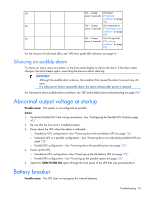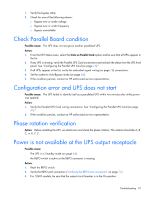HP RP36000/3 HP 3 Phase UPS User Guide - Page 92
Reassigning the USB COM ports, Port Settings, Restore Defaults, Advanced, Com 1, low 1
 |
View all HP RP36000/3 manuals
Add to My Manuals
Save this manual to your list of manuals |
Page 92 highlights
7. Click the Port Settings tab. The Port Settings screen appears. 8. Click Restore Defaults. The following default settings appear: o Bits per second: 9600 o Data Bits: 8 o Parity: None o Stop bits: 1 o Flow control: None 9. Click Advanced. The Advanced Settings screen appears. 10. From the COM Port Number drop down menu, select Com 1 for the USB port number, and then click OK. If COM 1 is being used by another USB port, the following message appears: This COM name is being used by another device. Using duplicate names can lead to inaccessible devices and changed settings. Do you want to continue? If this message appears, click YES. It might be necessary to disable the program accessing COM 1. a. Click OK. b. For Windows Vista, skip to step 13. 11. For Windows Server, reduce the Receive Buffer and Transmit Buffer to the low setting by scrolling down to select low (1). 12. Be sure that the Use FIFO buffers (requires 16550 compatible UART) checkbox is selected. For Windows XP, the USB settings might be different. Choose the lowest, most dependable Receive and Transmit buffers by using the list menus, radio buttons, or other selection methods. 13. Click OK to close the Advanced screen. 14. Click OK to close the Device Manager screen. 15. Run the firmware Flash batch file program. Follow the instructions provided with the program. Reassigning the USB COM ports To reassign a device from COM 1 to another port: 1. From the open Device Manager screen, locate the USB device that is assigned to COM 1. 2. Double-click the port name. The Port Properties screen appears. 3. Click the Port Settings tab. The Port Settings screen appears. 4. Click Advanced. The Advanced Settings screen appears. 5. Select an available USB port number from the COM Port Number drop down menu. 6. Click OK to close the Advanced screen. 7. Click OK to close the Port Settings screen. 8. Verify that the Device Manager screen shows that the USB to serial converter is assigned to COM 1, and that the other USB device is assigned to a different port. If the Device Manager screen does not automatically refresh to show the change: Maintenance 92