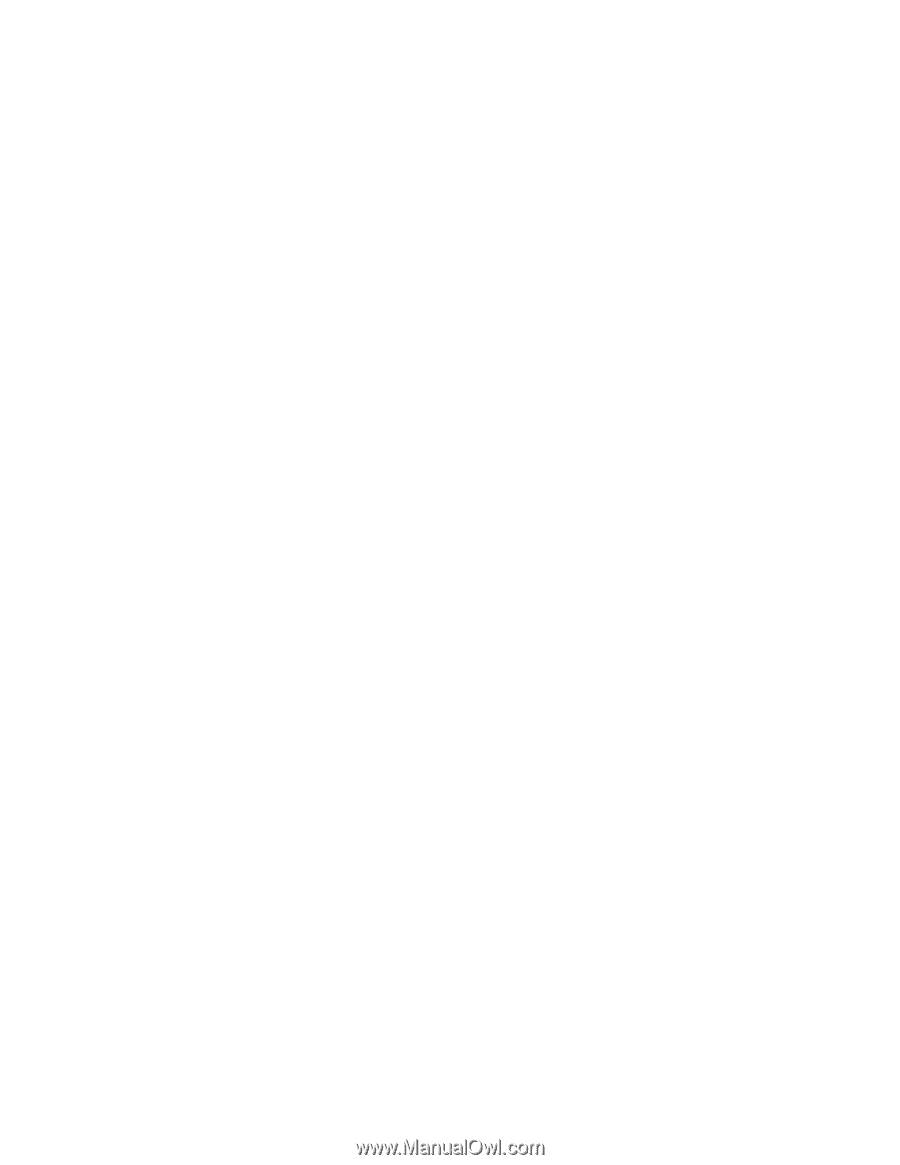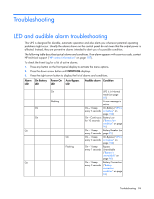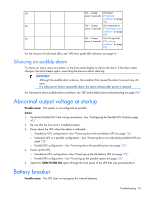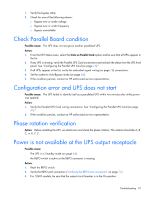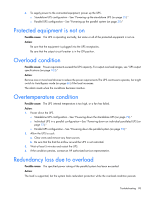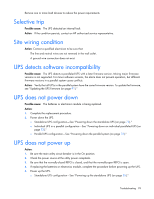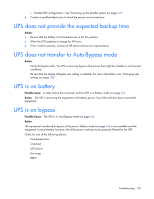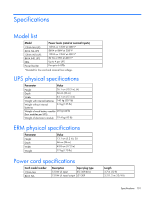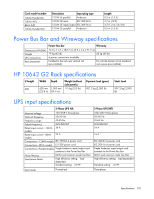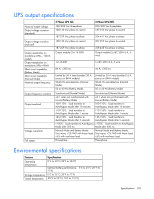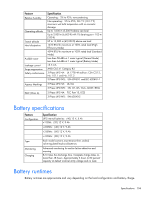HP RP36000/3 HP 3 Phase UPS User Guide - Page 99
Selective trip, Site wiring condition, UPS detects software incompatibility, UPS does not power down
 |
View all HP RP36000/3 manuals
Add to My Manuals
Save this manual to your list of manuals |
Page 99 highlights
Remove one or more load devices to reduce the power requirements. Selective trip Possible cause: The UPS detected an internal fault. Action: If the condition persists, contact an HP authorized service representative. Site wiring condition Action: Contact a qualified electrician to be sure that: • The line and neutral wires are not reversed in the wall outlet. • A ground wire connection does not exist. UPS detects software incompatibility Possible cause: The UPS detects a paralleled UPS with a later firmware version. Mixing major firmware versions is not supported. For minor software versions, the alarm does not prevent operation, but different firmware versions in a parallel system cause conflicts. Action: Verify that all UPSs in the parallel system have the same firmware version. To update the firmware, see "Updating the UPS firmware (on page 91)." UPS does not power down Possible cause: The batteries or electronics module is being replaced. Action: 1. Complete the replacement procedure. 2. Power down the UPS. o Standalone UPS configuration-See "Powering down the standalone UPS (on page 72)." o Individual UPS in a parallel configuration-See "Powering down an individual paralleled UPS (on page 72)." o Parallel UPS configuration-See "Powering down the parallel system (on page 73)." UPS does not power up Action: 1. Be sure the main utility circuit breaker is in the On position. 2. Check the power source at the utility power receptacle. 3. Be sure that the normally-closed REPO is closed, and that the normally-open REPO is open. 4. If replacing the batteries or electronics module, complete the procedure before powering up the UPS. 5. Power up the UPS. o Standalone UPS configuration-See "Powering up the standalone UPS (on page 25)." Troubleshooting 99