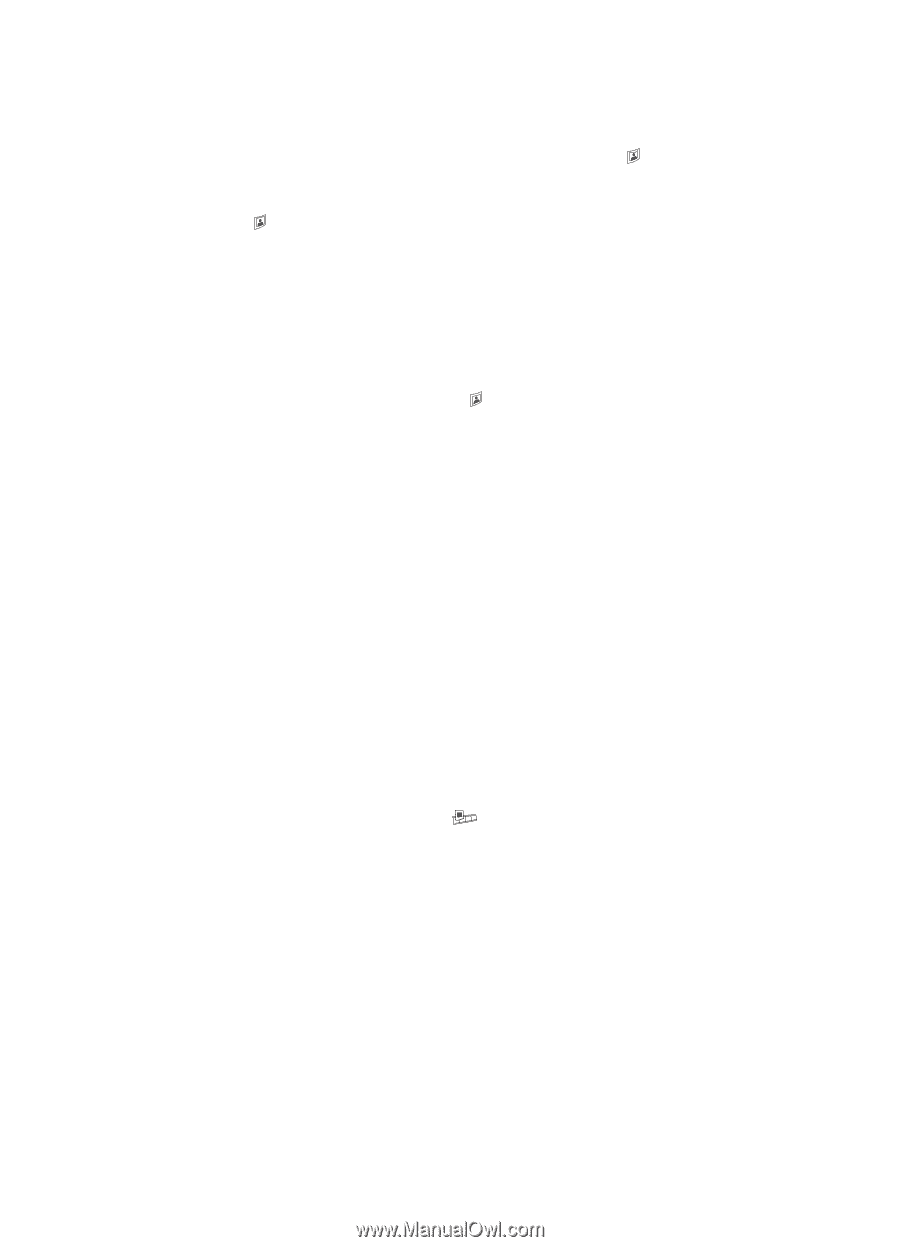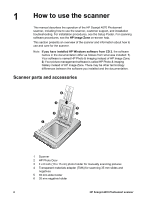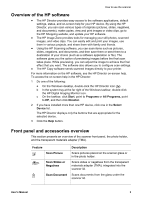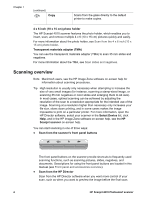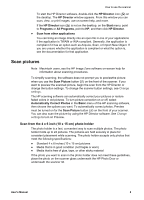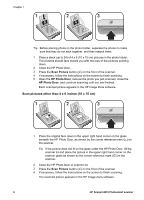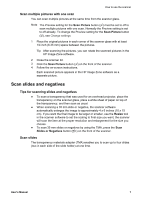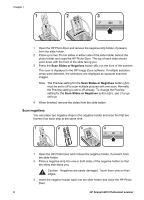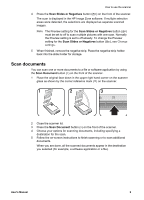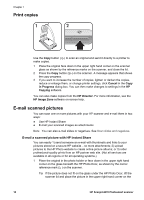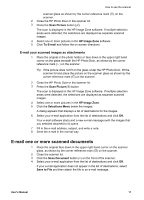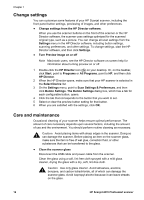HP Scanjet 4070 HP Scanjet 4070 Photosmart Scanner - User Manual - Page 11
Scan slides and negatives - manual
 |
View all HP Scanjet 4070 manuals
Add to My Manuals
Save this manual to your list of manuals |
Page 11 highlights
How to use the scanner Scan multiple pictures with one scan You can scan multiple pictures at the same time from the scanner glass. Note The Preview setting for the Scan Picture button ( ) must be set to off to scan multiple pictures with one scan. Normally the Preview setting is set to off already. To change the Preview setting for the Scan Picture button ( ), see Change settings 1 Place the original pictures in each corner of the scanner glass with at least 1/4 inch (6.35 mm) space between the pictures. Tip After scanning the pictures, you can rotate the scanned pictures in the HP Image Zone software. 2 Close the scanner lid. 3 Click the Scan Picture button ( ) on the front of the scanner. 4 Follow the on-screen instructions. Each scanned picture appears in the HP Image Zone software as a separate picture. Scan slides and negatives Tips for scanning slides and negatives ● To scan a transparency that was used for an overhead projector, place the transparency on the scanner glass, place a white sheet of paper on top of the transparency, and then scan as usual. ● When scanning a 35 mm slide or negative, the scanner software automatically enlarges the image to approximately 4 x 6 inches (10 x 15 cm). If you want the final image to be larger or smaller, use the Resize tool in the scanner software to set the scaling to final size you want; the scanner will scan the item at the proper resolution and enlargement for the size you choose. ● To scan 35 mm slides or negatives by using the TMA, press the Scan Slides or Negatives button ( ) on the front of the scanner. Scan slides The transparency materials adapter (TMA) enables you to scan up to four slides (two in each side of the slide holder) at one time. User's Manual 7