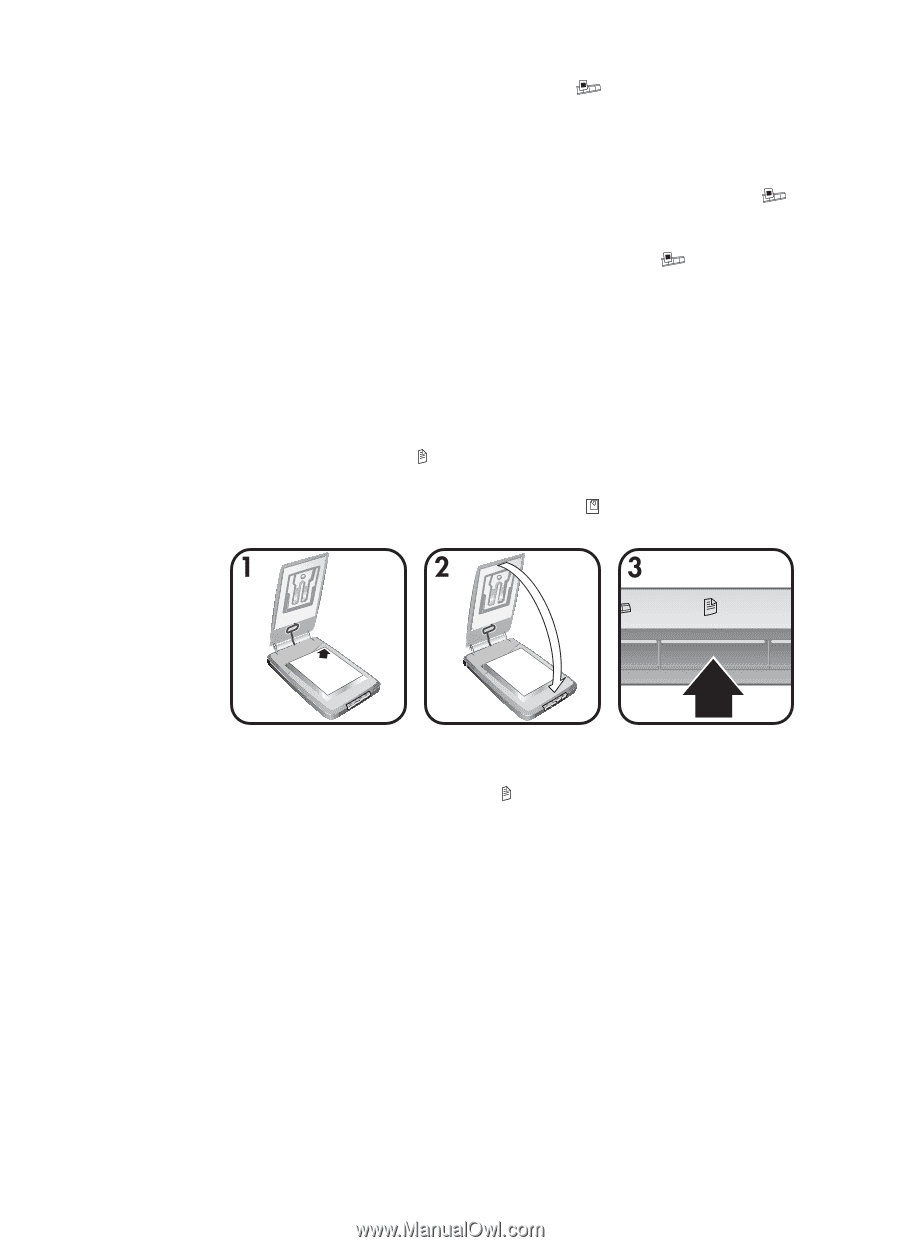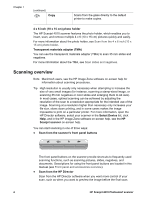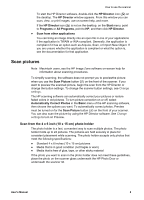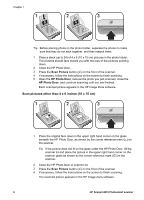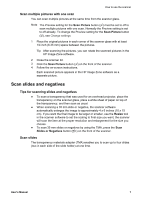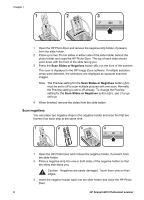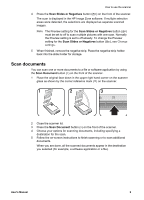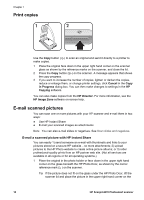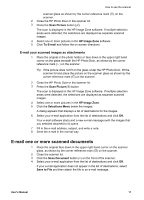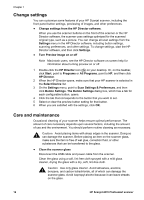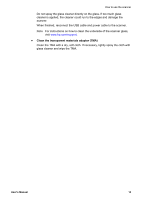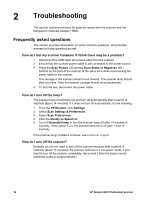HP Scanjet 4070 HP Scanjet 4070 Photosmart Scanner - User Manual - Page 13
Scan documents - application
 |
View all HP Scanjet 4070 manuals
Add to My Manuals
Save this manual to your list of manuals |
Page 13 highlights
How to use the scanner 4 Press the Scan Slides or Negatives button ( ) on the front of the scanner. The scan is displayed in the HP Image Zone software. If multiple selection areas were detected, the selections are displayed as separate scanned images. Note The Preview setting for the Scan Slides or Negatives button ( ) must be set to off to scan multiple pictures with one scan. Normally the Preview setting is set to off already. To change the Preview setting for the Scan Slides or Negatives button ( ), see Change settings. 5 When finished, remove the negative strip. Place the negative strip holder back into the slide holder for storage. Scan documents You can scan one or more documents to a file or software application by using the Scan Document button ( ) on the front of the scanner. 1 Place the original face down in the upper right hand corner on the scanner glass as shown by the corner reference mark ( ) on the scanner. 2 Close the scanner lid. 3 Press the Scan Document button ( ) on the front of the scanner. 4 Choose your options for scanning documents, including specifying a destination for the scan. 5 Follow the on-screen instructions to finish scanning or to scan additional documents. When you are done, all the scanned documents appear in the destination you selected (for example, a software application or a file). User's Manual 9