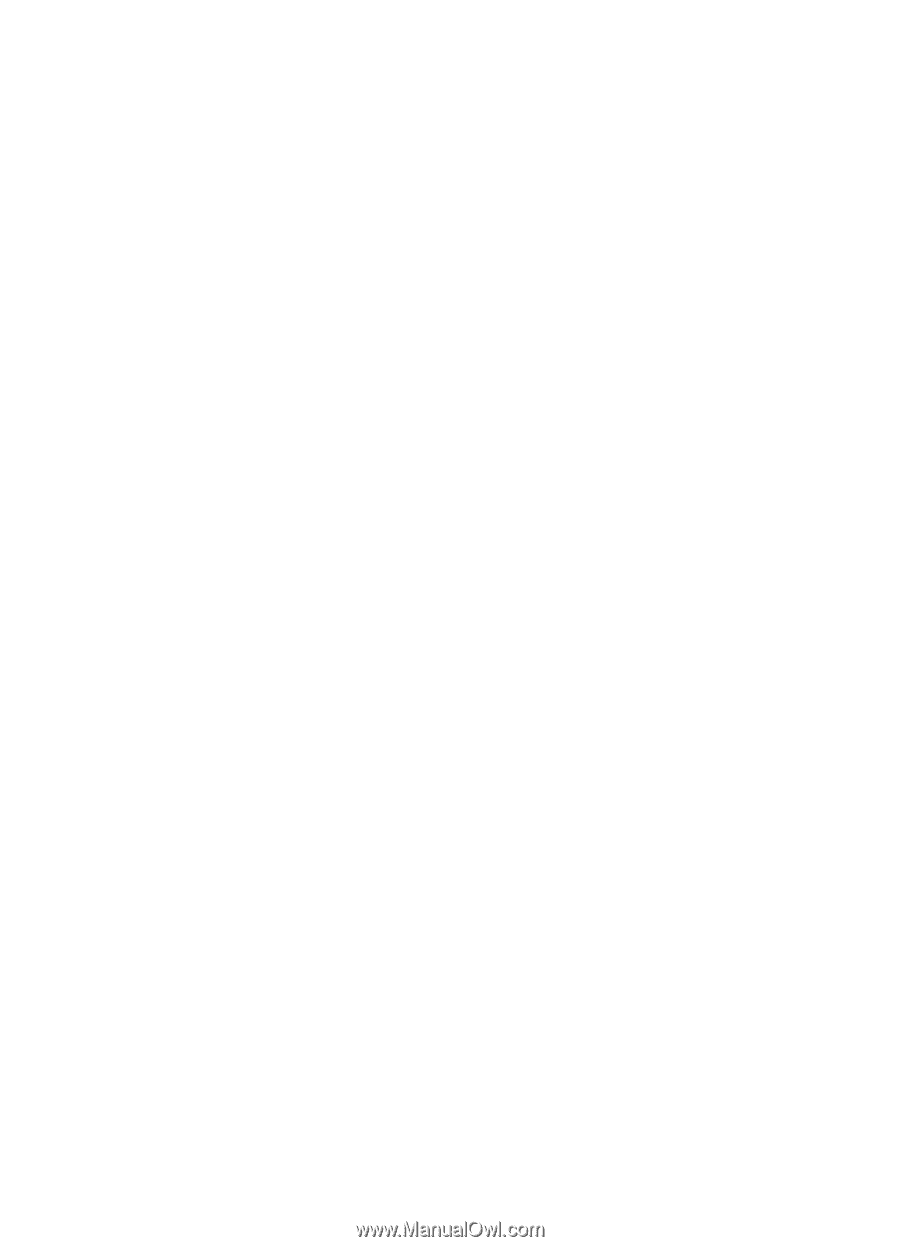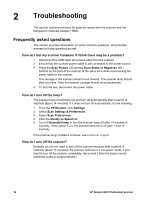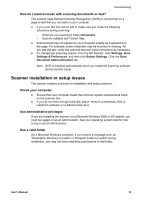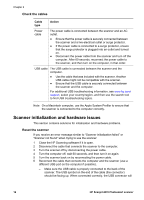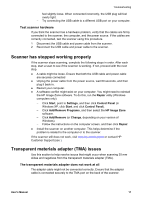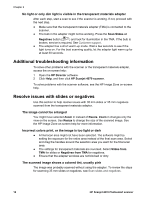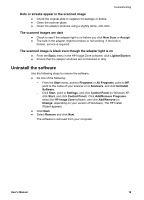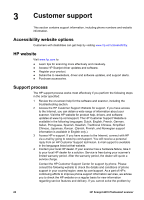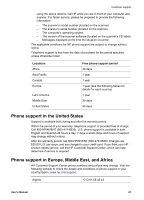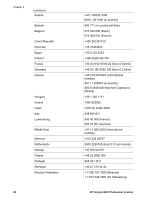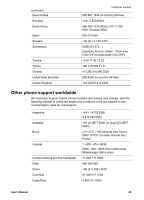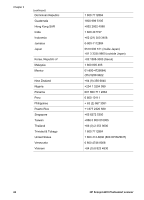HP Scanjet 4070 HP Scanjet 4070 Photosmart Scanner - User Manual - Page 23
Uninstall the software - software windows 7
 |
View all HP Scanjet 4070 manuals
Add to My Manuals
Save this manual to your list of manuals |
Page 23 highlights
Troubleshooting Dots or streaks appear in the scanned image ● Check the original slide or negative for damage or debris. ● Clean the scanner glass. ● Clean the adapter windows using a slightly damp, soft cloth. The scanned images are dark ● Check to see if the adapter light is on before you click New Scan or Accept. ● The bulb in the adapter might be broken or not working. If the bulb is broken, service is required. The scanned image is black even though the adapter light is on ● From the Basic menu in the HP Image Zone software, click Lighten/Darken. ● Ensure that the adapter windows are not blocked or dirty. Uninstall the software Use the following steps to remove the software. ● Do one of the following: - From the Start menu, point to Programs or All Programs, point to HP, point to the name of your scanner or to Scanners, and click Uninstall Software. - Click Start, point to Settings, and click Control Panel (in Windows XP, click Start, and click Control Panel). Click Add/Remove Programs, select the HP Image Zone software, and click Add/Remove (or Change, depending on your version of Windows). The HP Install Wizard appears. ● Click Next. ● Select Remove and click Next. The software is removed from your computer. User's Manual 19