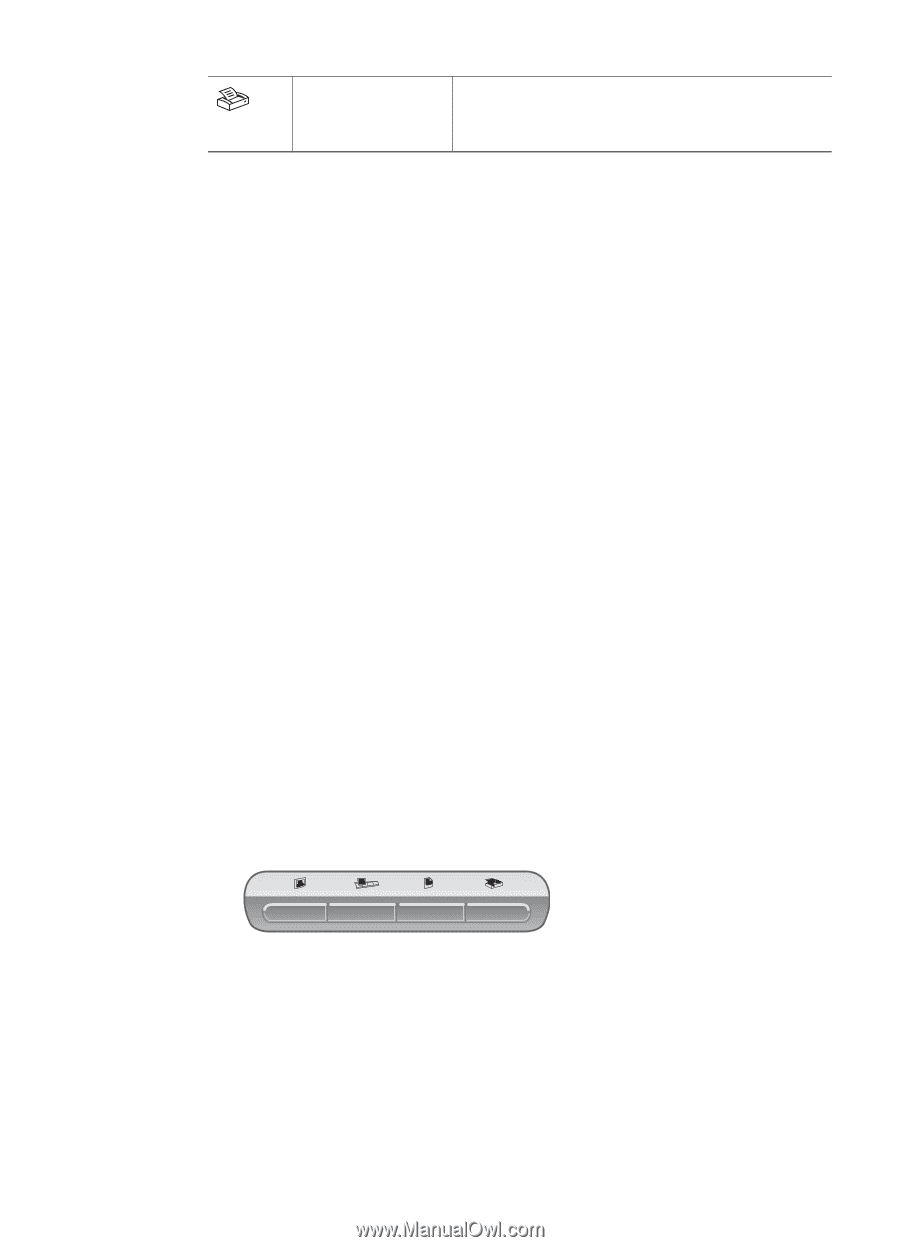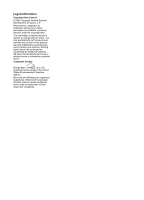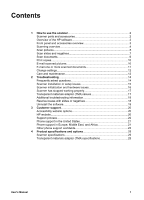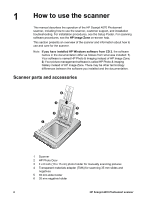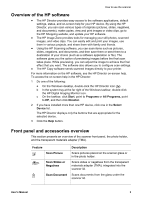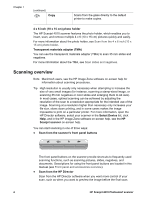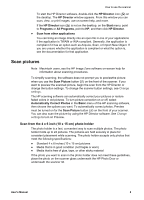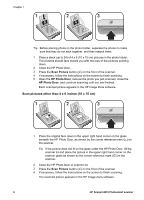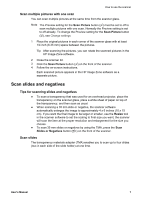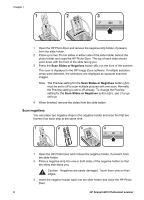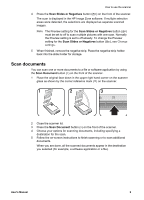HP Scanjet 4070 HP Scanjet 4070 Photosmart Scanner - User Manual - Page 8
Scanning overview - photosmart
 |
View all HP Scanjet 4070 manuals
Add to My Manuals
Save this manual to your list of manuals |
Page 8 highlights
Chapter 1 (continued) Copy Scans from the glass directly to the default printer to make copies. 4 x 6 inch (10 x 15 cm) photo holder The HP Scanjet 4070 scanner features the photo holder, which enables you to insert, scan, and remove multiple 4 x 6 (10 x 15 cm) pictures quickly and easily. For more information about the photo holder, see Scan from the 4 x 6 inch (10 x 15 cm) photo holder. Transparent materials adapter (TMA) You can use the transparent materials adapter (TMA) to scan 35 mm slides and negatives. For more information about the TMA, see Scan slides and negatives. Scanning overview Note Macintosh users, see the HP Image Zone software on-screen help for information about scanning procedures. Tip High resolution is usually only necessary when attempting to increase the size of very small images (for instance, scanning a stamp-sized image, or scanning 35 mm negatives or color slides and enlarging them to A4 size). In most cases, optimal scanning can be achieved by adjusting the resolution of the scan to a resolution appropriate for the intended use of the image. Scanning at a resolution higher than necessary only increases your file size, slows down printing, and in some cases makes the image impossible to print on a particular printer. For more information, open the HP Director software, select your scanner in the Select Device list, click Help, and in the HP Image Zone software on-screen help, see the HP Scanjet scanner on-screen help. You can start scanning in one of three ways: ● Scan from the scanner's front panel buttons The front panel buttons on the scanner provide shortcuts to frequently used scanning functions, such as scanning pictures, slides, negatives, and documents. Descriptions for using the front panel buttons are located in this manual (see Front panel and accessories overview). ● Scan from the HP Director Scan from the HP Director software when you want more control of your scan, such as when you want to preview the image before the final scan. 4 HP Scanjet 4070 Photosmart scanner