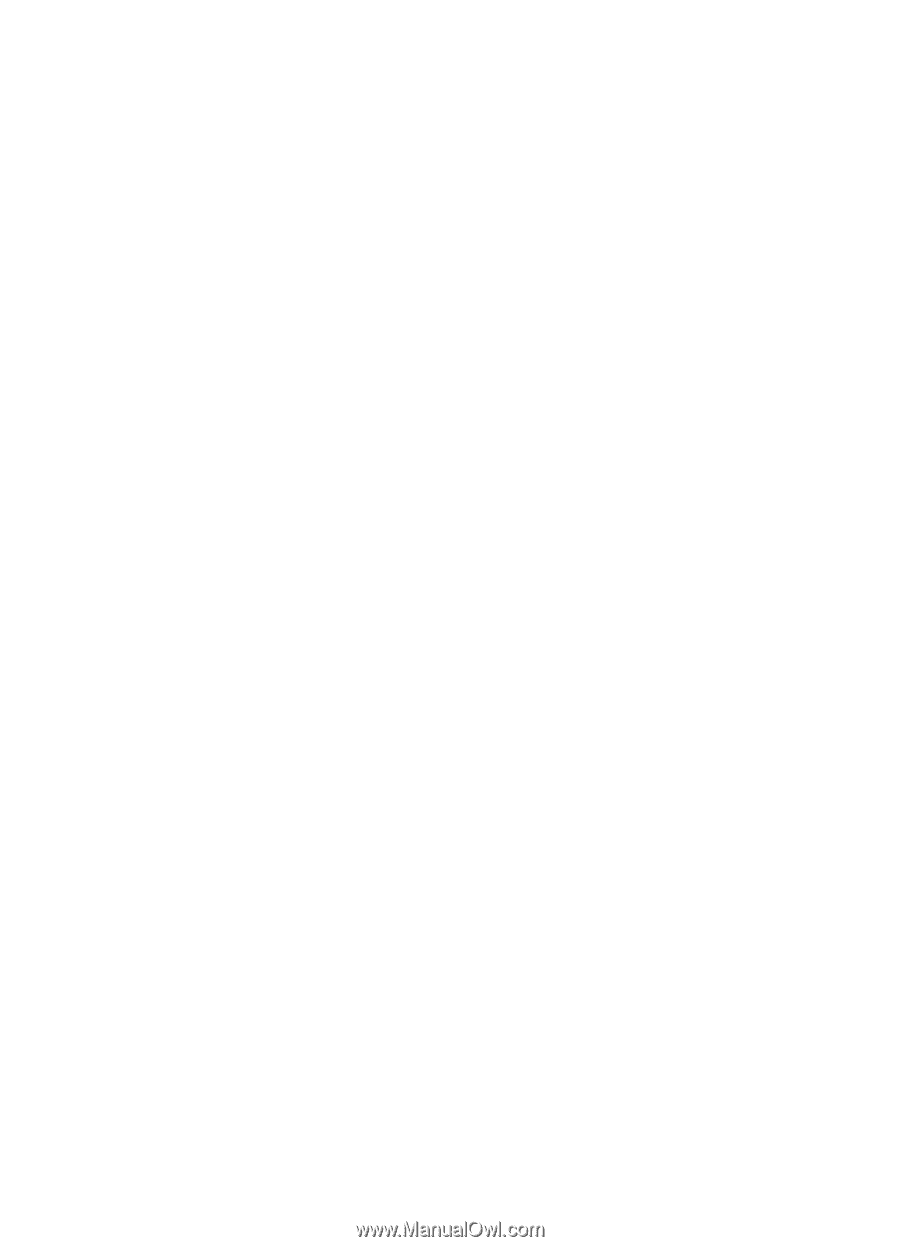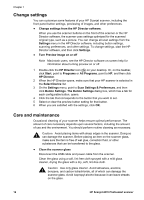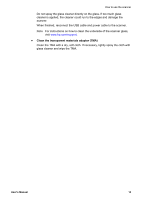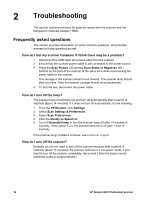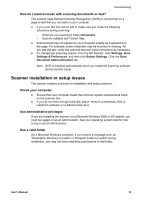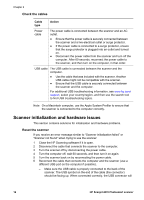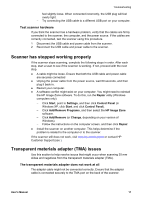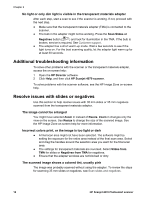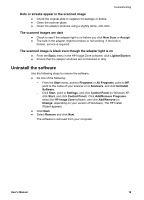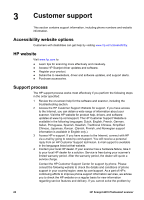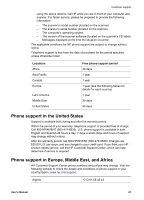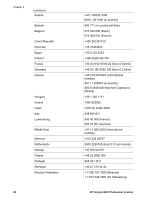HP Scanjet 4070 HP Scanjet 4070 Photosmart Scanner - User Manual - Page 21
Scanner has stopped working properly, Transparent materials adapter TMA issues - windows 7 software
 |
View all HP Scanjet 4070 manuals
Add to My Manuals
Save this manual to your list of manuals |
Page 21 highlights
Troubleshooting feel slightly loose. When connected incorrectly, the USB plug will feel overly tight. - Try connecting the USB cable to a different USB port on your computer. Test scanner hardware If you think the scanner has a hardware problem, verify that the cables are firmly connected to the scanner, the computer, and the power source. If the cables are correctly connected, test the scanner using this procedure. 1 Disconnect the USB cable and power cable from the scanner. 2 Reconnect the USB cable and power cable to the scanner. Scanner has stopped working properly If the scanner stops scanning, complete the following steps in order. After each step, start a scan to see if the scanner is working. If not, proceed with the next step. ● A cable might be loose. Ensure that both the USB cable and power cable are securely connected ● Unplug the power cable from the power source, wait 60 seconds, and then plug it back in. ● Restart your computer. ● A software conflict might exist on your computer. You might need to reinstall the HP Image Zone software. To do this, run the Repair utility (Windows computers only). - Click Start, point to Settings, and then click Control Panel (in Windows XP, click Start, and click Control Panel). - Click Add/Remove Programs, and then select the HP Image Zone software. - Click Add/Remove (or Change, depending on your version of Windows). - Follow the instructions on the computer screen, and then click Repair. ● Install the scanner on another computer. This helps determine if the problem is related to the computer or to the scanner. If the scanner still does not work, visit www.hp.com/support or contact HP Customer Support (see ). Transparent materials adapter (TMA) issues Use this section to help resolve issues that might occur when scanning 35 mm slides and negatives from the transparent materials adapter (TMA). The transparent materials adapter does not work at all The adapter cable might not be connected correctly. Ensure that the adapter cable is connected securely to the TMA port on the back of the scanner. User's Manual 17