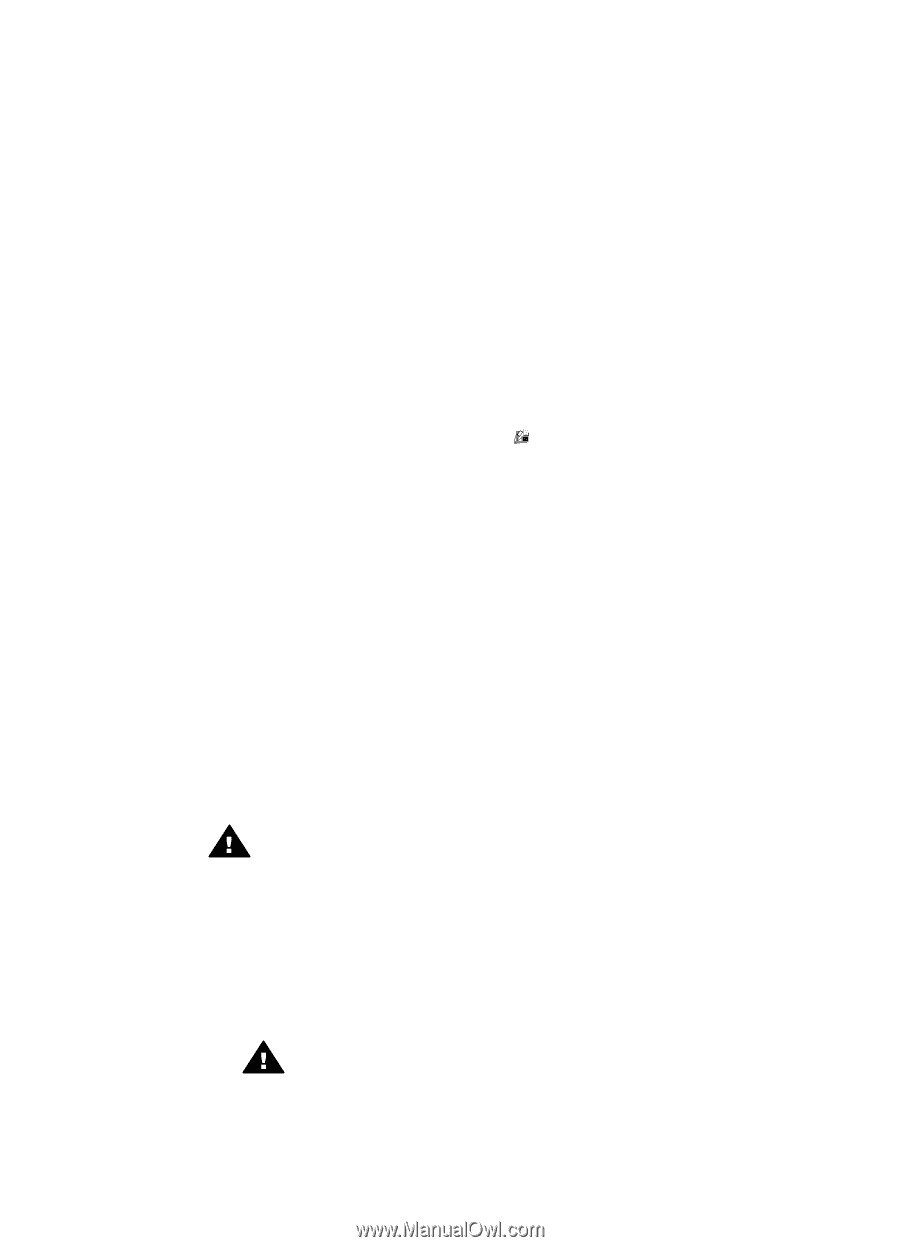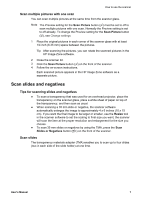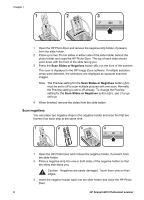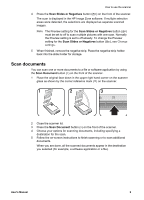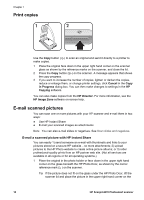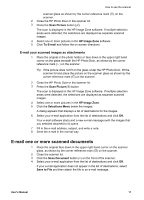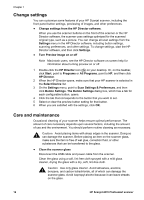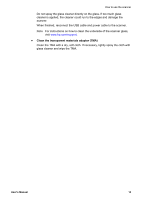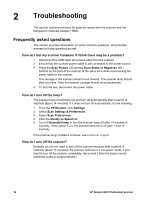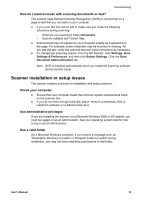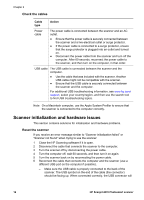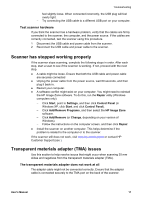HP Scanjet 4070 HP Scanjet 4070 Photosmart Scanner - User Manual - Page 16
Change settings, Care and maintenance - photosmart scanner software
 |
View all HP Scanjet 4070 manuals
Add to My Manuals
Save this manual to your list of manuals |
Page 16 highlights
Chapter 1 Change settings You can customize some features of your HP Scanjet scanner, including the front panel button settings, previewing of images, and other preferences. ● Change settings from the HP Director software. When you use the scanner buttons on the front of the scanner or the HP Director software, the scanner uses settings optimized for the scanned original type, such as a picture. You can change all scan settings from the Settings menu in the HP Director software, including button settings, scanning preferences, and other settings. To change settings, start the HP Director software, and then click Settings. ● Turn Preview Image on or off Note Macintosh users, see the HP Director software on-screen help for information about turning preview on or off. 1 Double-click the HP Director icon ( ) on your desktop. Or, on the taskbar, click Start, point to Programs or All Programs, point to HP, and then click HP Director. 2 When the HP Director opens, make sure that your HP scanner is selected in the Select Device list. 3 On the Settings menu, point to Scan Settings & Preferences, and then click Button Settings. The Button Settings dialog box, which has a tab for each configurable button, opens. 4 Click the tab that corresponds to the button that you want to set. 5 Select or clear the preview button setting for that button. 6 When you are satisfied with the settings, click OK. Care and maintenance Occasional cleaning of your scanner helps ensure optimal performance. The amount of care necessary depends upon several factors, including the amount of use and the environment. You should perform routine cleaning as necessary. Caution Avoid placing items with sharp edges in the scanner. Doing so can damage the scanner. Before placing an item on the scanner glass, make sure the item is free of wet glue, correction fluid, or other substances that can be transferred to the glass. ● Clean the scanner glass Disconnect the USB cable and power cable from the scanner. Clean the glass using a soft, lint-free cloth sprayed with a mild glass cleaner, drying the glass with a dry, soft, lint-free cloth. Caution Use only glass cleaner. Avoid abrasives, acetone, benzene, and carbon tetrachloride, all of which can damage the scanner glass. Avoid isopropyl alcohol because it can leave streaks on the glass. 12 HP Scanjet 4070 Photosmart scanner