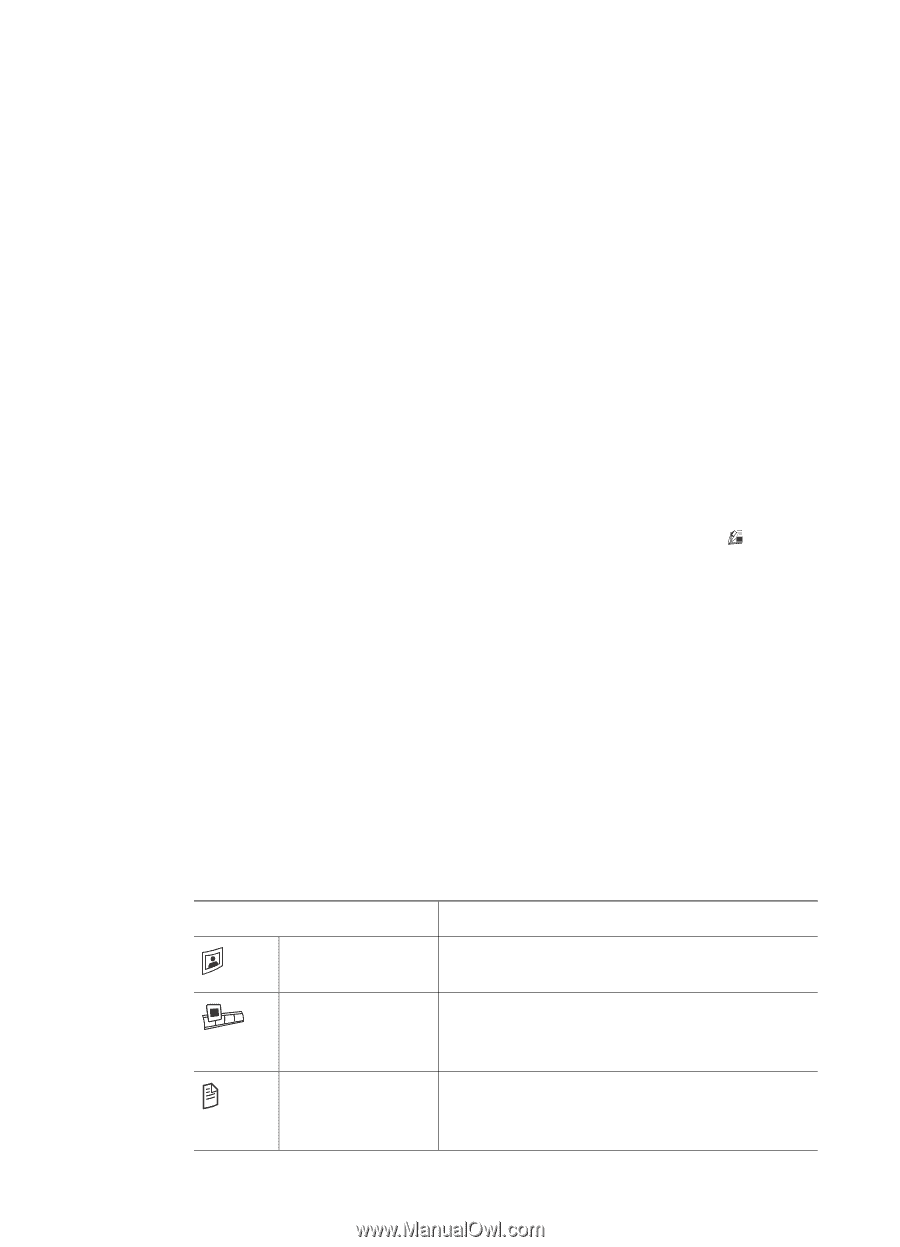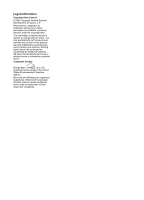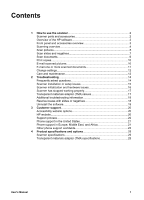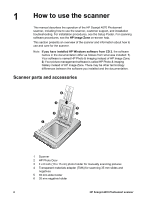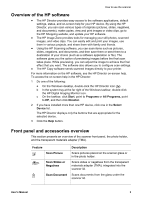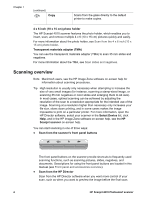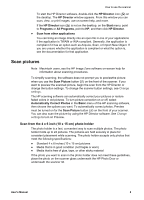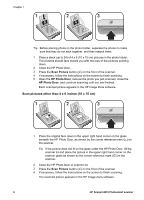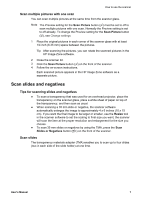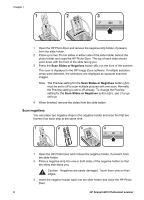HP Scanjet 4070 HP Scanjet 4070 Photosmart Scanner - User Manual - Page 7
Overview of the HP software, Front panel and accessories overview - image zone software
 |
View all HP Scanjet 4070 manuals
Add to My Manuals
Save this manual to your list of manuals |
Page 7 highlights
How to use the scanner Overview of the HP software ● The HP Director provides easy access to the software applications, default settings, status, and on-screen help for your HP device. By using the HP Director, you can scan various types of originals (pictures, slides, negatives, and documents), make copies, view and print images or video clips, go to the HP Shopping website, and update your HP software. ● The HP Image Zone provides tools for managing your still photos, scanned images, and video clips. You can easily edit and print your images, use them in various projects, and share them with family and friends. ● Using the HP Scanning software, you can scan items such as pictures, slides, negatives, and documents, and then save them or send them to a destination of your choice (such as a software application or file). The software gives you the option of previewing images before the final scan takes place. While previewing, you can adjust the image to achieve the final effect that you want. The software also allows you to configure scan settings. ● The HP Copy software sends scanned images directly to your printer. For more information on the HP software, see the HP Director on-screen help. To access the on-screen help in the HP Director: 1 Do one of the following: a On the Windows desktop, double-click the HP Director icon ( ). b In the system tray at the far right of the Windows taskbar, double-click the HP Digital Imaging Monitor icon. c On the taskbar, click Start, point to Programs or All Programs, point to HP, and then click Director. 2 If you have installed more than one HP device, click one in the Select Device list. The HP Director displays only the buttons that are appropriate for the selected device. 3 Click the Help button. Front panel and accessories overview This section presents an overview of the scanner front panel, the photo holder, and the transparent materials adapter (TMA). Feature Scan Picture Scan Slides or Negatives Scan Document Description Scans pictures placed on the scanner glass or in the photo holder. Scans slides or negatives from the transparent materials adapter (TMA), integrated into the scanner lid. Scans documents from the glass under the scanner lid. User's Manual 3