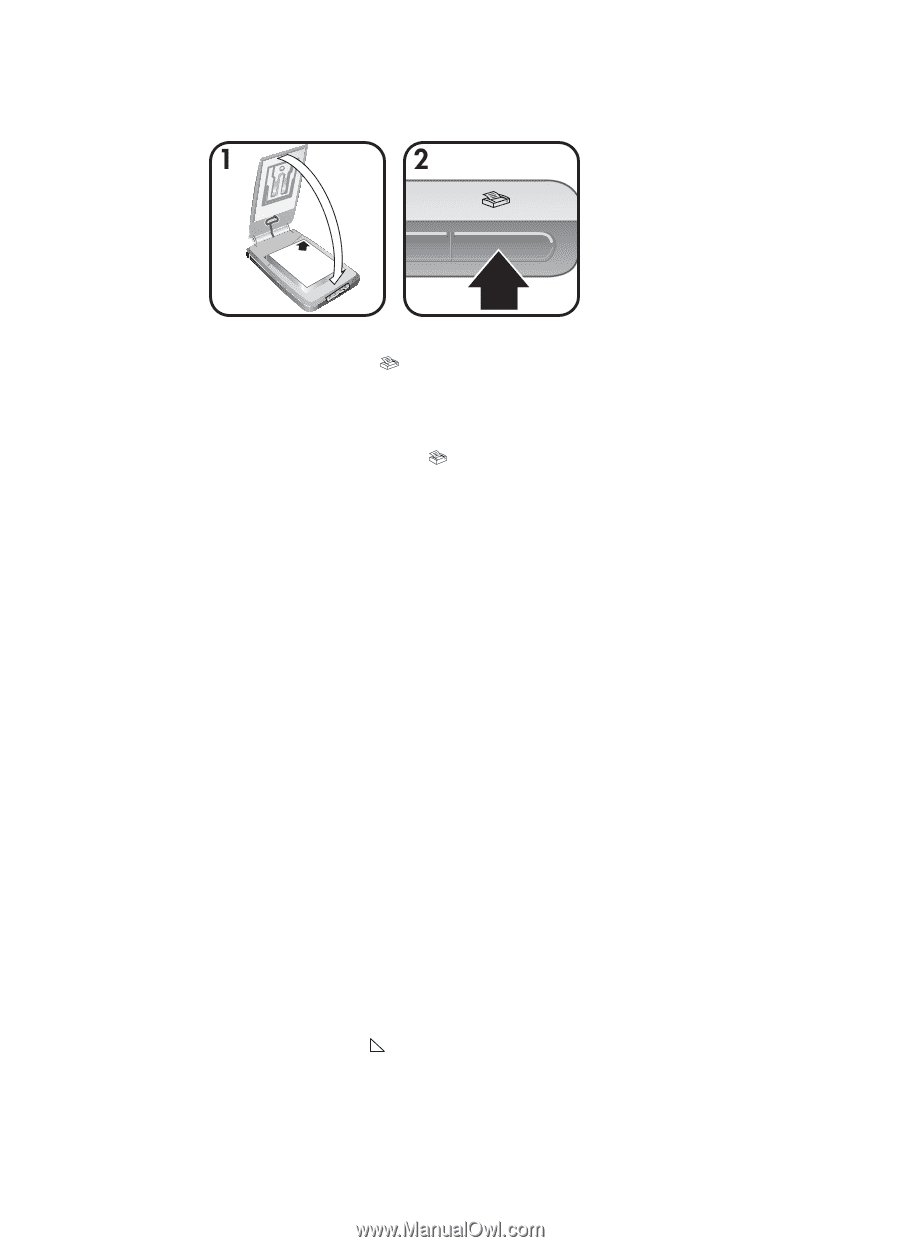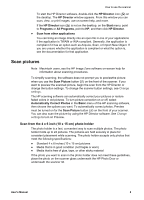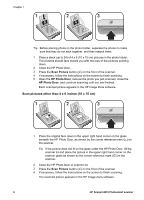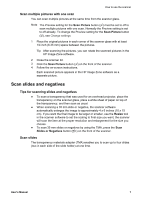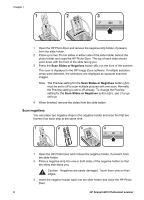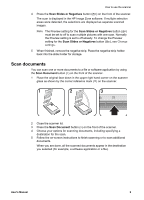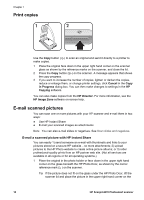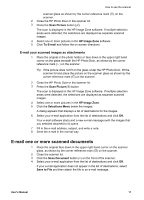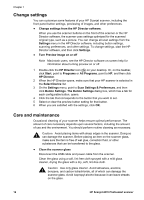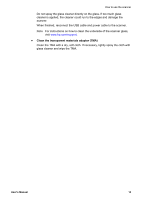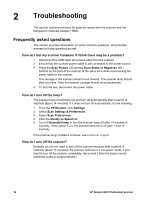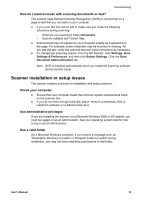HP Scanjet 4070 HP Scanjet 4070 Photosmart Scanner - User Manual - Page 14
Print copies, E-mail scanned pictures - photosmart software
 |
View all HP Scanjet 4070 manuals
Add to My Manuals
Save this manual to your list of manuals |
Page 14 highlights
Chapter 1 Print copies Use the Copy button ( ) to scan an original and send it directly to a printer to make copies. 1 Place the original face down in the upper right hand corner on the scanner glass as shown by the reference marks on the scanner, and close the lid. 2 Press the Copy button ( ) on the scanner. A message appears that shows the copy progress. 3 If you want to increase the number of copies, lighten or darken the copies, reduce or enlarge them, or change printer settings, click Cancel in the Copy in Progress dialog box. You can then make changes to settings in the HP Copying software. You can also make copies from the HP Director. For more information, see the HP Image Zone software on-screen help. E-mail scanned pictures You can scan one or more pictures with your HP scanner and e-mail them in two ways: ● Use HP Instant Share ● E-mail your scanned images as attachments Note You can also e-mail slides or negatives. See Scan slides and negatives. E-mail a scanned picture with HP Instant Share You can easily 1) send someone an e-mail with thumbnails and links to your pictures stored on a secure HP website - no more attachments; 2) upload pictures to the HP Photo website to create online picture albums; or 3) order professional-quality prints from an HP partner web site. (Not all services are available in all regions or for all operating systems.) 1 Place the original in the photo holder or face down in the upper right hand corner on the glass beneath the HP Photo Door, as shown by the corner reference mark ( ) on the scanner. Tip If the picture does not fit on the glass under the HP Photo Door, lift the scanner lid and place the picture in the upper right hand corner on the 10 HP Scanjet 4070 Photosmart scanner