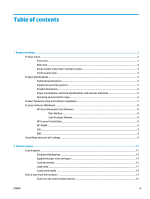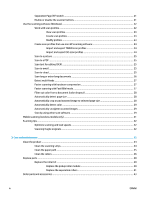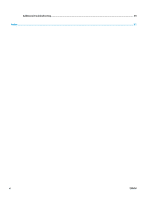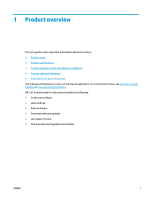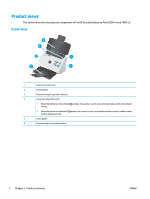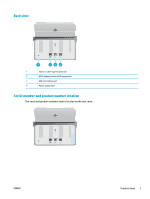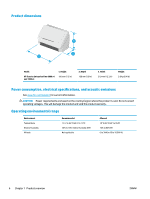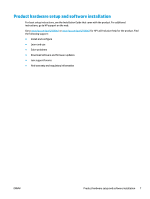HP Scanjet 7000 User Guide 1 - Page 10
Product views, Front view
 |
View all HP Scanjet 7000 manuals
Add to My Manuals
Save this manual to your list of manuals |
Page 10 highlights
Product views This section describes the physical components of the HP ScanJet Enterprise Flow 5000 s4 and 7000 s3. Front view 6 5 4 1 3 2 1 Document feeder latch 2 Control panel 3 Document output tray with extension 4 Separation Page (SP) switch ● When the button is in the unfolded position, the scanner is set to scan unfolded media, which is the default setting. ● When the button is in the folded position, the scanner is set to scan folded media or heavier, smaller media, such as embossed cards. 5 Paper guides 6 Document input tray with extension 2 Chapter 1 Product overview ENWW

Product views
This section describes the physical components of the HP ScanJet Enterprise Flow 5000 s4 and 7000 s3.
Front view
3
6
2
1
1
2
4
5
3
5
6
1
Document feeder latch
2
Control panel
3
Document output tray with extension
4
Separation Page (SP) switch
●
When the button is in the unfolded
position, the scanner is set to scan unfolded media, which is the default
setting.
●
When the button is in the folded
position, the scanner is set to scan folded media or heavier, smaller media,
such as embossed cards.
5
Paper guides
6
Document input tray with extension
2
Chapter 1
Product overview
ENWW