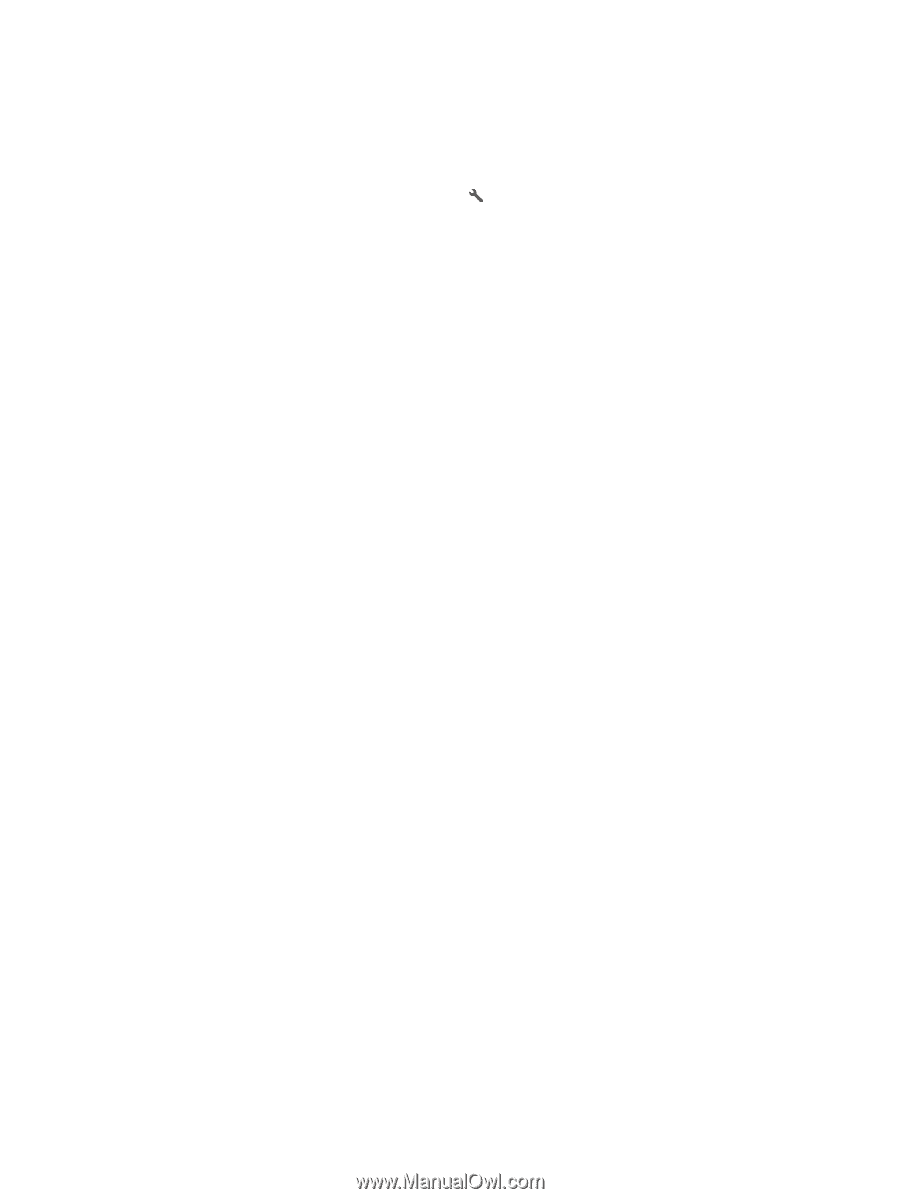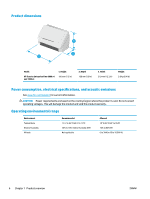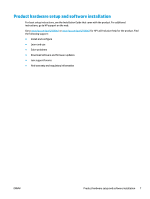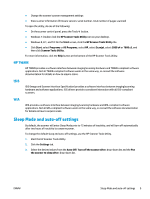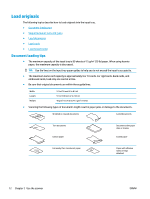HP Scanjet 7000 User Guide 1 - Page 17
HP TWAIN, ISIS, WIA, Sleep Mode and auto-off settings
 |
View all HP Scanjet 7000 manuals
Add to My Manuals
Save this manual to your list of manuals |
Page 17 highlights
● Change the scanner's power management settings ● View scanner information (firmware version, serial number, total number of pages scanned) To open the utility, do one of the following: ● On the scanner control panel, press the Tools button. ● Windows 7: Double-click the HP Scanner Tools Utility icon on your desktop. ● Windows 8, 8.1, and 10: On the Start screen, click the HP Scanner Tools Utility tile. ● Click Start, select Programs or All Programs, select HP, select Scanjet, select 5000 s4 or 7000 s3, and then click Scanner Tools Utility. For more information, click the Help button at the bottom of the HP Scanner Tools Utility. HP TWAIN HP TWAIN provides a software interface between imaging/scanning hardware and TWAIN-compliant software applications. Not all TWAIN-compliant software works in the same way, so consult the software documentation for details on how to acquire scans. ISIS ISIS (Image and Scanner Interface Specification) provides a software interface between imaging/scanning hardware and software applications. ISIS drivers provide a consistent interaction with all ISIS-compliant scanners. WIA WIA provides a software interface between imaging/scanning hardware and WIA-compliant software applications. Not all WIA-compliant software works in the same way, so consult the software documentation for details on how to acquire scans. Sleep Mode and auto-off settings By default, the scanner will enter Sleep Mode prior to 15 minutes of inactivity, and will turn off automatically after two hours of inactivity to conserve power. To change the default sleep and auto-off settings, use the HP Scanner Tools Utility. 1. Start the HP Scanner Tools Utility. 2. Click the Settings tab. 3. Select the desired values from the Auto-Off: Turn off the scanner after: drop-down list and the Put the scanner to sleep after: drop-down list. ENWW Sleep Mode and auto-off settings 9