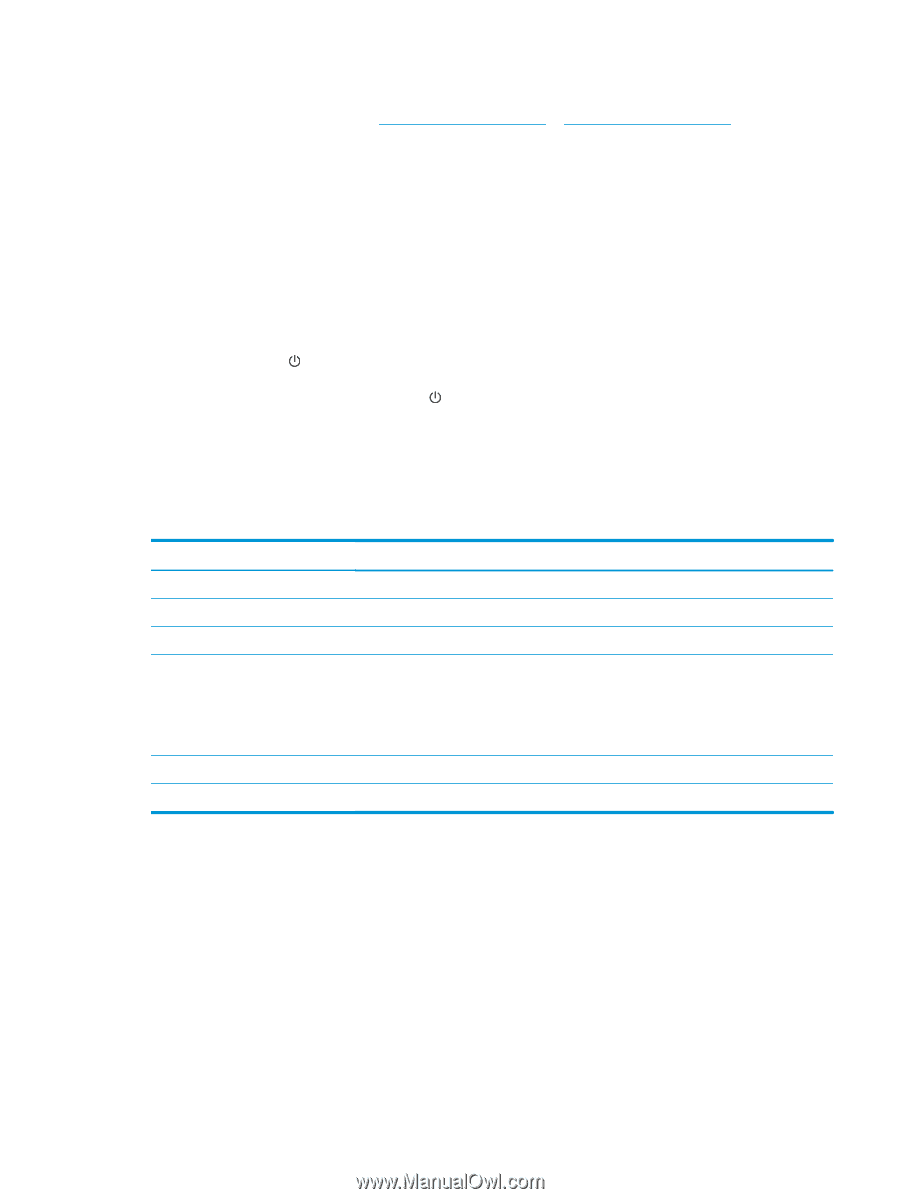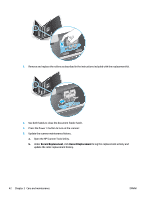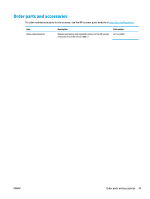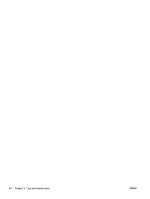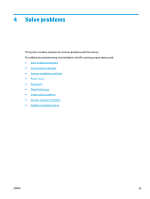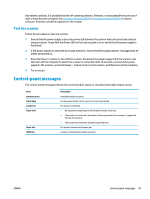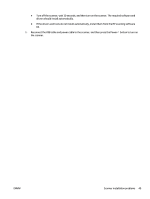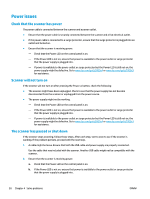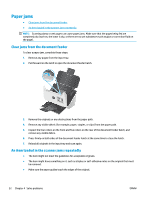HP Scanjet 7000 User Guide 1 - Page 55
Test the scanner, Control-panel messages
 |
View all HP Scanjet 7000 manuals
Add to My Manuals
Save this manual to your list of manuals |
Page 55 highlights
If problems continue, it is possible that the HP scanning software, firmware, or associated drivers are out of date or have become corrupted. See www.hp.com/go/sj5000s4 or www.hp.com/go/sj7000s3 to locate software, firmware, and driver updates for the scanner. Test the scanner Follow this procedure to test the scanner: 1. Ensure that the power supply is securely connected between the scanner and a live electrical outlet or surge protector. Check that the Power LED on the control panel is on to verify that the power supply is functional. 2. If the power supply is connected to a surge protector, ensure that the surge protector is plugged into an outlet and turned on. 3. Press the Power button to turn off the scanner, disconnect the power supply from the scanner, and then turn off the computer to which the scanner is connected. Wait 30 seconds, reconnect the power supply to the scanner, press the Power button to turn on the scanner, and then turn on the computer. 4. Try to rescan. Control-panel messages The control-panel messages indicate the current product status or situations that might require action. Error Hardware Error Hatch Open Lamp Error Paper Error Paper Jam USB Error Description A hardware failure occurred. The document feeder hatch is open or not securely latched. The product lamp failed. ● No document was detected in the document feeder input tray. ● The product has detected a document feeder page mispick (for example, no pages fed through the product). ● The product has detected a multiple-page feed error. The product has detected a paper jam. A scanner communication failure occurred. ENWW Control-panel messages 47