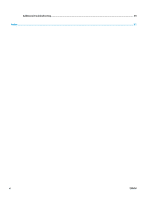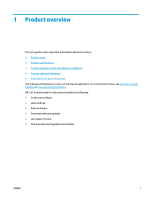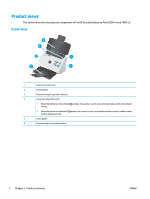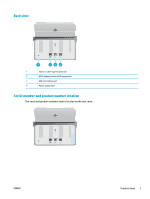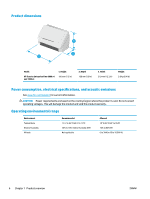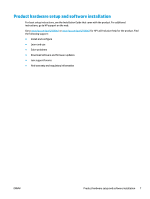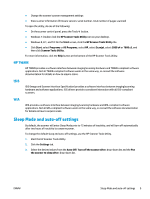HP Scanjet 7000 User Guide 1 - Page 12
Control-panel view, Use the buttons on the control panel to start or cancel a scan
 |
View all HP Scanjet 7000 manuals
Add to My Manuals
Save this manual to your list of manuals |
Page 12 highlights
Control-panel view Use the buttons on the control panel to start or cancel a scan, and to turn the unit on and off. 8 1 7 2 6 5 43 1 Up arrow button 2 Down arrow button 3 Duplex Scan button 4 Simplex Scan button 5 Cancel button 6 Tools button 7 Power button and LED 8 LCD area Use the Up arrow button to increase settings values or navigate menu items. Use the Down arrow button to decrease settings values or navigate menu items. Press the Duplex Scan button to initiate a two-sided scan. Press the Simplex Scan button to initiate a one-sided scan. Press the Cancel button to cancel a scan in progress. Press the Tools button to open the HP Scanner Tools Utility. Press the Power button to turn on the scanner. Press and hold the Power button for three seconds to turn off the scanner. A lit Power LED indicates that the scanner is turned on. Watch the two-line display to view product status and error messages. 4 Chapter 1 Product overview ENWW