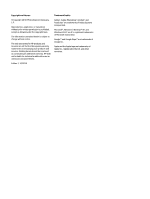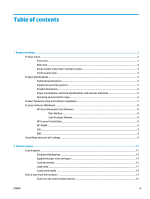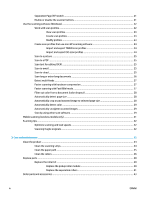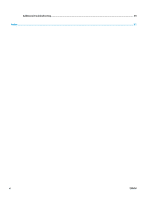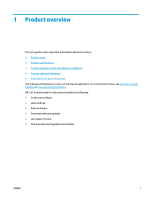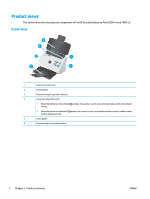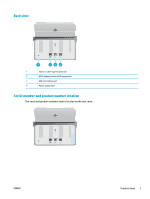Separation Page (SP) switch
.............................................................................................................
21
Enable or disable the scanner buttons
.............................................................................................
21
Use the scanning software (Windows)
................................................................................................................
22
Work with scan profiles
.....................................................................................................................
22
View scan profiles
...........................................................................................................
23
Create scan profiles
........................................................................................................
23
Modify profiles
................................................................................................................
23
Create scan profiles that use non-HP scanning software
................................................................
24
Import and export TWAIN scan profiles
.........................................................................
24
Import and export ISIS scan profiles
..............................................................................
24
Scan to a picture
................................................................................................................................
25
Scan to a PDF
.....................................................................................................................................
25
Scan text for editing (OCR)
................................................................................................................
25
Scan to email
.....................................................................................................................................
25
Scan to cloud
.....................................................................................................................................
25
Scan long or extra-long documents
.................................................................................................
26
Detect multi-feeds
............................................................................................................................
27
Faster scanning with hardware compression
...................................................................................
27
Faster scanning with Fast B&W mode
..............................................................................................
27
Filter out color from a document (color dropout)
............................................................................
28
Automatically detect page size
........................................................................................................
28
Automatically crop or pad scanned image to selected page size
....................................................
28
Automatically detect color
................................................................................................................
29
Automatically straighten scanned images
.......................................................................................
29
Scan by using other scan software
...................................................................................................
29
Mobile scanning (wireless models only)
.............................................................................................................
31
Scanning tips
.......................................................................................................................................................
32
Optimize scanning and task speeds
.................................................................................................
32
Scanning fragile originals
.................................................................................................................
32
3
Care and maintenance
..................................................................................................................................
33
Clean the product
................................................................................................................................................
34
Clean the scanning strips
..................................................................................................................
34
Clean the paper path
.........................................................................................................................
35
Clean the rollers
................................................................................................................................
36
Replace parts
.......................................................................................................................................................
40
Replace the roller kit
.........................................................................................................................
40
Replace the pickup roller module
...................................................................................
40
Replace the separation rollers
.......................................................................................
41
Order parts and accessories
................................................................................................................................
43
iv
ENWW