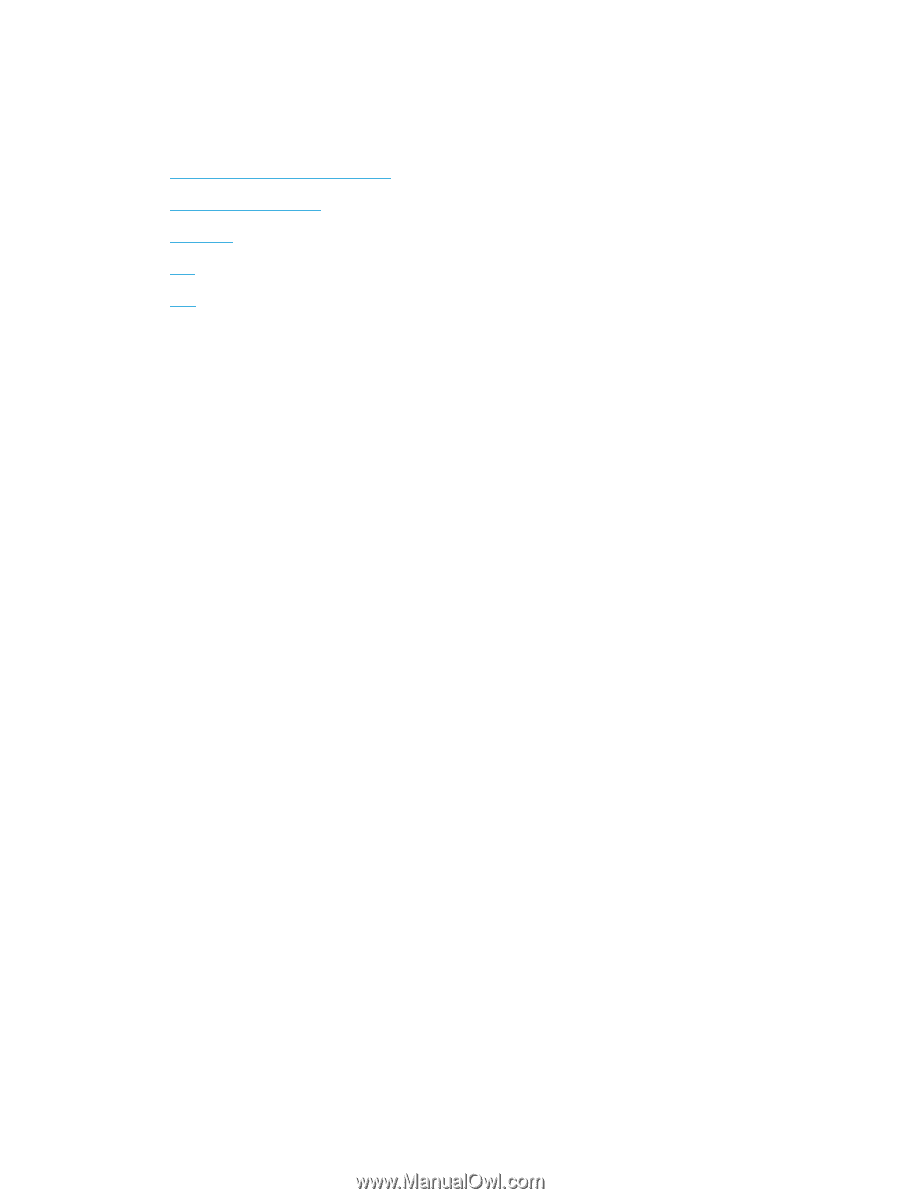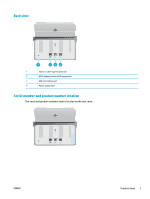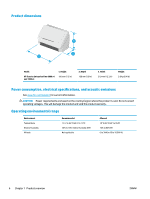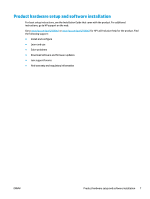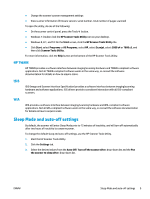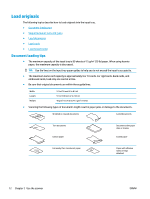HP Scanjet 7000 User Guide 1 - Page 16
Scanner software (Windows), HP Smart Document Scan Software, Main Window, Scan Progress Window
 |
View all HP Scanjet 7000 manuals
Add to My Manuals
Save this manual to your list of manuals |
Page 16 highlights
Scanner software (Windows) The scanner comes with a variety of Windows scanning software and drivers, including the following: ● HP Smart Document Scan Software ● HP Scanner Tools Utility ● HP TWAIN ● ISIS ● WIA HP Smart Document Scan Software HP Smart Document Scan Software guides you through the scanning process. To open the software, doubleclick the HP Smart Document Scan Software icon on the desktop. Main Window The Main Window is displayed when you open the HP Smart Document Scan Software. Use this window to complete the following tasks: ● Start a scan: Load the original in the document input tray, select a profile, and then click Scan. The scan will be completed using the settings associated with the selected profile. ● Work with profiles: Create and modify profiles to specify the scanner settings and the actions to take on your scanned documents. Scan Progress Window The Scan Progress Window opens when you start a scan. Use this window to complete the following tasks: ● View thumbnails of the pages as they are scanned ● Scan more pages ● Rescan pages individually ● Edit pages individually to crop, rotate, and deskew the images ● Reorganize or delete pages ● Complete the scan and process the document For more information, click Help on the HP Smart Document Scan Software menu bar. HP Scanner Tools Utility Use the HP Scanner Tools Utility to complete the following tasks: ● Configure the list of scan profiles on the scanner control panel ● Create scan profiles that use non-HP scanning software ● Set maintenance and status update notification options 8 Chapter 1 Product overview ENWW