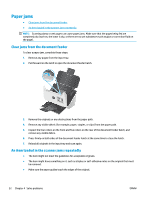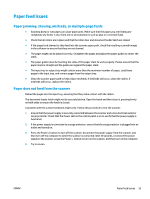HP Scanjet 7000 User Guide 1 - Page 64
LCD issues, The LCD is having display issues, The scanner buttons are not working as expected
 |
View all HP Scanjet 7000 manuals
Add to My Manuals
Save this manual to your list of manuals |
Page 64 highlights
3. Restart the computer. 4. If the problem still persists, there might be a problem with the control panel. Contact HP Support at www.hp.com/go/sj5000s4 or www.hp.com/go/sj7000s3. LCD issues The LCD is having display issues The following symptoms indicate a problem with the scanner control panel. ● LCD issues: The display is blank, or part of the display content is missing. ● LED issues: LEDs are not working, or are staying in the wrong state. If the scanner exhibits any of these problems, contact HP support at www.hp.com/support. The scanner buttons are not working as expected The following symptoms indicate a problem with the scanner control panel. ● Button issues: Buttons are unresponsive, or the wrong action occurs when you press a button. For example, you get a single-sided scan when you press the Duplex Scan button. ● LED issues: LEDs are not working, or are staying in the wrong state. If the scanner exhibits any of these problems, contact HP support at www.hp.com/support. Scanning performance issues Scanner does not scan immediately Make sure that the document feeder hatch is closed, and that the scanner is turned on. Scanner is scanning items very slowly When scanning to edit text, the optical character recognition (OCR) causes the scanner to scan more slowly, which is normal. Wait for the item to scan. NOTE: For the best OCR results, scanner compression should be set to the minimum compression level or be disabled. Scanning at a higher resolution than necessary increases scanning time and creates a larger file with no additional benefit. If you are scanning at a high resolution, set the resolution to a lower level to increase scanning speed. Scanner scans only one side of a two-sided page Verify that the selected scan shortcut specifies two-sided scanning. Scanned pages are missing at the scan destination When scanning, pages that stick together are scanned as one item. Check to confirm that scanned pages are not stuck together. 56 Chapter 4 Solve problems ENWW