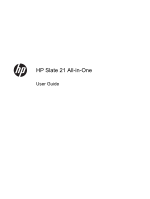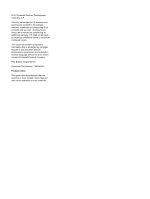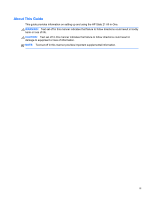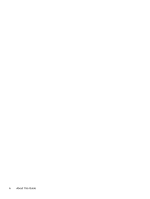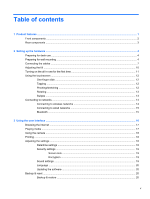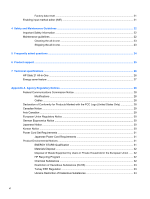HP Slate 21-k100 HP Slate 21 All-in-One User Guide
HP Slate 21-k100 Manual
 |
View all HP Slate 21-k100 manuals
Add to My Manuals
Save this manual to your list of manuals |
HP Slate 21-k100 manual content summary:
- HP Slate 21-k100 | HP Slate 21 All-in-One User Guide - Page 1
HP Slate 21 All-in-One User Guide - HP Slate 21-k100 | HP Slate 21 All-in-One User Guide - Page 2
statements accompanying such products and services . Nothing herein should be construed as constituting an additional warranty. HP shall not be liable Number: 734558-001 Product notice This guide describes features that are common to most models. Some features may not be available on your computer. - HP Slate 21-k100 | HP Slate 21 All-in-One User Guide - Page 3
About This Guide This guide provides information on setting up and using the HP Slate 21 All-in-One. WARNING! Text set off in this manner indicates that failure to follow directions could result in bodily harm or loss of life. CAUTION: Text set - HP Slate 21-k100 | HP Slate 21 All-in-One User Guide - Page 4
iv About This Guide - HP Slate 21-k100 | HP Slate 21 All-in-One User Guide - Page 5
1 Product features ...1 Front components ...2 Rear components ...3 2 Setting up the hardware ...4 Preparing for desk use ...4 Preparing for wall mounting ...4 Connecting the cables ...7 Adjusting the tilt ...10 Turning on the all-in-one for the first time 11 Using the touchscreen ...12 One-finger - HP Slate 21-k100 | HP Slate 21 All-in-One User Guide - Page 6
one ...23 Shipping the all-in-one ...23 5 Frequently asked questions ...24 6 Product support ...25 7 Technical specifications ...26 HP Slate 21 All-in-One ...26 Energy saver feature of Waste Equipment by Users in Private Household in the European Union ..... 32 HP Recycling Program ...32 Chemical - HP Slate 21-k100 | HP Slate 21 All-in-One User Guide - Page 7
The HP Slate 21 All-in-One provides easy, simple access to the internet, and streaming views of media content (video, audio, photos). The all-in-one has an active matrix, thin-film transistor (TFT) panel. Features include: ● Android 4.2 operating system with multi-user support ● 54.6 cm (21.5-inch - HP Slate 21-k100 | HP Slate 21 All-in-One User Guide - Page 8
captures still photographs Records sound On: The webcam is in use Increases volume Decreases volume Increases display brightness Decreases display brightness Turns the all-in-one on and off Produce sound 2 Chapter 1 Product features - HP Slate 21-k100 | HP Slate 21 All-in-One User Guide - Page 9
(7) USB 2.0 connector Function Reads data from and writes data to Secure Digital (SD) memory cards Connects external USB devices to the all-in-one Produces sound when connected to optional powered stereo speakers, headphones, earbuds, or a headset Connects the DC-in cable from the AC power adapter - HP Slate 21-k100 | HP Slate 21 All-in-One User Guide - Page 10
to an upright position and place on a flat, stable surface. Preparing for wall mounting NOTE: This all-in-one is intended to be supported by UL or CSA Listed wall mount bracket. You can only VESA mount the all-in-one in landscape orientation with the rear ports facing down. Do not place in portrait - HP Slate 21-k100 | HP Slate 21 All-in-One User Guide - Page 11
it is positioned straight up so you can access the screw that secures the stand to the all-in-one. 3. Remove the two screws that secure the stand to the all-in-one (1), and then lift up the bottom of the stand slightly and remove it from the all-in one (2). Preparing for wall mounting 5 - HP Slate 21-k100 | HP Slate 21 All-in-One User Guide - Page 12
screws (not provided) through the holes on the mounting fixture and into the mounting holes on the all-in-one. CAUTION: This all-in-one supports the VESA industry standard 100 mm mounting holes. To attach a third-party mounting solution to the all-in-one, four 4 mm, 0.7 pitch, and 10 mm long screws - HP Slate 21-k100 | HP Slate 21 All-in-One User Guide - Page 13
you are using a keyboard and mouse or wired (Ethernet) or wireless connection. 1. Place the all-in-one in a convenient, well-ventilated location. 2. Remove the rear I/O cover from the all-in-one. 3. If you want to use a wired network connection, connect an Ethernet cable to the Ethernet port on - HP Slate 21-k100 | HP Slate 21 All-in-One User Guide - Page 14
4. If you want to use a keyboard and/or mouse, connect the keyboard and mouse to the USB ports on the all-in-one's rear panel. 8 Chapter 2 Setting up the hardware - HP Slate 21-k100 | HP Slate 21 All-in-One User Guide - Page 15
wall outlet (3). WARNING! To reduce the risk of electric shock or damage to the equipment: - Do not disable the power cord grounding plug. The grounding plug is an important safety feature on power cords or cables. Arrange them so that no one may accidentally step on or trip over them. Do not - HP Slate 21-k100 | HP Slate 21 All-in-One User Guide - Page 16
Adjusting the tilt For optimal viewing, adjust the screen tilt to your own preference. 1. Face the rear of the all-in-one and hold it so that you do not topple it while changing the tilt. 2. Without touching the screen, adjust the tilt by rotating the stand - HP Slate 21-k100 | HP Slate 21 All-in-One User Guide - Page 17
-use. When you turn on the all-in-one for the first time, the Startup Wizard will begin. Follow the instructions in the Startup Wizard to: ● Select your language. ● Enter the network settings. ● Configure the all-in-one to automatically be backed up. HP strongly recommends that you back up the all - HP Slate 21-k100 | HP Slate 21 All-in-One User Guide - Page 18
Using the touchscreen A touch screen device allows you to control items on the screen directly with your fingers. TIP: On touch screen devices, you can also perform on-screen actions with a keyboard and mouse. One-finger slide The one-finger slide is mostly used to pan or scroll through lists and - HP Slate 21-k100 | HP Slate 21 All-in-One User Guide - Page 19
To reverse the rotation, move your forefinger from 3 o'clock to 12 o'clock. NOTE: Rotate is intended for specific apps where you can manipulate an object or image. Rotate may not be functional for all apps. Swipes With swipes to reveal the next or previous screen or image. Using the touchscreen 13 - HP Slate 21-k100 | HP Slate 21 All-in-One User Guide - Page 20
or WLANs). In a WLAN, the mobile wireless module in your all-in-one communicates with a wireless router or a wireless access point. NOTE: To set or cable) (purchased separately), high-speed Internet service purchased from an Internet service provider, and a wireless router (purchased separately). - HP Slate 21-k100 | HP Slate 21 All-in-One User Guide - Page 21
the network jack (1) on the all-in-one. 2. Plug the other end of the network cable into a network wall jack (2) or router. NOTE: If the all-in-one includes Bluetooth capability, which creates a personal area network (PAN) to connect to other Bluetooth enabled devices such as computers, phones - HP Slate 21-k100 | HP Slate 21 All-in-One User Guide - Page 22
interface icons for your operating system may look different from the icons shown in the user guide. Google apps Email Google calendar Google Play Store All apps KingSoft Office Gallery Camera HP Media Player HP File Manager The row of icons near the bottom of the screen provide quick access to - HP Slate 21-k100 | HP Slate 21 All-in-One User Guide - Page 23
of open apps. Browsing the internet The all-in-one uses the Google Chrome web browser that supports HTML5 and JavaScript to browse the Internet. You must media into the SD card reader or a USB port on the all-in-one. 2. Select the HP Media Player icon on the Home page. 3. Select the icon for the - HP Slate 21-k100 | HP Slate 21 All-in-One User Guide - Page 24
one where you will have more control over how your printouts appear. HP ePrint lets you print from virtually anywhere to an HP printer that supports & time. 3. To manually set date and time, clear the Automatic date & time box and the Automatic time zone box. 18 Chapter 3 Using the user interface - HP Slate 21-k100 | HP Slate 21 All-in-One User Guide - Page 25
to configure and follow the on screen instructions. Screen lock You can configure the screen on the all-in-one to lock after a period of inactivity. You can choose a specific action the user must perform to unlock the screen. To configure the screen lock feature: 1. Select the All Apps icon from the - HP Slate 21-k100 | HP Slate 21 All-in-One User Guide - Page 26
-in-one periodically checks for software updates automatically. However, you can manually check the on screen instructions. Backup & reset You can configure the all-in-one to back up app You can erase all personal data on the all-in-one. Backup & restore To configure backup and restore settings: - HP Slate 21-k100 | HP Slate 21 All-in-One User Guide - Page 27
settings. This action erases all data from your all-in-one's internal storage. To reset to factory data: 1. Select the you press and hold the language key, available languages display in a pop-up window. Use the following key combinations to perform actions: Key combination Shift + A Alt (IME) 21 - HP Slate 21-k100 | HP Slate 21 All-in-One User Guide - Page 28
, posture, and health and work habits for computer users, and provides important electrical and mechanical safety information. This guide is located on the Web at http://www.hp.com/ ergo and/or on the documentation CD, if one is included with the all-in-one. CAUTION: For the protection of the all - HP Slate 21-k100 | HP Slate 21 All-in-One User Guide - Page 29
not in use. You can substantially increase the life expectancy of the all-in-one by turning off the all-in-one when not in use. NOTE: All-in-one with a "burned-in image" are not covered under the HP warranty. ● Slots and openings in the cabinet are provided for ventilation. These openings must - HP Slate 21-k100 | HP Slate 21 All-in-One User Guide - Page 30
features offline. You can use some apps without an Internet connection. For example, the preinstalled HP Media . Print wirelessly from your all-in-one using HP's built-in printing solution, the HP ePrint app, or Google Cloud Print supported on the all-in-one. 24 Chapter 5 Frequently asked questions - HP Slate 21-k100 | HP Slate 21 All-in-One User Guide - Page 31
on using your all-in-one, go to http://www.hp.com/support. Select your country or region, select Product Support & Troubleshooting, and then enter your model in the SEARCH window. NOTE: The user guide, reference guide, and drivers are available at http://www.hp.com/support. The Ethernet cable and - HP Slate 21-k100 | HP Slate 21 All-in-One User Guide - Page 32
Specifications are subject to change. The complete and latest specifications on display products are available on http://www.hp.com/support. HP Slate 21 All-in-One Photo frame 4.85 kg (10.7 lbs) 35.4 cm (13.9 inches) 6.7 cm (2.6 inches) 53.1 cm (20.9 inches) 5°C to 35°C (41 to 95°F) -20°C to 60°C - HP Slate 21-k100 | HP Slate 21 All-in-One User Guide - Page 33
) card reader 100 mm × 100 mm For a list of recommended USB and card reader storage devices consult the HP Slate 21 All-in-One Quickspecs. NOTE: HP recommends that the storage device is formatted FAT16/32 or NTFS. ExFAT is not supported. Energy saver feature The all-in-one supports a reduced power - HP Slate 21-k100 | HP Slate 21 All-in-One User Guide - Page 34
not installed and used in accordance with the instructions, may cause harmful interference to radio communications equipment off and on, the user is encouraged to try to correct the interference by one or more of the following call 1-800-HP-INVENT (1-800 474-6836) 28 Appendix A Agency - HP Slate 21-k100 | HP Slate 21 All-in-One User Guide - Page 35
For questions regarding this FCC declaration, contact: Hewlett Packard Company P. O. Box 692000, Mail Stop 510101 Houston, Texas 77269-2000 Or, call (281) 514-3333 To identify this product, refer to the Part, Series, or Model number found on the product. Canadian Notice This Class B digital - HP Slate 21-k100 | HP Slate 21 All-in-One User Guide - Page 36
Regulatory Notice Products bearing the CE marking comply with one or more of the following EU Directives as may be system comprising HP brand computers, keyboards and monitors that bear the "GS" approval mark, meet the applicable ergonomic requirements. The installation guides included with the - HP Slate 21-k100 | HP Slate 21 All-in-One User Guide - Page 37
HP service specifications for displays and computers were created by the EPA to promote energy efficiency and reduce air pollution through more energy-efficient equipment in homes, offices, and factories. One way products achieve this goal is by using the Microsoft Windows power management feature - HP Slate 21-k100 | HP Slate 21 All-in-One User Guide - Page 38
use of the computer. Examples include the user pressing the power/sleep button, receiving an input signal from an input device, receiving an input signal from a network connection with the Wake On LAN (WOL) feature enabled, etc. Additional information on the ENERGY STAR® program, its environmental - HP Slate 21-k100 | HP Slate 21 All-in-One User Guide - Page 39
Substances (RoHS) A Japanese regulatory requirement, defined by specification JIS C 0950, 2005, mandates that manufacturers provide Material view the JIS C 0950 material declaration for this product, visit http://www.hp.com/go/jisc0950. Turkey EEE Regulation In Conformity with the EEE Regulation - HP Slate 21-k100 | HP Slate 21 All-in-One User Guide - Page 40
Ukraine Restriction of Hazardous Substances The equipment complies with requirements of the Technical Regulation, approved by the Resolution of Cabinet of Ministry of Ukraine as of December 3, 2008 No. 1057, in terms of restrictions for the use of certain dangerous substances in electrical and

HP Slate 21 All-in-One
User Guide